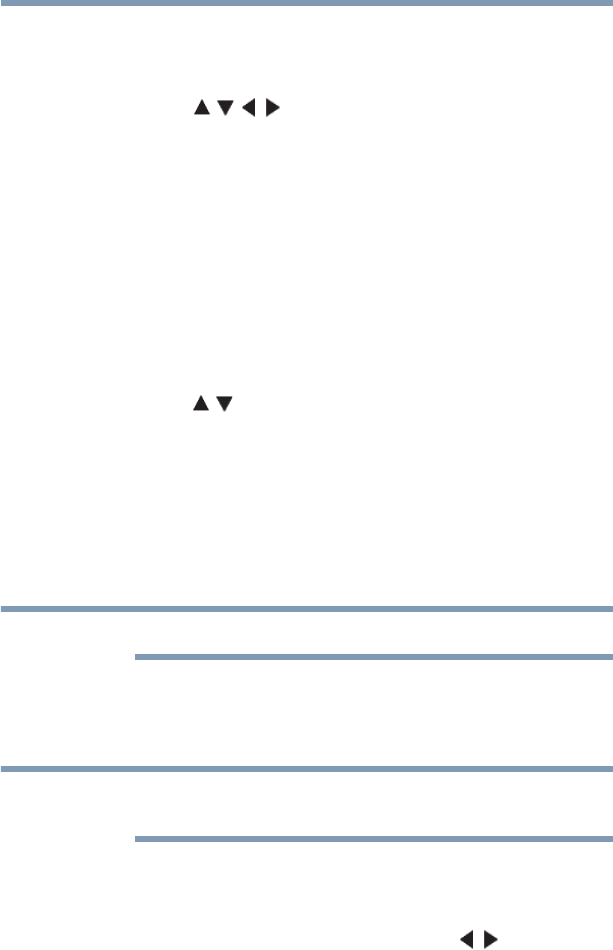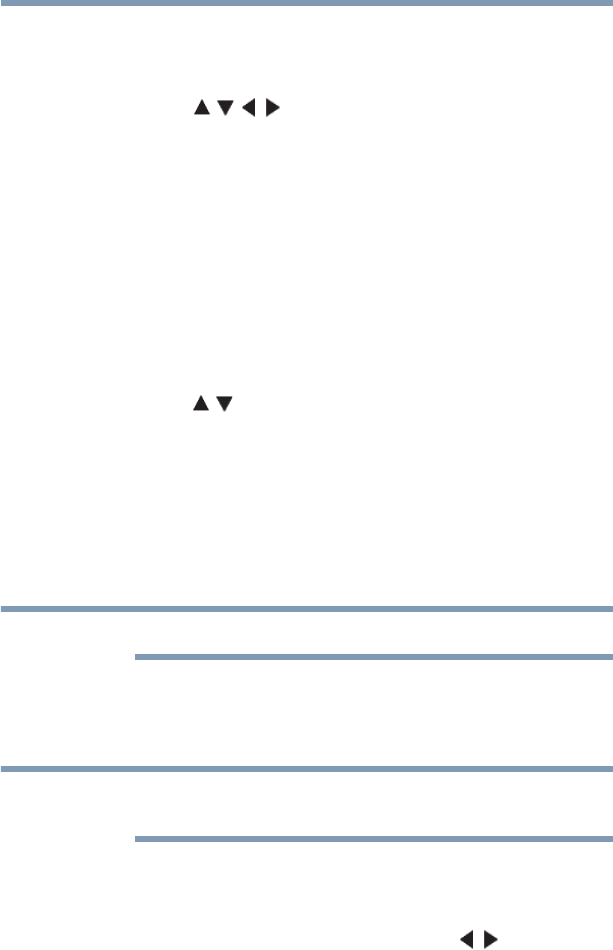
160
Advanced features
Using the SmartTV features
5
To select a file in the list of contents
1 Press the ( / / / arrow) buttons to select a file or folder.
2 Press the OK button to move to the next layer, or press the
BACK button to return to the previous layer.
To close the MediaShare (Media Player)
❖ Press the EXIT button.
The TV will return to the last-viewed channel or video input.
To display the device information
1 Press the QUICK button to open the Quick menu in list mode
or Multi View mode.
2 Press the ( / arrow) buttons to select Device Information.
Viewing movie files
Basic Playback
1 Select a file, see “To select a file in the list of contents” on
page 159.
2 Press the OK button or PLAY button to begin playback.
Depending on the file size, it may take some time to start playback.
3 Press the STOP button to stop playback.
4 If playback finishes before STOP is pressed, the screen returns
to the list.
When the repeat mode is set to All, the next file will start playing
automatically.
To pause playback
❖ Press the PAUSE button during playback. You can move to
the desired replay position by pressing the ( / arrow)
buttons during PAUSE.
❖ To resume normal playback, press the PLAY button.