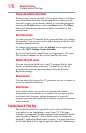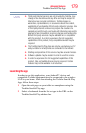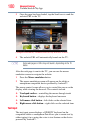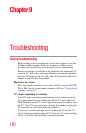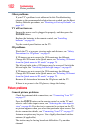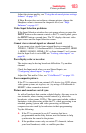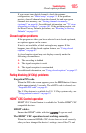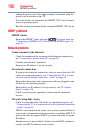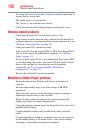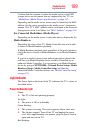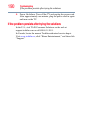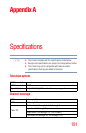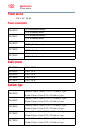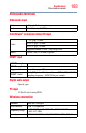186
Troubleshooting
HDMI® problems
unplug the power cord. After approximately one minute, plug the
power cord in and turn on the TV.
If several devices are connected, the HDMI
®
CEC Control feature
may not operate properly.
Read the instruction manual of the connected HDMI
®
CEC device.
HDMI
®
problems
HDMI
®
cables.
Ensure that HDMI
®
cables with the ( ) Logo are used, see
“Connecting an HDMI® or DVI device to the HDMI® input” on
page 36.
Network problems
Cannot connect to the Internet.
Check the modem and its incoming cable/telephone connections,
see “Connecting to a home network” on page 42.
Confirm your modem’s operation.
Ensure your IP address is set up correctly.
No network connection.
If using a wired network connection, check to ensure that the LAN
cables are connected properly, see “Connecting the TV to a home
network with an Internet connection - wired” on page 44.
Ensure that the modem and router power cords are plugged in and
the devices are operating properly.
Ensure that your IP address is set up correctly, see “IP Address
Setup” on page 136.
Check to ensure proper operation of other network connected
devices.
Network Setup fails (Auto).
Check to ensure that the LAN cables are connected properly, see
“Connecting the TV to a home network with an Internet connection
- wired” on page 44.
DHCP is not enabled on the router, or no router is present. Refer to
your router’s documentation for instructions on enabling DHCP. If
your router does not support DHCP, you must manually set up the
IP address.
Internet service is not available. Check your cable/DSL modem or
contact your ISP for Internet service issues.