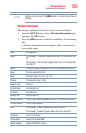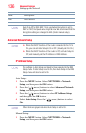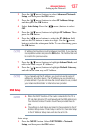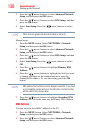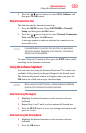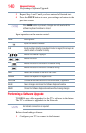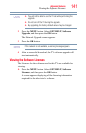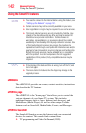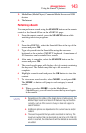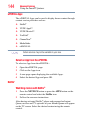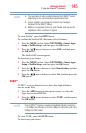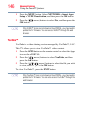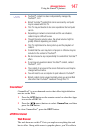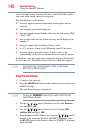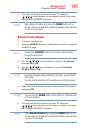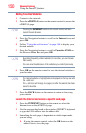143
Advanced features
Using the SmartTV features
❖ MediaShare (Media Player): Connected Media Servers and USB
devices
❖ The Internet
Performing a Search
You can perform a search using the SEARCH button on the remote
control or the SearchAll bar on the ePORTAL page.
1 From the remote control, press the SEARCH button while
watching television programs.
Or
2 From the ePORTAL, select the SearchAll bar at the top of the
screen and press OK.
3 Type a keyword into the Search Bar using the onscreen
keyboard or the wireless QWERTY keyboard. A maximum of
50 characters can be entered for a search.
4 After entry is complete, select the SEARCH button on the
screen and press OK.
5 The search results page will display a list of content containing
the keyword. The Search may take up to 60 seconds to
complete.
6 Highlight a search result and press the OK button to view the
content.
7 To view more search results, select MORE ..> and press OK.
The MORE ..> button will jump to each category's search
results.
❖ When you select MORE ..> in the MediaShare
(MediaPlayer), you will need to enter the keyword again
in the search.
❖ Depending on the status of the target device (media server), the
Media Player Search and Search All features may not function
correctly, such as if the server is busy or does not support a
search function.
❖ Additional options are dependent on the current source and/or
content.
❖ The search keywords that you enter are stored in memory. The
maximum number that can be stored at one time is 30. After 30
words is reached, the oldest words will be deleted as new words
are added.
NOTE