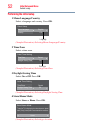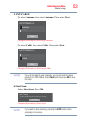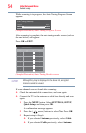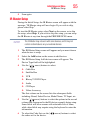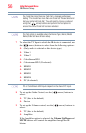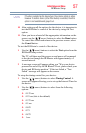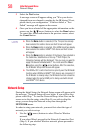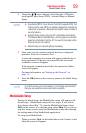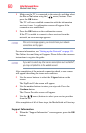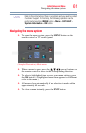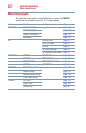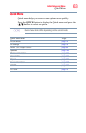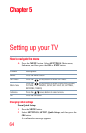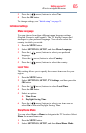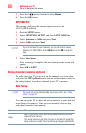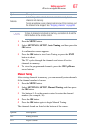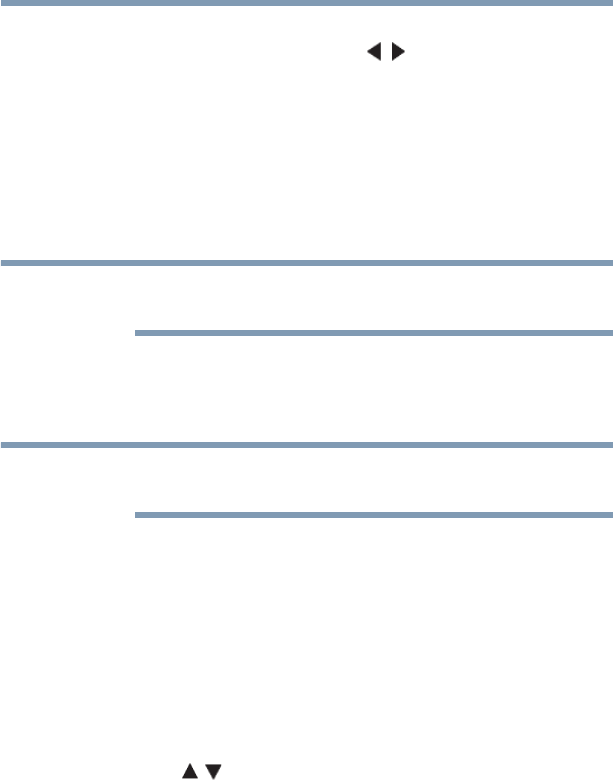
60
Initial Setup and Menu
MediaGuide Setup
1 Make sure the TV is connected to the network, and then select
the Yes or No button using the ( / arrow) buttons. Then
press the OK button.
The TV will now establish connection with the information
services it uses. A confirmation screen will appear if the
connection was established.
2 Press the OK button on the confirmation screen.
If the TV is unable to connect to these services from the
network, an error message appears.
If the error message appears, you should check your network
connections and try again.
For more information, see “Setting up the Network” on page 131.
The Online Account Setup will appear. Please follow the onscreen
instructions to register the guide.
If you wish to select any other service subscription such as Netflix
®
,
you may complete this on the website as well.
After completion of the network connection check, a new screen
will appear describing the terms and conditions.
3 Use the arrow buttons to select the I Agree button on the
screen.
The Zip/Postal Code screen will appear.
4 Use the number buttons to enter your zip code. Press the
Continue button.
The Choose Provider screen will appear.
5 Use the ( / arrow) buttons to select your service provider
from the list.
After completion of all of these steps, the MediaGuide will start up.
Support Information
❖ When the “Support Information” screen appears, press the OK
button.
NOTE
NOTE