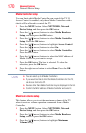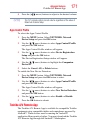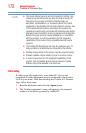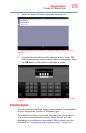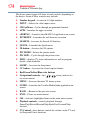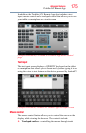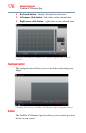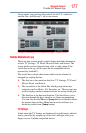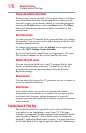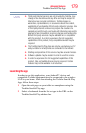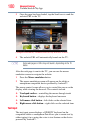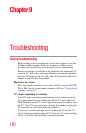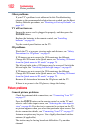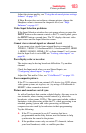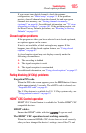178
Advanced features
Toshiba Send & Play App
Popup and detailed information
When you tap or touch and hold a TV program listing, it will show
more information about the selected program in a screen overlay.
From this screen, you can decide whether to watch the program by
selecting the Watch button or select the More button. The More
button will bring up more details and options available for that
selected item.
Genre Bar screen
You can group the TV channels list by genre and filter it by swiping
the genre bar. You can select which genres display in this bar with
the genre selection feature.
To change genre settings, select the Settings icon in upper right
corner, then EPG Settings, Genre Selection.
If you touch and hold a channel logo, it is registered as a Favorite.
The registered channel can be seen in Genre Bar Favorites.
Movies/TV portal screen
You can select from the Movie or the TV program Hotlist, their
Portals, or the Reminders as desired. You can browse a list of
programs that match the registered keyword in the Favorite
Keywords settings.
Search screen
You can search by keyword for TV programs, movies, or names of
actors for detailed information.
Detail screen
In the details screen, you can browse program and celebrity
information, such as celebrities associated with a program, photos
associated with a program, airing information for a specific
program, programs associated with a celebrity, or photos associated
with a celebrity.
Toshiba Send & Play App
The Toshiba Send & Play App allows you to share a URL from
your tablet or your smartphone to your Smart TV. This app is
available for compatible Toshiba equipment and compatible tablets
and powered by Android™. These devices must be running the
Android™ application Honeycomb or higher. You must download
the Toshiba Send & Play App through the Android™ Marketplace.