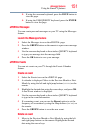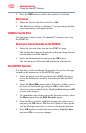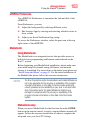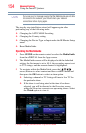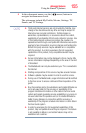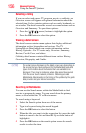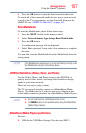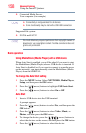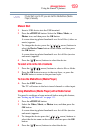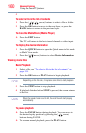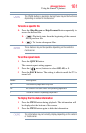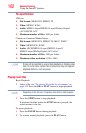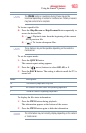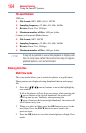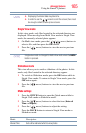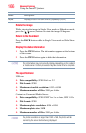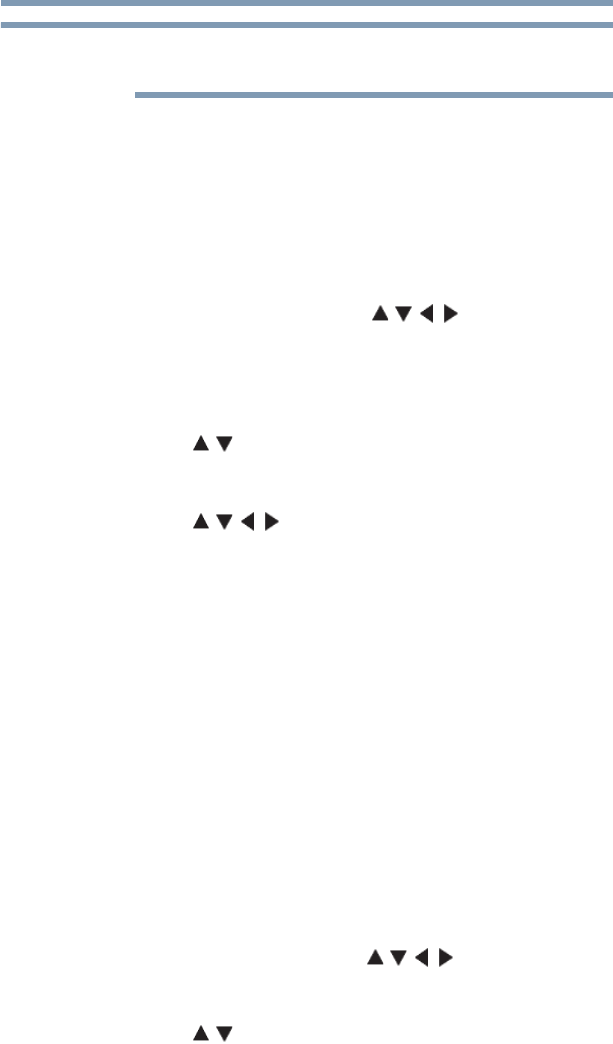
159
Advanced features
Using the SmartTV features
If Auto Start is set to Off, you can start the MediaShare (Media
Player) manually.
Manual Start
1 Insert a USB device into the USB terminal.
2 Press the ePORTAL button. Select the Video, Music, or
Photos icon, and then press the OK button.
A screen showing photo thumbnails or a list of files (videos or
music) appears.
3 To change the device, press the ( / / / arrow) buttons to
select the Device Name button on the screen, and then press
the OK button.
A screen showing photo thumbnails or a list of files (movies
and music) appears.
4 Press the ( / arrow) buttons to select the device.
To select a file in the list of contents
1 Press the ( / / / arrow) buttons to select a file or folder.
2 Press the OK button to move to the next layer, or press the
BACK button to return to the previous layer.
To close the MediaShare (Media Player)
❖ Press the EXIT button.
The TV will return to the last-viewed channel or video input.
Using MediaShare (Media Player) with a Media Server
You need to configure a home network before using this feature,
see “Setting up the Network” on page 131.
1 Press the ePORTAL button.
2 Select the Video, Music, or Photos icon, and then press the
OK button.
A screen showing photo thumbnails or a list of files (movies
and music) appears.
3 To change the device press the ( /// arrow) buttons to
select the device name on the screen, and then press the OK
button.
4 Press the ( / arrow) buttons to select the device.
NOTE