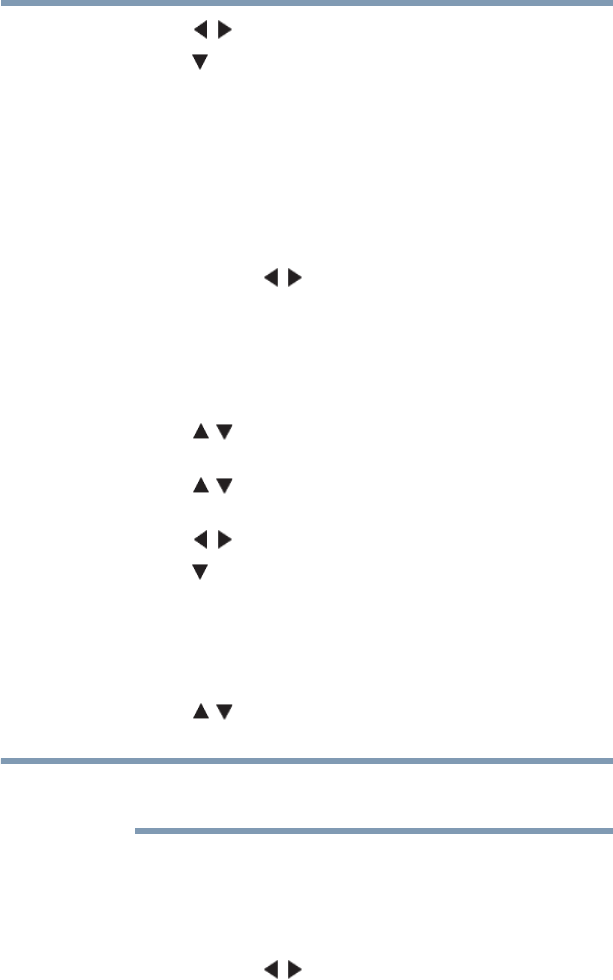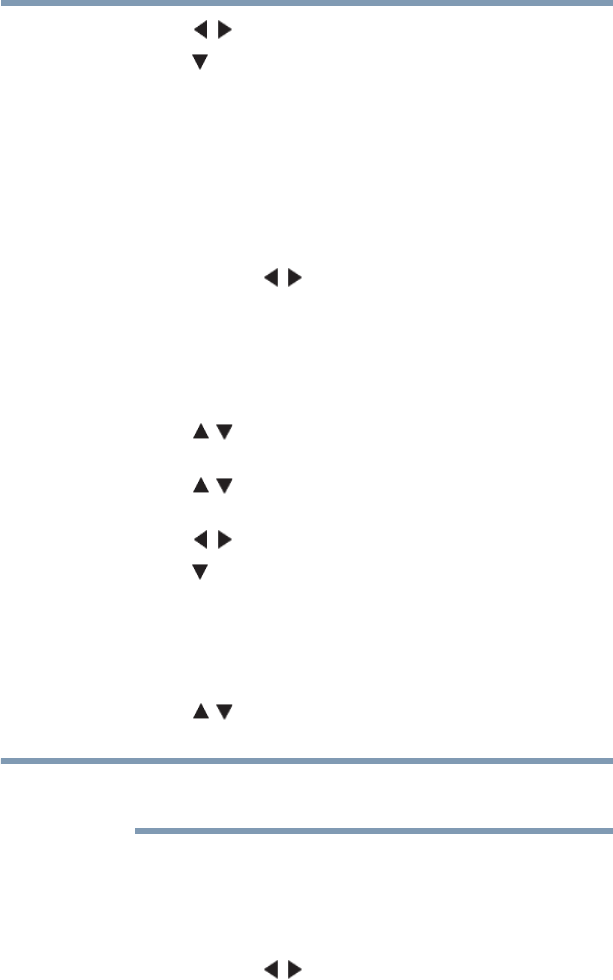
132
Advanced features
Setting up the Network
4 Press the ( / arrow) buttons to select PBC.
5 Press the ( arrow) button to select Start Scan, and then press
the OK button.
6 Following the onscreen instructions, push the appropriate
button on your AP.
7 When a screen reporting that “the setup has succeeded”
appears, press the OK button.
To cancel searching for the AP:
❖ Press the BACK button while searching for the AP. A message
appears. Press the ( / arrow) buttons to select Yes, and then
press the OK button.
Easy Setup using PIN (Personal Identification Number)
1 Press the MENU button. Select NETWORK > Network
Setup, and then press the OK button.
2 Press the ( / arrow) buttons to select Wireless Setup, and
then press the OK button.
3 Press the ( / arrow) buttons to select Easy Setup, and then
press the OK button.
4 Press the ( / arrow) buttons to select PIN.
5 Press the ( arrow) button to select Start Scan, and then press
the OK button.
The Scan screen appears.
6 Enter the PIN displayed on this screen into your computer or
AP.
7 Press the ( / arrow) buttons to select the desired AP, and
then press the OK button.
Check the MAC address on the label or in the manual of the AP and
select an AP.
8 When a screen reporting that “the setup succeeded” appears,
press the OK button.
To cancel searching for the AP:
❖ Press the BACK button while searching for the AP. A message
appears. Press the ( / arrow) buttons to select Yes, and then
press the OK button.