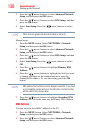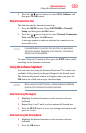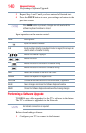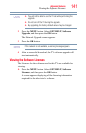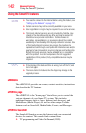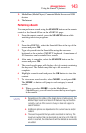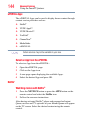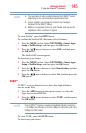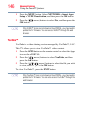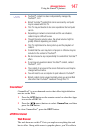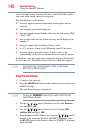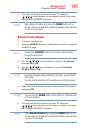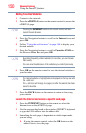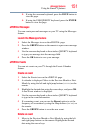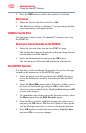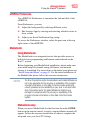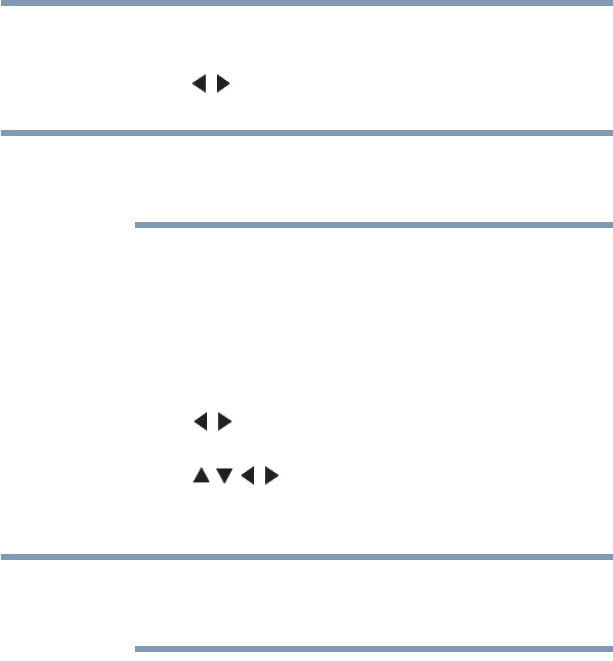
146
Advanced features
Using the SmartTV features
1 Press the MENU button. Select NETWORK > Smart Apps
Setup > VUDU Deactivation, and then press the OK button.
2 Press the ( / arrow) buttons to select Yes, and then press the
OK button.
If the VUDU™ icons are not shown in the ePORTAL, you may need to
update the TV firmware. You can access VUDU™ through the web
browser.
YouTube™
YouTube is a video-sharing service managed by YouTube™, LLC.
This TV allows you to view YouTube™ video content.
1 Press the APPS button on the remote control or select the Apps
icon on the ePORTAL.
2 Press the ( / arrow) buttons to select YouTube, and then
press the OK button.
3 Press the ( / / / arrow) buttons to select the file you wish
to view, and then press the OK button.
To close YouTube™, press the EXIT button.
If the YouTube™ icon is not shown in the ePORTAL, you may need to
update the TV firmware. You can also access YouTube™ through the
web browser.
NOTE
NOTE