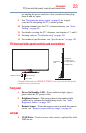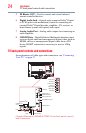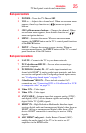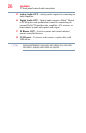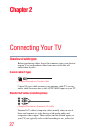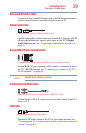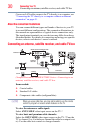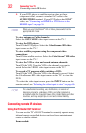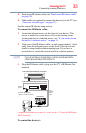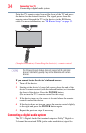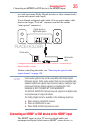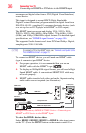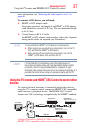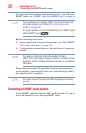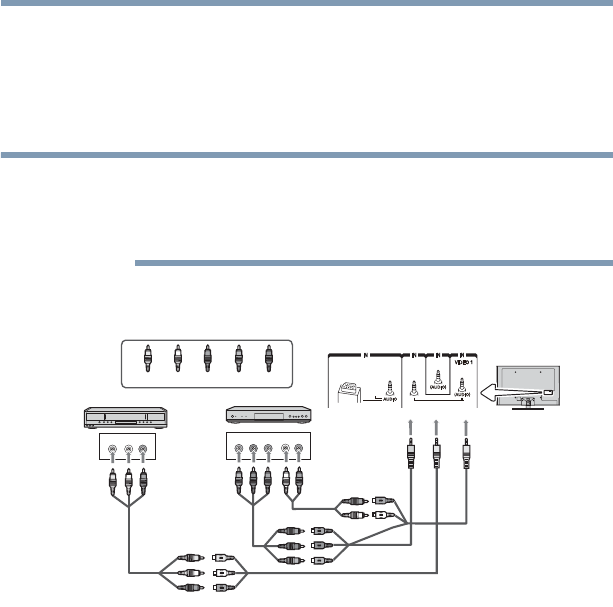
31
Connecting Your TV
Connecting DVD to ColorStream
®
or VCR to composite video
To view the VCR or camcorder video:
Turn On the VCR or camcorder video. Select VIDEO input source
on the TV.*
*To select the video input source, press the INPUT button on the
remote control, see “Selecting the video input to view” on page 86.
The unauthorized recording, use, distribution, or revision of
television programs, videotapes, DVDs, and other materials is
prohibited under the Copyright Laws of the United States and other
countries, and may subject you to civil and criminal liability.
Connecting DVD to ColorStream
®
or VCR to composite video
(Sample Illustration) L6200U/L7200U Series—Connecting a DVD
with ColorStream
®
or a VCR with composite video
Items needed:
❖ Coaxial cables
❖ Standard AV cables
❖ Standard audio cables
❖ Composite or component video cables
❖ You can connect the component video cables (plus audio
cables) from the DVD player or satellite receiver to the
COLOR STREAM HD terminal in the TV. The COLOR
STREAM HD terminal can be used to display Progressive
(480p, 720p) and Interlaced (480i, 1080i) scan systems.
Note that 1080p is not supported. Check the User’s Guide
of the DVD player in order to determine the best output
signal available.
NOTE
VIDEO AUDIO
LR
COMPONENT VIDEO
P
B
P
R
Y
AUDIO
OUT
LR
R
W
Y
G
B
R
W
Y
R
W
R
B
R
W
Y
R
W
R
GB
G
W
TV back panel
A/V Component adapter
cable (supplied)
Standard
audio cable
Component
video cable
DVD player
Standard
A/V cable
Light green
Light
yellow
VCR
Yellow
White
Red
Green
Blue
AV adapter cable (supplied)
HDMI 4HDMI 4
HDMI 3HDMI 3
PC / COLOR STREAM HD 2PC / COLOR STREAM HD 2
COLOR COLOR
STREAM STREAM
HD 1HD 1
VIDEO 2VIDEO 2