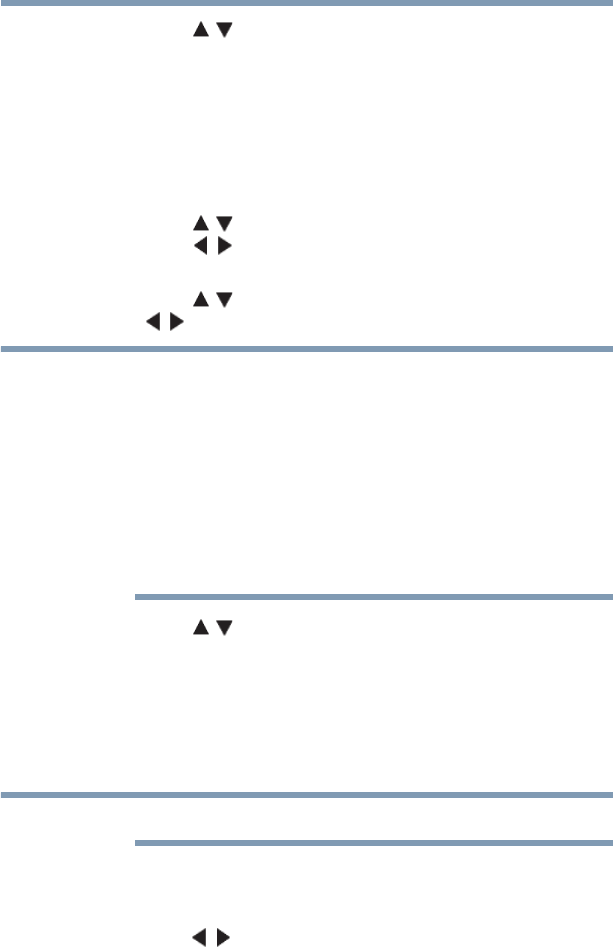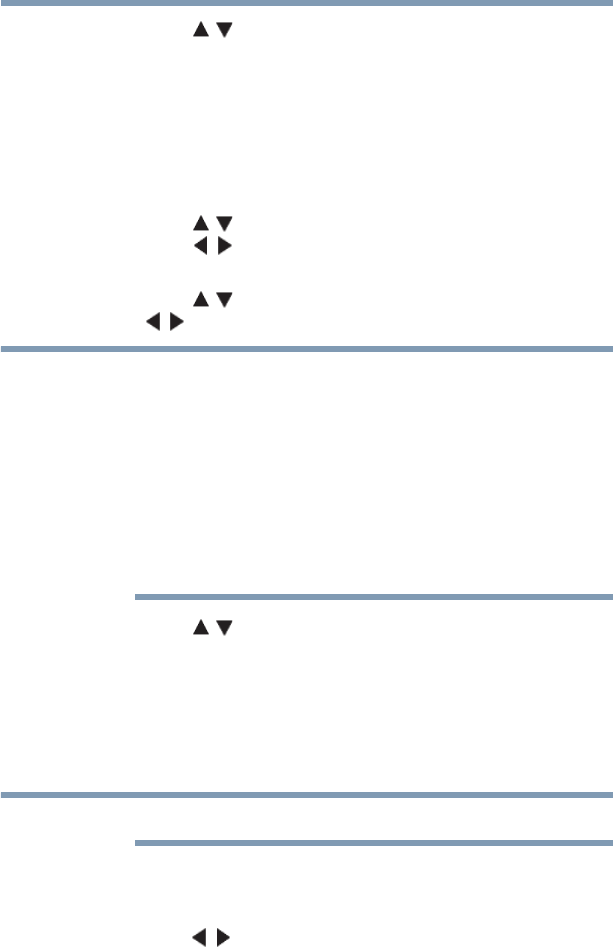
134
Advanced features
Setting up the Network
4 Press the ( / arrow) buttons to select Network Name, and
then press the OK button.
The Software Keyboard window appears.
5 Input the Network Name using the Software Keyboard. For
more information, see “Using the software keyboard” on
page 139.
6 To save your settings, press the BLUE button.
7 Press the ( / arrow) buttons to highlight Authentication.
Press the ( / arrow) buttons to select Open/Shared,
WPA-PSK, or WPA2- PSK.
8 Press the ( / arrow) buttons to highlight Encryption. Press
the ( / arrow) buttons to select None, WEP, TKIP, or AES.
Certain encryption types are only compatible with specific
authentication types.
❖ When Authentication is Open/Shared, only WEP or None are
compatible.
❖ When Authentication is WPA-PSK or WPA2-PSK, only TKIP or
AES are compatible.
When incompatible Authentication/Encryption pairings are
attempted, a warning message will be displayed, and no connection
attempt will be made until the incompatibility is resolved.
9 Press the ( / arrow) buttons to select Security Key, and
then press the OK button.
The Software Keyboard window appears.
10 Input the Security Key using the Software Keyboard. For more
information, see “Using the software keyboard” on page 139.
11 To save your settings, press the BLUE button.
This item is grayed out when Encryption is set to None.
12 Select Done, and then press the OK button.
When Encryption is set to None, a message appears.
13 Press the ( / arrow) buttons to select Yes, and then press the
OK button.