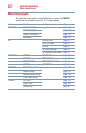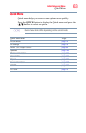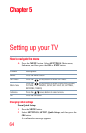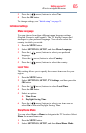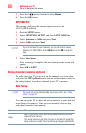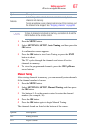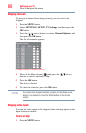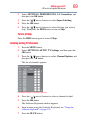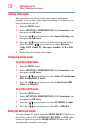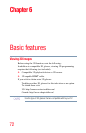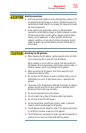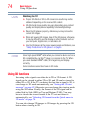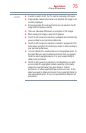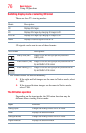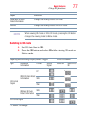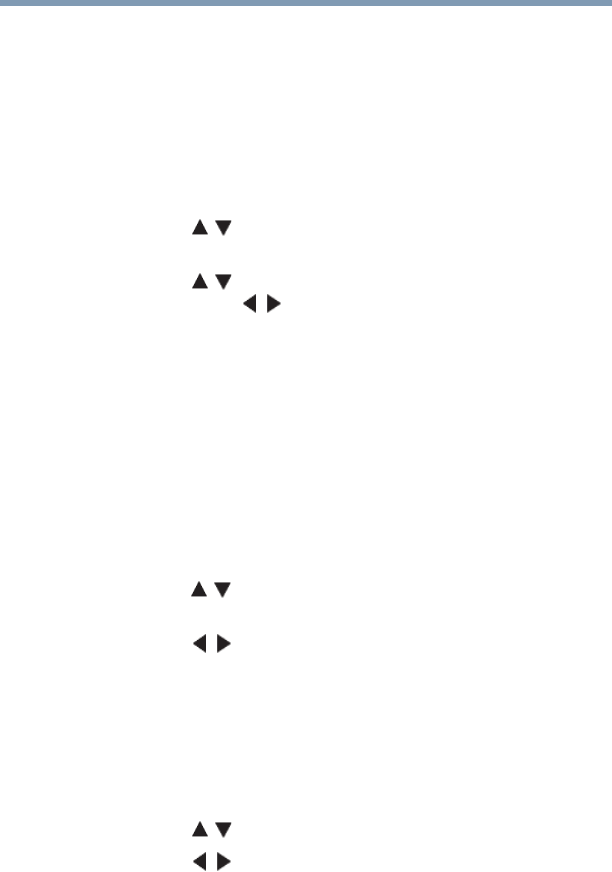
70
Setting up your TV
How to navigate the menu
Labeling video inputs
The input labels are shown in the input selector and banner
displays. You can label video inputs according to the devices you
have connected to the TV.
1 Press the MENU button.
2 Select SETTINGS, PREFERENCES, AV Connection, and
then press the OK button.
3 Press the ( / arrow) buttons to select Input Labeling, and
then press the OK button.
4 Press the ( / arrow) buttons to select the item you wish to
label. Press the ( / arrow) buttons to select Receiver,
Cable, DVD, Game, PC, Recorder, Satellite, VCR or Blu-
ray™.
5 Repeat Step 4 for other video inputs.
Configuring shared inputs
To set Shared AV Audio
1 Press the MENU button.
2 Select SETTINGS, PREFERENCES, AV Connection, and
then press the OK button.
3 Press the ( / arrow) buttons to select Video 1/ColorStream
HD1 Audio/HDMI 3 Audio.
4 Press the ( / arrow) buttons to select ColorStream HD1,
Video 1, or HDMI 3.
To set Shared PC Audio
1 Press the MENU button.
2 Select SETTINGS, PREFERENCES, AV Connection, and
then press the OK button.
3 Press the ( / arrow) buttons to select PC/HDMI 4 Audio.
4 Press the ( / arrow) buttons to select PC or HDMI 4.
Setting the Auto Input feature
You can change TV inputs using the MODE SELECT buttons on
the remote control: TV, CABLE/SAT, BD/ DVD, or AUX. After
setting an input for a specific MODE SELECT button, the TV
automatically switches to the input.