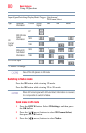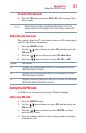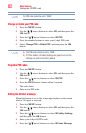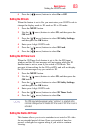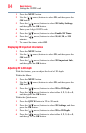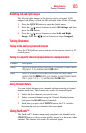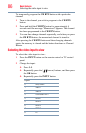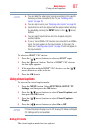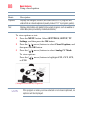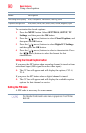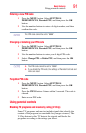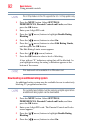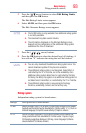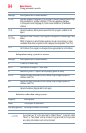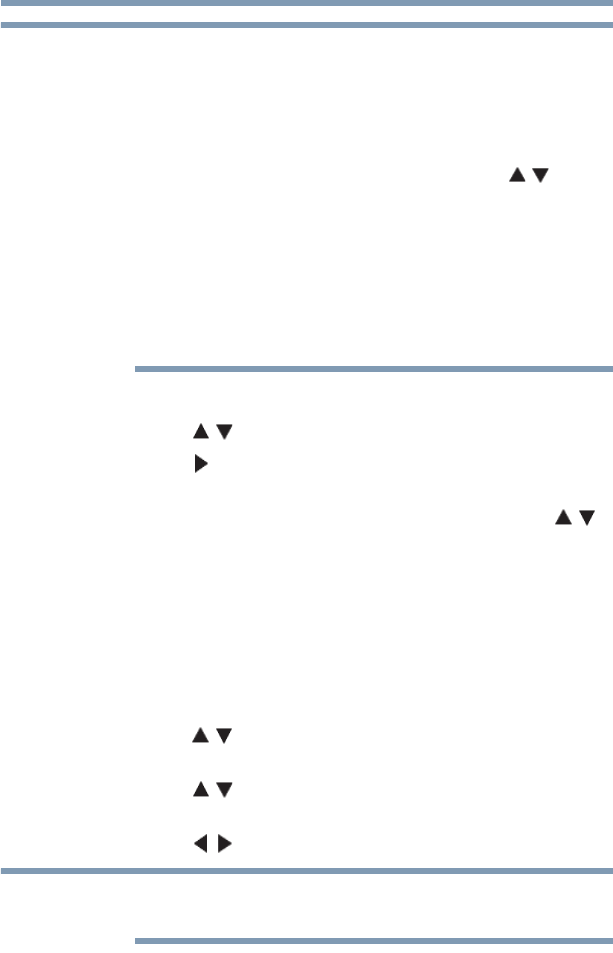
87
Basic features
Using closed captions
❖ You can label the video input sources according to the specific
devices you have connected to the TV, see “Labeling video
inputs” on page 70.
❖ You can skip sources, see “Skipping video inputs” on page 68.
❖ Inputs that are set to be skipped will be skipped when selecting
by repeatedly pressing the INPUT button or the ( / arrow)
buttons.
❖ You can select inputs that are set to be skipped using the
number buttons.
❖ If one or more HDMI
®
CEC devices are connected to an HDMI
®
input, the icon appears in the input selector. In this case, the
label, see “Labeling video inputs” on page 70 will not appear in
the input selector.
To select an HDMI
®
CEC device:
1 Press the ( / arrow) buttons to select an HDMI
®
input.
2 Press the ( arrow) button. The list of HDMI
®
CEC devices
for that input appears.
3 If the input has multiple HDMI
®
CEC devices, use the ( /
arrow) buttons to select a device.
4 Press the OK button.
Using closed captions
To turn on the closed caption mode:
1 Press the MENU button. Select SETTINGS, SETUP, TV
Settings, and then press the OK button.
2 Press the ( / arrow) buttons to select Closed Captions, and
then press the OK button.
3 Press the ( / arrow) buttons to select Closed Captions
Display.
4 Press the ( / arrow) buttons to select On or Off.
If Closed Captions Display is set to Off, Analog CC Mode and Digital
CC Settings will be not available.
Analog CC mode
The closed caption mode has two options:
NOTE
NOTE