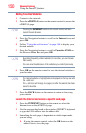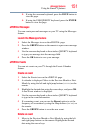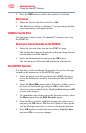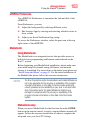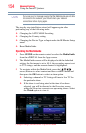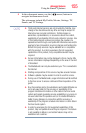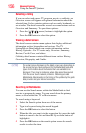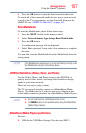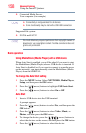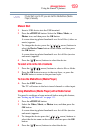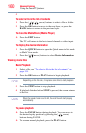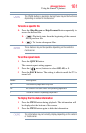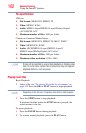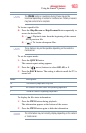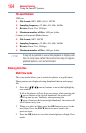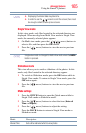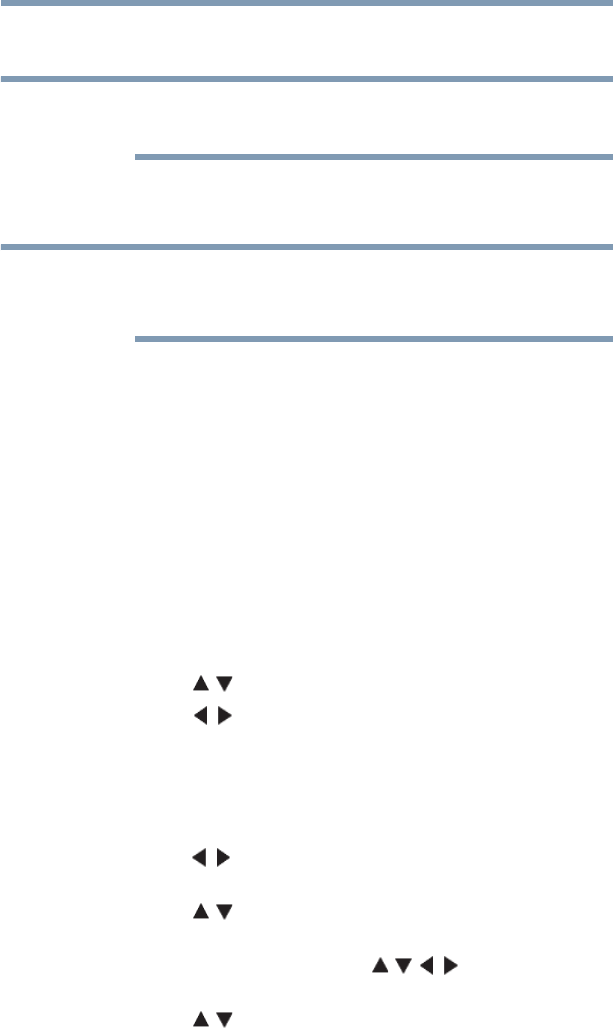
158
Advanced features
Using the SmartTV features
❖ Connected Media Server:
Your computer (for example)
❖ Connectivity is not guaranteed for all devices.
❖ Some functionality may be lost with a USB HUB connection.
Supported file system:
❖ FAT16 and FAT32
You must obtain any required permission from copyright owners to
download or use copyrighted content. Toshiba cannot and does not
grant such permission.
Basic operation
Using MediaShare (Media Player) with a USB device
When Auto Start is enabled, you will be asked if you want to start
the MediaShare (Media Player) when a USB device is inserted. If
Auto Start is disabled (or if you want to connect to a media server
on the network), you must manually start the MediaShare (Media
Player) from the ePORTAL.
To change the Auto Start setting
1 Press the MENU button. Select NETWORK, Media Player,
Setup, and then press the OK button.
2 Press the ( / arrow) buttons to highlight USB Auto Start.
3 Press the ( / arrow) buttons to select On or Off.
Auto Start
1 Insert a USB device into the USB terminal.
A prompt appears.
2 Press the ( / arrow) buttons to select Yes, and then press the
OK button.
3 Press the ( / arrow) buttons to select Video, Music, or
Photos, and then press the OK button.
4 To change the device, press the ( / / / arrow) buttons to
select the devices on the screen, and then press the OK button.
5 Press the ( / arrow) buttons to select the device.
NOTE
NOTE