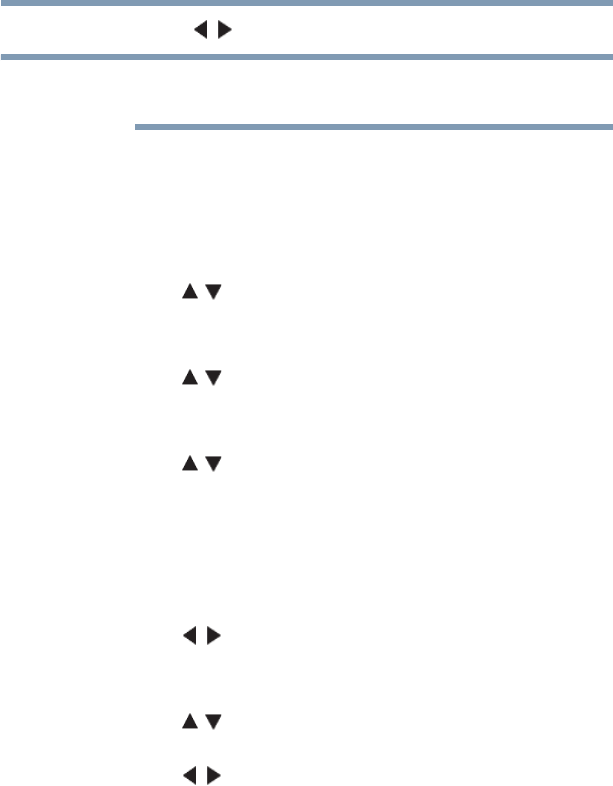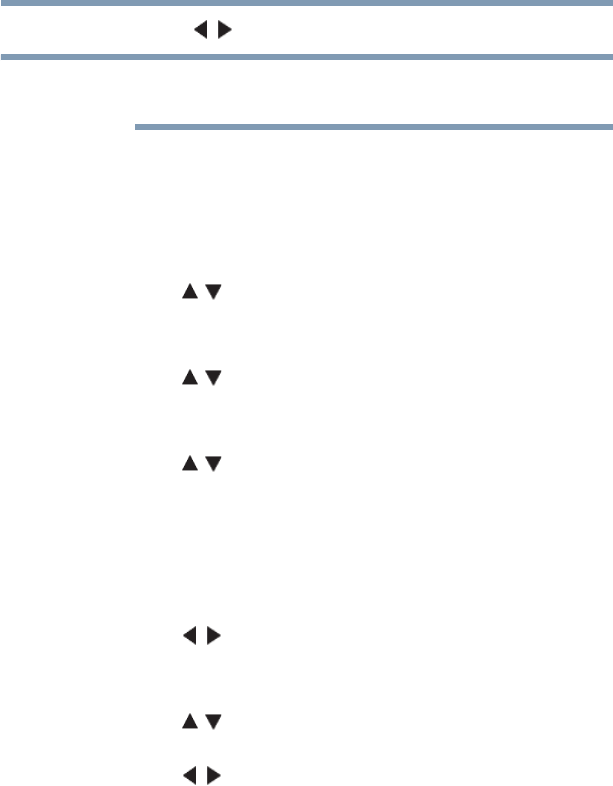
171
Advanced features
Toshiba A/V Remote App
4 Press the ( / arrow) buttons to adjust to the desired volume.
The TV's remote control can set volume regardless of the value of
Maximum Volume Setup
Apps Control Profile
To select the Apps Control Profile
1 Press the MENU button. Select NETWORK, Network
Device Setup and press the OK button.
2 Use the ( / arrow) buttons to select Apps Control Profile
and press the OK button.
The Apps Control Profile window will appear.
3 Use the ( / arrow) buttons to select Device Registration
Setup and press the OK button.
The Device Registration Setup window will appear.
4 Use the ( / arrow) buttons to highlight the Companion
Device ID.
5 Select the Cancel, All, or Delete buttons.
To enable the New Device Detection:
1 Press the MENU button. Select NETWORK, Network
Device Setup and press the OK button to select.
2 Use the ( / arrow) buttons to select Apps Control Profile
and press the OK button.
The Apps Control Profile window will appear.
3 Use the ( / arrow) buttons to select New Device Detection
and press the OK button.
4 Use the ( / arrow) buttons to select Enable or Disable.
5 Press the OK button to submit.
Toshiba A/V Remote App
The Toshiba A/V Remote App is available for compatible Toshiba
equipment using compatible tablets and smartphones powered by
Android™ These devices must be running the Android™
application Honeycomb or higher. You must download the Toshiba
A/V Remote App through the Android™ Marketplace.