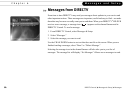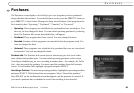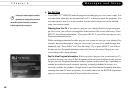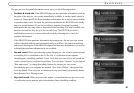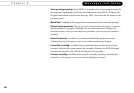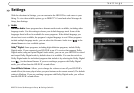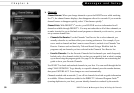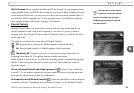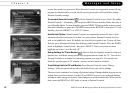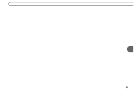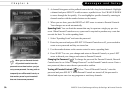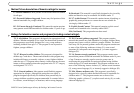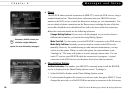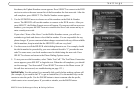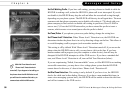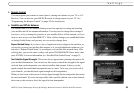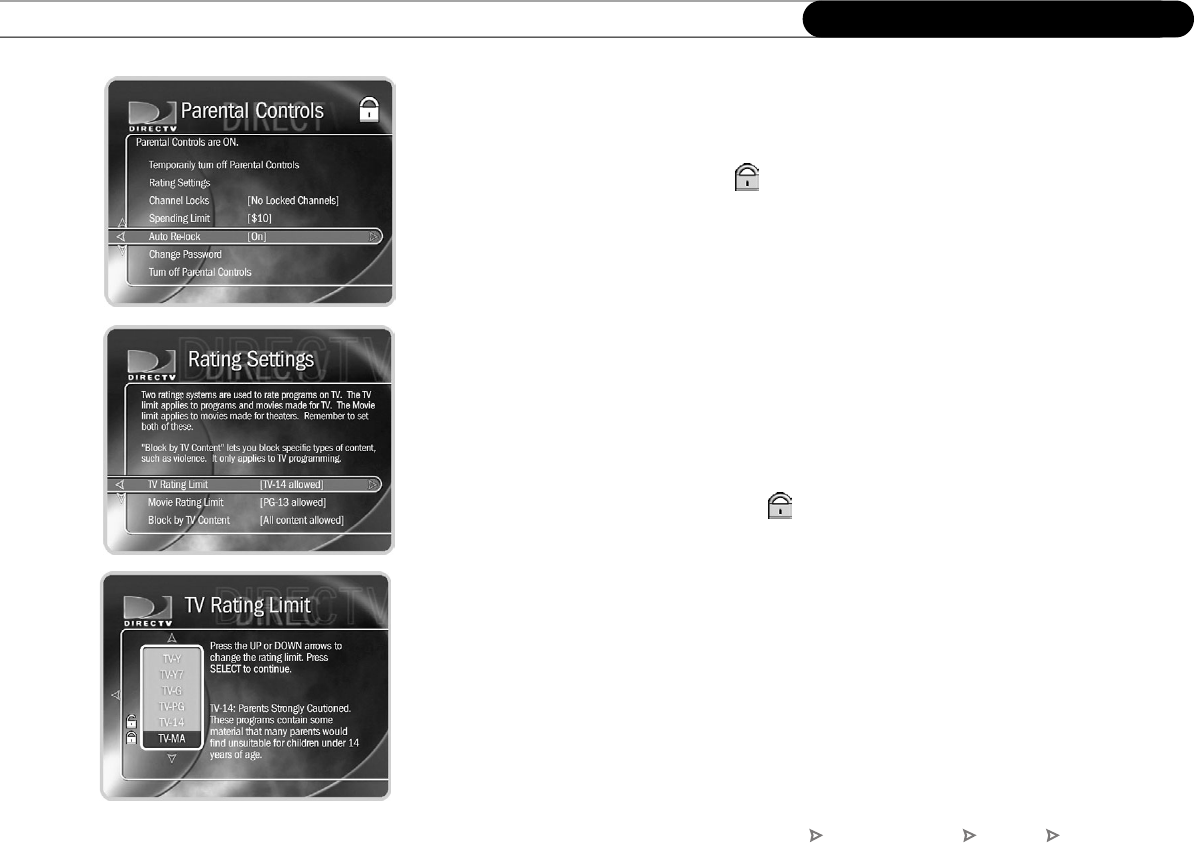
92
Chapter 6
Messages and Setup
screen, then enter your password. When Parental Controls are temporarily turned off, any
program or channel can be viewed, but the correct password is still required to change
Parental Controls settings.
To re-enable Parental Controls ( ): On the Parental Controls screen, select “Re-enable
Parental Controls.” Alternately, you can put the HD DVR into Standby Mode, then take it
out of Standby Mode. To enter Standby, press the DIRECTV button on the remote control,
then select Standby, or press the STANDBY button on the HD DVR’s front panel. To exit
Standby, press the DIRECTV or LIVE TV button.
Auto Re-lock Option: When Parental Controls are temporarily turned off, they re-lock
automatically after four hours if you don’t use your remote. Parental Controls won’t re-
lock in the middle of a show. By default, the Auto Re-lock option is on. To turn off Auto
Re-lock, go to Messages & Setup, then Settings, then Parental Controls. Press the DOWN
arrow to highlight “Auto Re-lock,” then press SELECT. Enter your password, then
highlight and select “Auto Re-lock off.”
Rating Settings for TV and Movies ( ): Movies that are originally meant for release to
theaters have a different rating system from programs that are made for TV. You can use
Parental Controls to set limits for both rating systems (see page 95). You can also set
limits for specific types of TV content—such as sexual content or violence.
To set Rating Limits for TV and Movies: From Parental Controls, select “Rating
Settings.” Enter the password and select the kind of limit you want to change.
The next screen contains a box listing all potential ratings. Ratings shaded in green are not
locked; those in red are locked. Use the UP and DOWN arrows to move the red shading
and adjust which ratings are locked. Your changes are saved automatically. When you are
done, press the RIGHT or LEFT arrow to return to Parental Controls.
DIRECTV Central Messages & Setup Settings Parental Controls