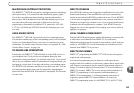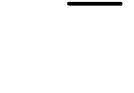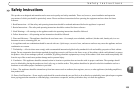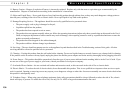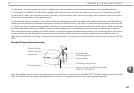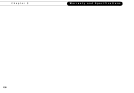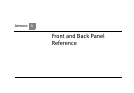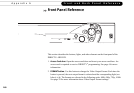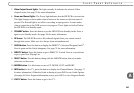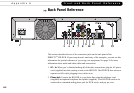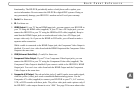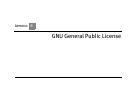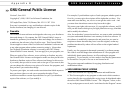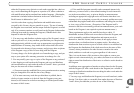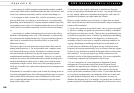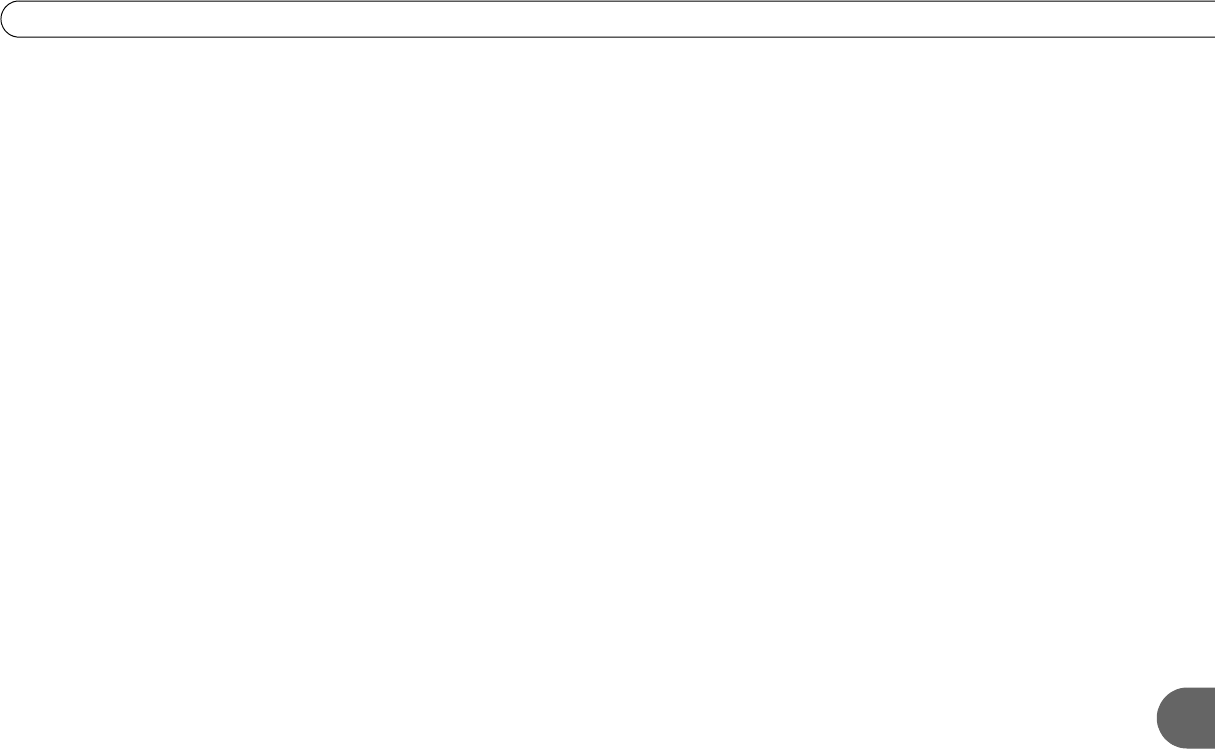
161
A
Front Panel Reference
3. Video Output Format lights. The light currently lit indicates the selected Video
Output Format. See page 29 for more information.
4. Power and Record lights. The Power light indicates that the HD DVR is powered on.
This light changes color to amber when a button on the remote or the front panel is
pressed. The Record light is red while a recording is unprogressive. It turns amber
when a connection to the DVR service is in progress. These lights are both off when
the HD DVR is in Standby mode.
5. STANDBY button. Press this button to put the HD DVR into Standby mode. Press it
again to exit Standby mode. See page 108 for more information.
6. IR Sensor. The HD DVR receives IR (infrared) signals from your remote control
through this sensor. Make sure it is always clean and unobstructed.
7. GUIDE button. Press this button to display the DIRECTV Advanced Program Guide
™
.
Press it again and the Guide disappears. See page 74 for more information.
8. DIRECTV button. Press this button to go to DIRECTV Central. Press it a second time
to go to your Now Playing List.
9. SELECT button. Use this button (along with the ARROW button, below) to make
selections on the screen.
10. ARROW button. Use this button to move UP, DOWN, LEFT and RIGHT.
11. INFO button. In live TV, press this button to display the Channel Banner. (See page 72
for more information.) When the Guide is displayed, press INFO to see Guide Options.
(See page 40.) On a Program Information screen, press INFO to view Program Details.
12. LIVE TV button. Press this button to go to live TV.