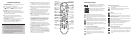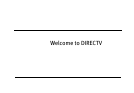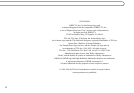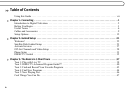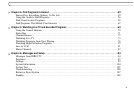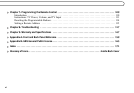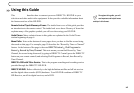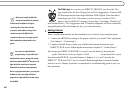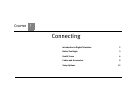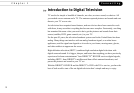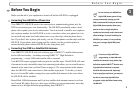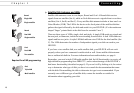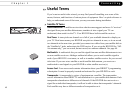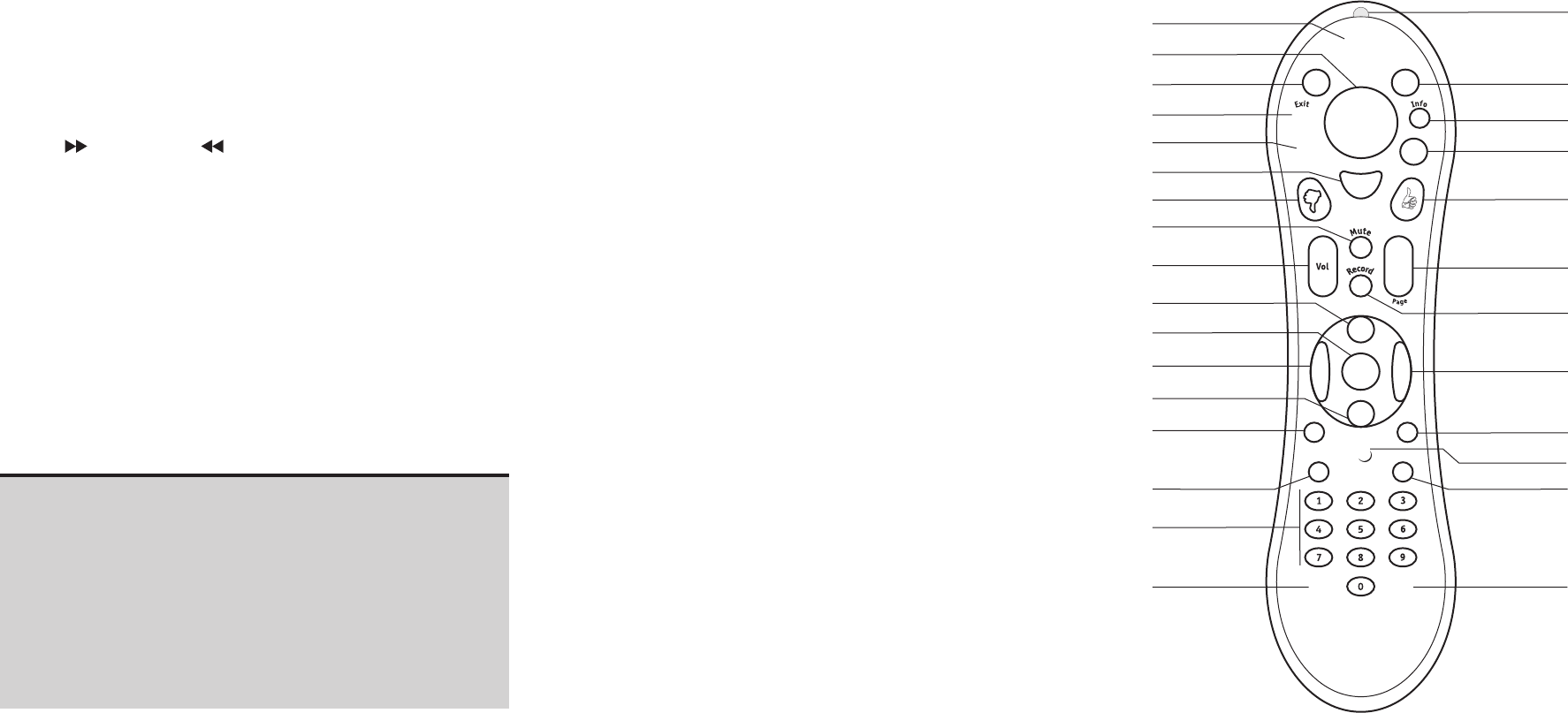
Press the DIRECTV button once to go to DIRECTV Central, or twice to
go to the Now Playing List.
LIST brings you directly to the Now Playing List.
Press (FORWARD) and (BACK) up to 3 times for 3 speeds.
Press a fourth time, or press PLAY, to resume normal play.
INSTANT REPLAY replays the last 8 seconds of a program.
Press CLEAR to delete a title in a list (like the Now Playing list) or to
clear things that aren’t part of the program you’re watching (like
the channel banner and status bar).
INFO brings up the channel banner. Press the RIGHT arrow
to switch among three versions of the banner, each with a
different amount of information.
CHAN UP/DOWN does more than change the channel—it also pages
up or down through lists of programs or menu items.
With dual tuner enabled, press LIVE TV or DOWN arrow while
watching live TV to switch between the two tuners.
Remote Control Tips
DIRECTV Button
Ratio
Arrow Buttons
Exit
List
Select
Thumbs Down
Mute
Volume
Play
Pause
Back (rewind)
Slow
Instant Replay
Number Buttons
Clear
Remote Active Light
Live TV
Info
Guide
Thumbs Up
Chan Up/Down
Record
Fast Forward
Advance
SAT/TV Switch
Enter/Last
TV Power TV Input
Press GUIDE to see the DIRECTV Advanced Program Guide™, then
press INFO (while the guide is visible) to see Guide Options and
change the day or time, or show only a category of programs.
RATIO lets you change how the HD DVR displays a picture when the
broadcast aspect ratio (screen width and height) does not match
your TV’s screen size.
EXIT clears all menus and goes to the last channel or recorded
program you were watching. If you press it while you are
watching a program, it clears things that aren't part of the
program (like the channel banner and status bar).
ADVANCE moves you quickly through saved programming. Press it
while you are fast forwarding or rewinding to jump to the next
tick mark on the status bar.
When you’re watching “behind” live TV (for example, if you
paused live TV and later resumed watching from the paused
spot), ADVANCE catches you up to the live broadcast. In a
recorded program, press it once to jump to the end of the
program, then again to jump to the beginning.
Use ADVANCE to enter a dash (-) for channel numbers that
include a dash (for example, off-air high-definition channels).
If you program your remote control (as explained in chapter seven),
the TV POWER, VOLUME, MUTE, and TV INPUT buttons can
control your TV and A/V equipment.
The SAT/TV Switch sets the remote control to send channel
changing signals to either the HD DVR (SAT) or the television
(TV). Many of the remote control’s buttons are disabled when
this switch is set to TV (for example, SLOW, FAST FORWARD and
PAUSE), so if your remote control doesn’t seem to be working,
check to make sure this switch is set to SAT.
Inserting Batteries in the Remote Control
Hold the remote with the battery door facing you. Place your thumb
in the depression of the door and slide the door towards you.
Insert two AA batteries (supplied). Be sure to match the + and -
marks on the batteries to the + and - marks in the compartment.
Replace the battery door by sliding it back into the case with the
tabs towards the rear of the compartment. You’ll hear a click
when it’s securely back in place.
TM
TM
Glossary of Icons
These appear when you press the THUMBS UP or
THUMBS DOWN button. You can give a program up
to three Thumbs Up
TM
or Thumbs Down
TM
.
When you see the Ipreview
®
icon, press THUMBS UP
(or SELECT) to view available options, such as
scheduling a recording of an upcoming program.
Now Playing
(Green) This program will be saved until you delete it.
(Yellow) In less than one day, this program may be deleted to
make room for other recordings you have requested, but only if
space is needed.
(Yellow with exclamation mark) At any time, this program may be
deleted to make room for other programs you have requested.
(Red with black border) This program is currently being recorded.
This program is a TiVo
®
Suggestion. TiVo Suggestions are
recorded only if space is available, and are the first to be deleted
when space is needed.
To Do List and View Upcoming Episodes
This program is an individual recording (not part of a Season
Pass or other repeating recording). In other screens, the single
checkmark indicates an item has been selected.
This program will be recorded as part of a Season Pass
TM
.
This program will be recorded as part of an auto-recording
WishList
TM
search.
DIRECTV Central and Showcases
Select the yellow star to visit a Showcase or view other
special content.
The clapboard icon indicates a selection with special video
content. Press PLAY to play the video clip.
Channel Banner
Select to start or stop a recording.
Highlight this icon to see what's on the other tuner. This icon is
bright when the other tuner is recording a program. Select it to
switch to the other tuner.
If an alternate audio track is available, this icon will be bright.
Select it to view audio options.
If the program is broadcast with Dolby
®
Digital audio, this icon
will appear. Select it to turn Dolby
®
Digital auido on or off.
Select to display or turn on Parental Controls.
Select to view Messages from DIRECTV.
DIRECTV Advanced Program Guide
TM
This icon indicates that a pay per view event is an All Day Ticket.
This appears with programs broadcast with Dolby
®
Digital audio.
This icon appears with programs broadcast in Letterbox format.
This icon appears with programs broadcast in high-definition
format.