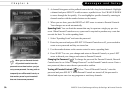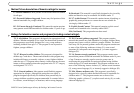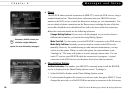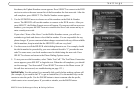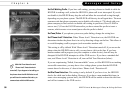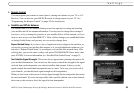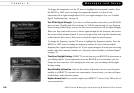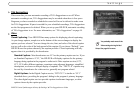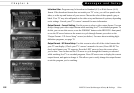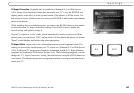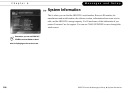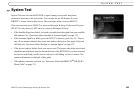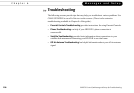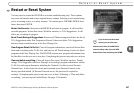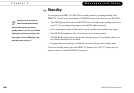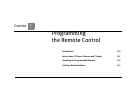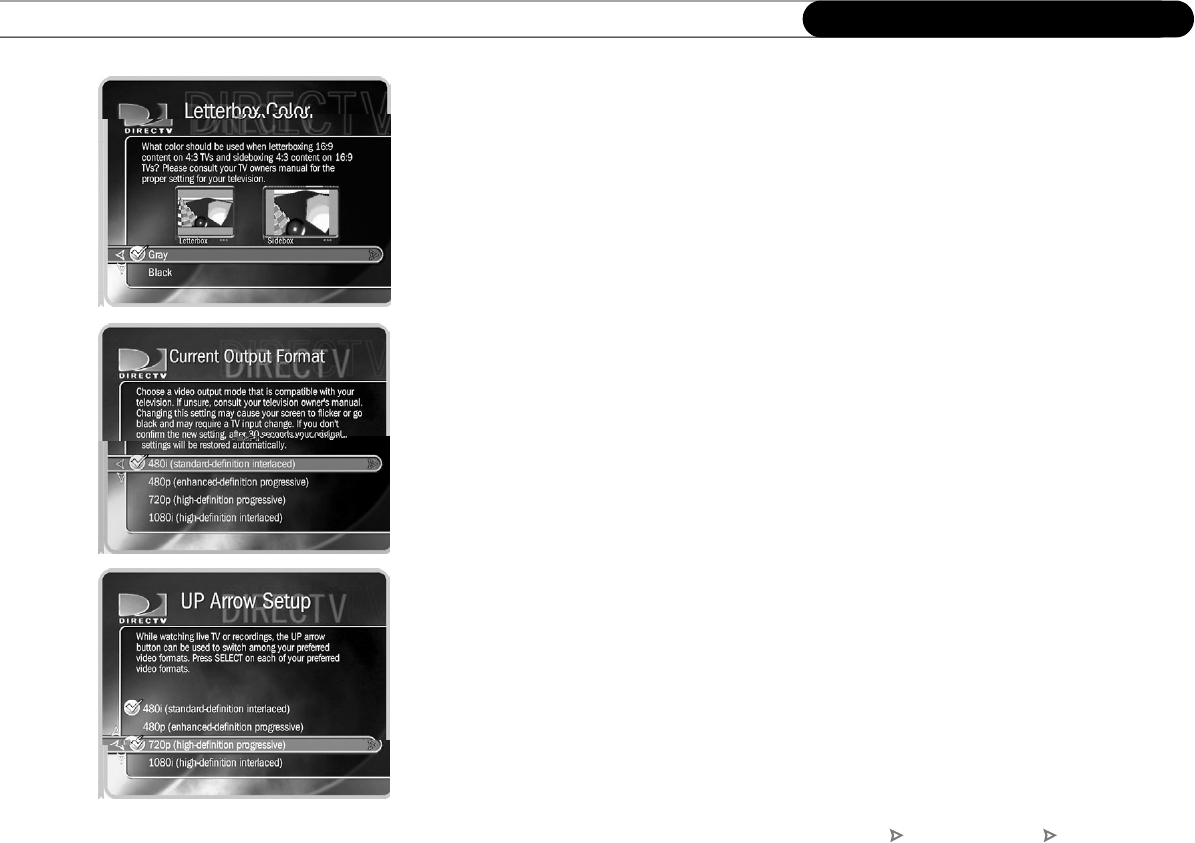
102
Chapter 6
Messages and Setup
Letterbox Color. Programs may be broadcast in Standard (4:3) or Wide Screen (16:9)
format. If the broadcast format does not match your TV’s size, you will see panels at the
sides, or at the top and bottom of your screen. Choose the color of these panels: gray or
black. Your TV may also add panels to the sides or top and bottom of a picture, depending
on its settings. Consult your TV’s owner’s manual for more information.
Output Format - Current Setting. Use this screen to select a video output format. You can
always change your video output format while watching live TV or recorded programs. To
do this, you can use this screen, or use the FORMAT button on the HD DVR’s front panel,
or use the UP arrow button on the remote to cycle through formats you select on the
“Output Format - UP Arrow Setup” screen (see below). For more about watching high-
definition programs, see page 78.
Output Format - UP Arrow Setup. Use this screen to select all of the video formats that
your TV can display. (Check your TV’s owner’s manual to be sure.) Press SELECT to
check each format your TV supports. Press the LEFT arrow to leave the screen when
you’re done. You can then use the UP arrow to cycle through the formats you selected
while watching live TV or recorded programs. Press UP arrow once to display the current
output format, and again to change it. This allows you to easily change the output format
to suit the program you’re watching.
DIRECTV Central Messages & Setup Settings Video