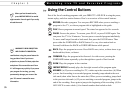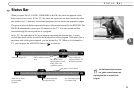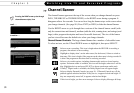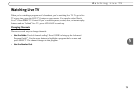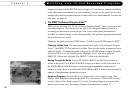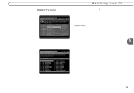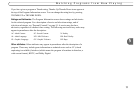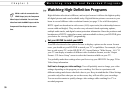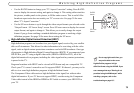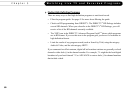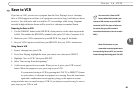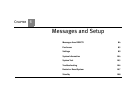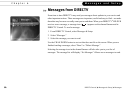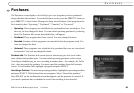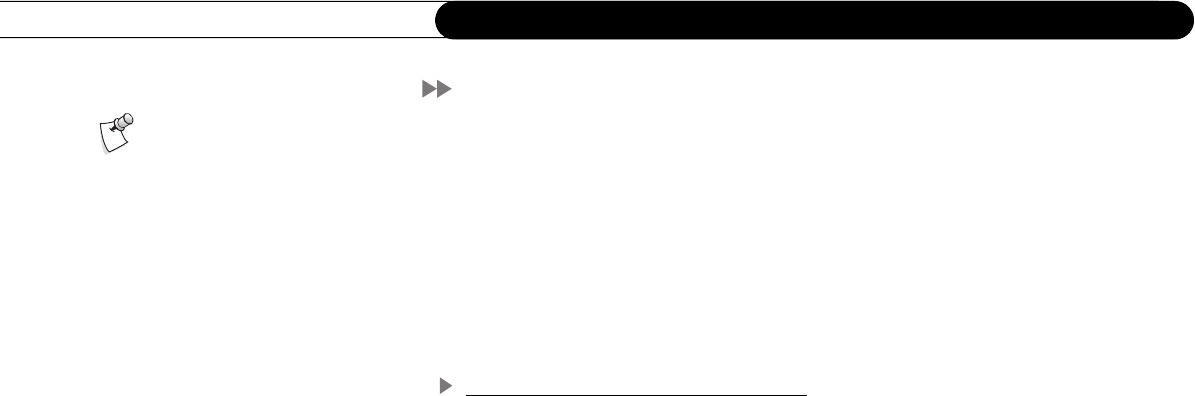
78
Chapter 5
Watching Live TV and Recorded Programs
Watching High-Definition Programs
High-definition television is different, and not just because it delivers the highest quality
all-digital pictures and sound available today. High-definition pictures can come to your
home in several different video resolution formats (see page 31 for a full description).
HDTV signals are broadcast in wide-screen (16:9) aspect ratio (the relationship between
screen width and height). They can also carry advanced closed-captioning options,
multiple audio tracks, and digital content protection information. Since the producers and
broadcasters of HDTV content have many options available to them, your HD DVR gives
you choices for viewing HDTV programming.
Set your HD DVR to match your HDTV
Your HD television also has options for how to display a picture on the screen. In most
cases, you should set your HD DVR to match your TV’s capabilities. For example, if you
have a wide screen TV, set the HD DVR’s TV Aspect Ratio to “Wide Screen - 16:9.” If
your TV can display a number of different video resolution formats, use the “Output
Format - UP Arrow Setup” screen to select the formats available on your TV.
You probably made these settings when you first set up your HD DVR. See page 29 for
Video Setup information.
Feel free to change your video settings. You will probably want to change your video
settings depending on the program you are watching. Feel free to experiment with
different settings and choose what looks best to you. Keep in mind that the Video Settings
you make only affect what you see on the screen; they will not affect your recordings.
You can use the remote to quickly change video settings while watching live TV or
recorded programs.
While a cable is connected to the
HDMI Output jack, the Component
Video Output is disabled. You can’t view
video from both the HDMI Output and the
Component Video Output at the same
time.