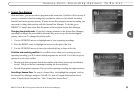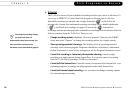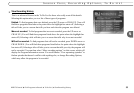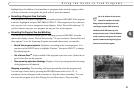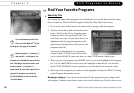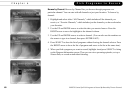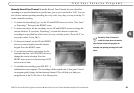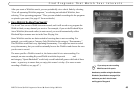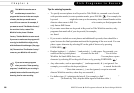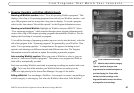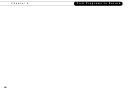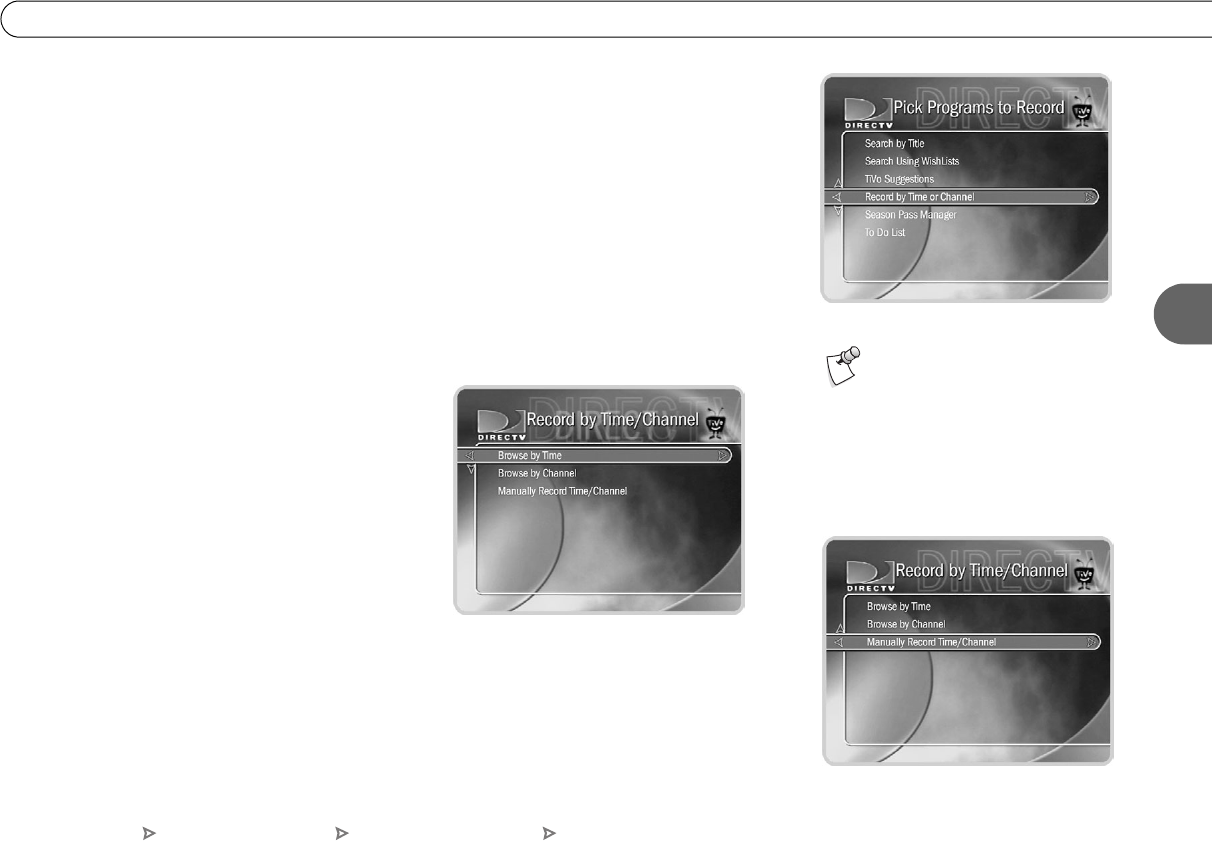
61
4
Find Your Favorite Programs
Manually Record Time/Channel. Manually Record Time/Channel lets you schedule a
recording on a specific channel at a specific time, just as you would with a VCR. You can
also create a manual repeating recording for every week, every day, or every weekday. To
create a manual recording:
1. To choose the Recording Type, use the UP and DOWN arrows to select “One Time,”
or “Repeating.” Then press the RIGHT arrow.
2. To choose the day(s) for the recording, use the UP and DOWN arrows to change the
current selection. If you chose “Repeating,” you can also choose to repeat the
recording on a specified day of the week, on every weekday (select “Every M-F”) or
every day (select “Every Day”).
3. To choose a channel, use the UP and DOWN
arrows or enter a number from the number
keypad. Press the RIGHT arrow.
4. To set the hour, minute, and am/pm for the
start and stop time, use UP/DOWN arrows to
change the current selection. Press the
RIGHT arrow to move to the next step, LEFT
arrow to move back.
5. To schedule the recording, press SELECT. A
confirmation screen appears. The recording will be named with a “best guess” based
on program guide listings for that time and channel. This will help you find your
program later in the To Do List or Now Playing List.
Record by Time or Channel is
useful for times when you want to
record only a portion of a program, for
example, the opening monologue of a talk
show.
DIRECTV Central Pick Programs to Record Record by Time or Channel Manually Record Time/Channel