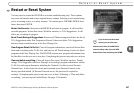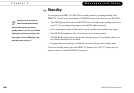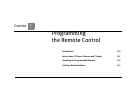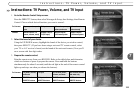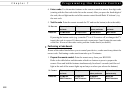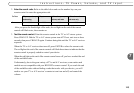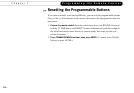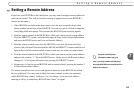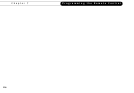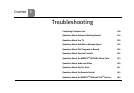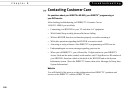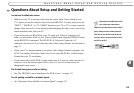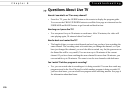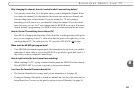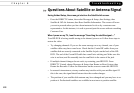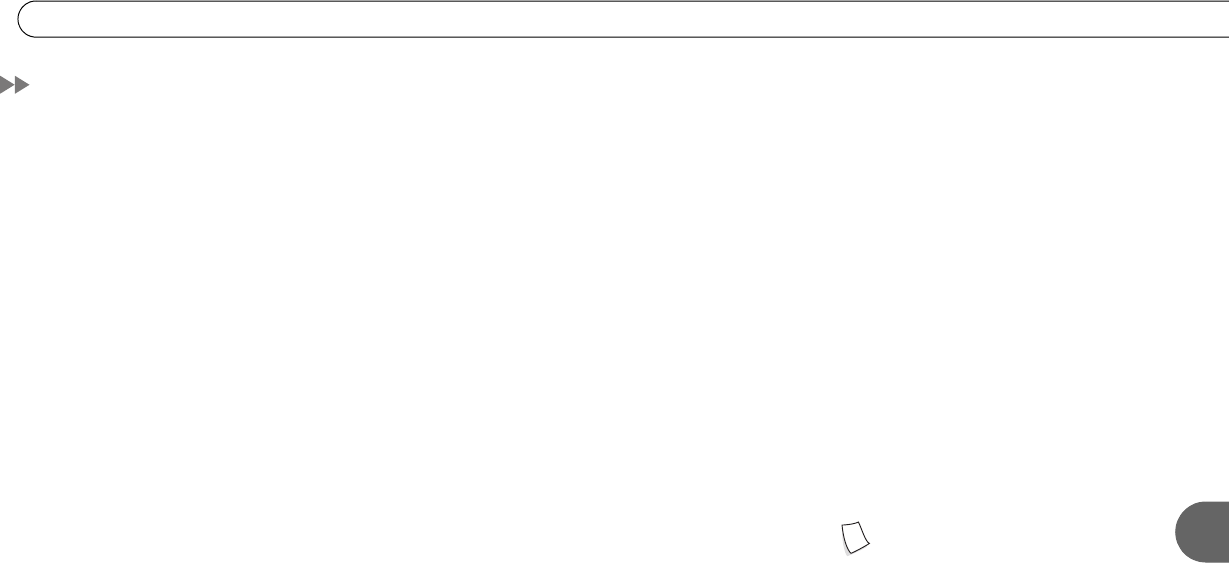
7
Setting a Remote Address
115
Setting a Remote Address
If you have two HD DVRs in the same house, you may want to assign a remote address to
each remote control. This will prevent the crossing of signals between one HD DVR’s
remote and the other’s.
1. If the HD DVRs are both in the same room, cover the area around the shiny, dark
plastic window on the front of one HD DVR. You can use a piece of cloth, a magazine,
or anything thick and opaque. This prevents the HD DVR from receiving signals.
2. Point the remote control at the HD DVR for which you want to set the remote address.
Press the DIRECTV button, and select Messages & Setup. Select System Information,
and press the DOWN arrow until you see Remote Address.
3. Point the remote control away from the HD DVRs, and cover the front end of the
remote with your hand. Press and hold the PAUSE and DIRECTV buttons until the red
light at the end of the remote control comes on and stays on when you release them.
4. Point the remote control at the HD DVR for which you want to set the remote address,
and press the number “1.” Press the RIGHT arrow. On the screen, the Remote Address
changes to 1. Exit System Information by pressing the DIRECTV button.
5. Repeat steps 1-4 on the second HD DVR and its remote control, pressing the number 2
for the second remote address.
The remote controls are now set to send signals exclusively to the HD DVR for which
they are addressed. You may want to label the remote controls so that you remember
which HD DVR they control. Addresses 1 to 9 are unique. 0 is a universal address,
meaning it will try to control any HD DVR that “hears” its signal.
If you do not exit System
Information before you go to
step 5, you may transmit information to
the original HD DVR and overwrite the first
address you entered.