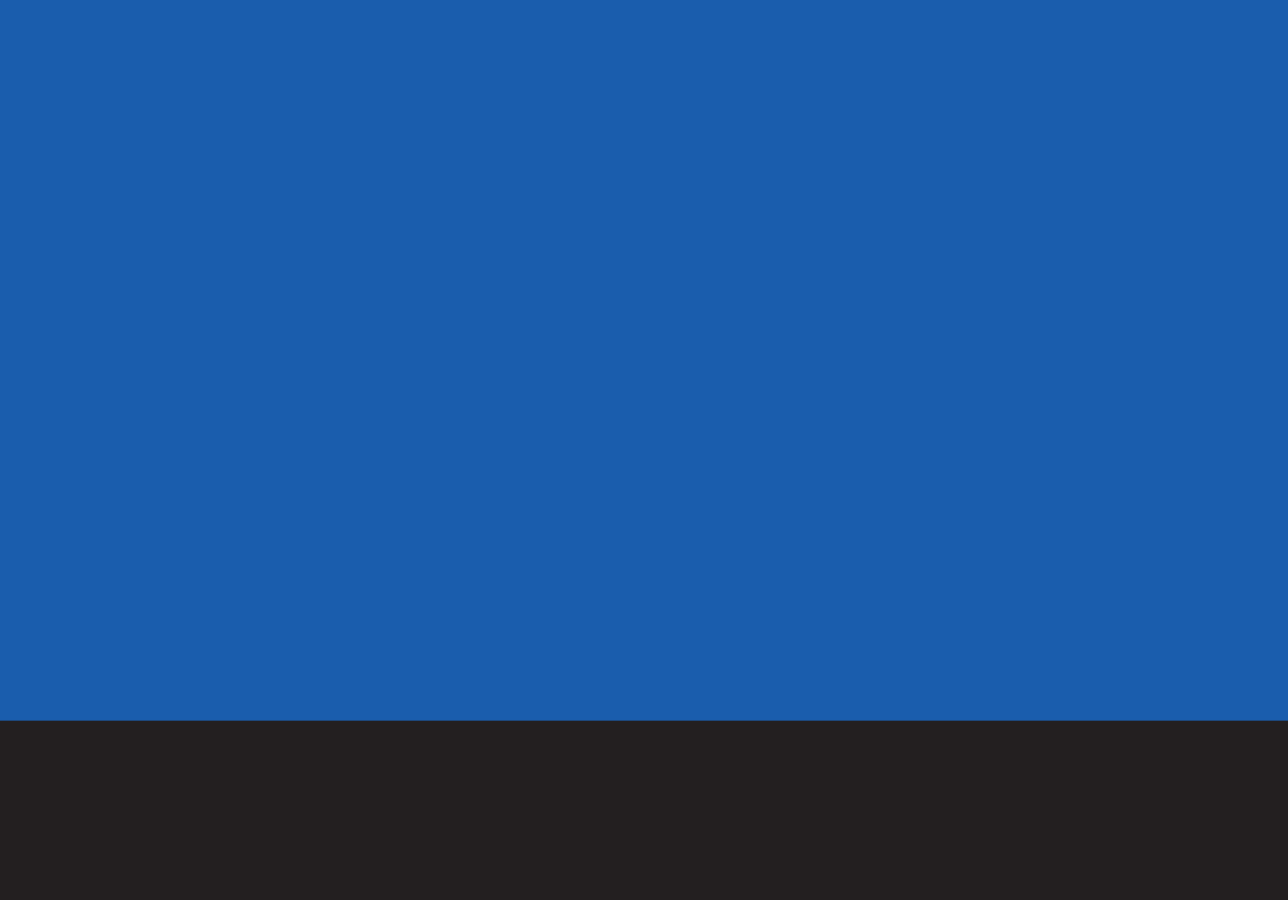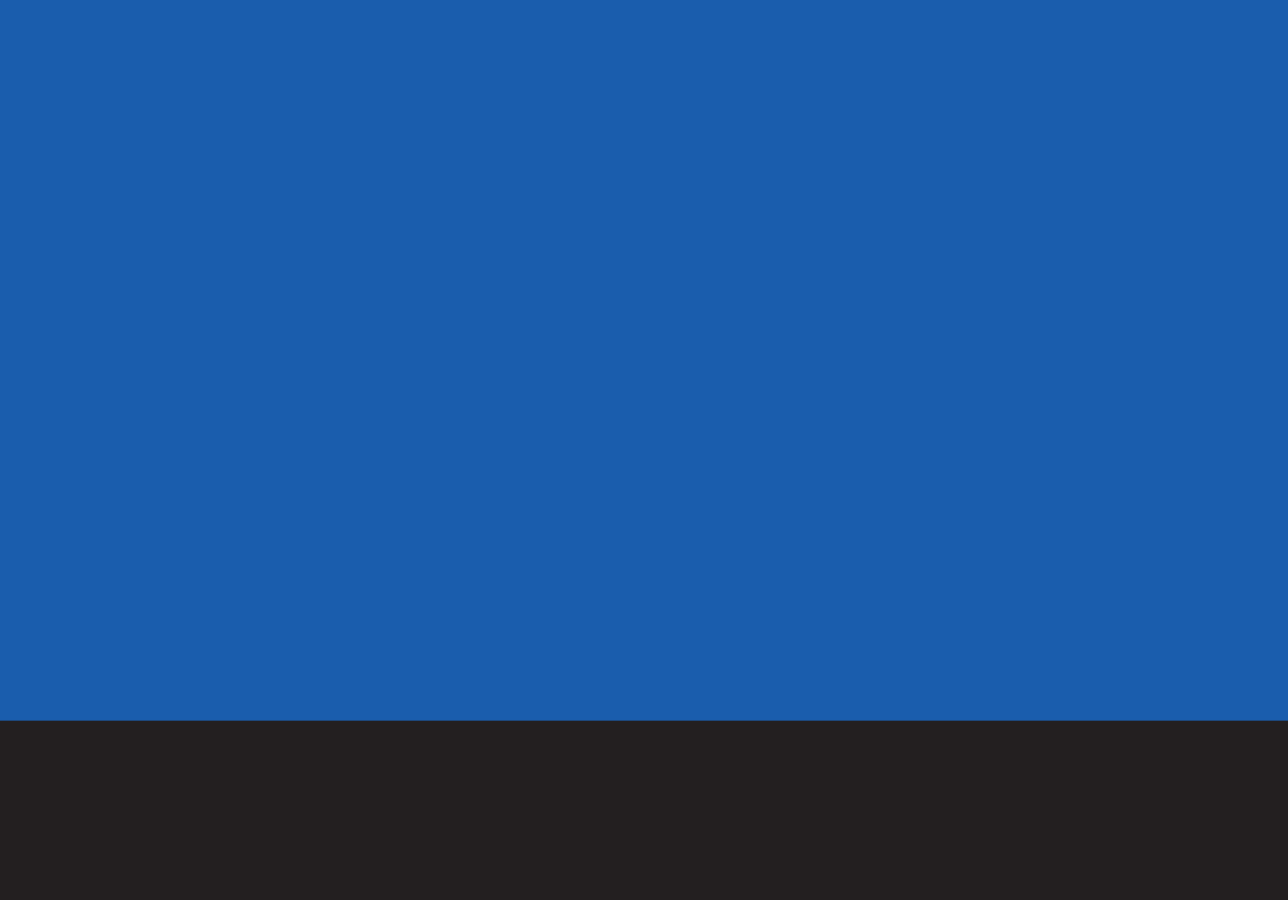
DIRECTV
®
HD DVR User's Guide
DIRECTV is dedicated to providing you with quality support and customer service. If you have questions or difficulties,
we would like to hear from you.
For questions regarding your DIRECTV
®
HD DVR, DIRECTV
®
programming, or your DIRECTV
®
DVR with TiVo
®
service,
after checking the Troubleshooting chapter of this guide, please contact DIRECTV at 1-800-347-3288.
When you call DIRECTV, you will need to provide the 12 digit number on your HD DVR's access card, and the make,
model number, serial number and 12 digit Receiver ID number of your HD DVR, located on a label on the back of the
HD DVR and on the System Information screen under Messages & Setup.
WEB SITE
You will find all of the most up-to-date information about DIRECTV products and services at the
DIRECTV web site, DIRECTV.com.
User's Guide
DIRECTV HD DVR
1034748-0001
To navigate the DIRECTV
®
HD DVR’s on-screen menus, use
the remote control
’s arrow buttons to move the highlight bar
onto the option you want, then press SELECT.
The LEFT arrow button often takes you to a previous screen.
S
e
l
e
c
t
Select
Arrow Buttons
Two Types of On-Screen Arrows
The On-Screen Menus and the Remote Control
The arrows that appear beside or near
the highlight bar show possible
directions. For example, on this screen,
you could press the RIGHT arrow to
highlight Options or the DOWN arrow to
highlight
“Edit Keyword WishList.”
Highlight Bar
Arrows Near
Highlight Bar
When you see page up or page
down arrows at the top or
bottom of the screen (or a list),
press the CHAN UP/DOWN
button to jump to more items
an entire page at a time.
Page Up
Arrow
Page Down
Arrow
CHAN UP/DOWN
Button
P
a
g
e
Chan