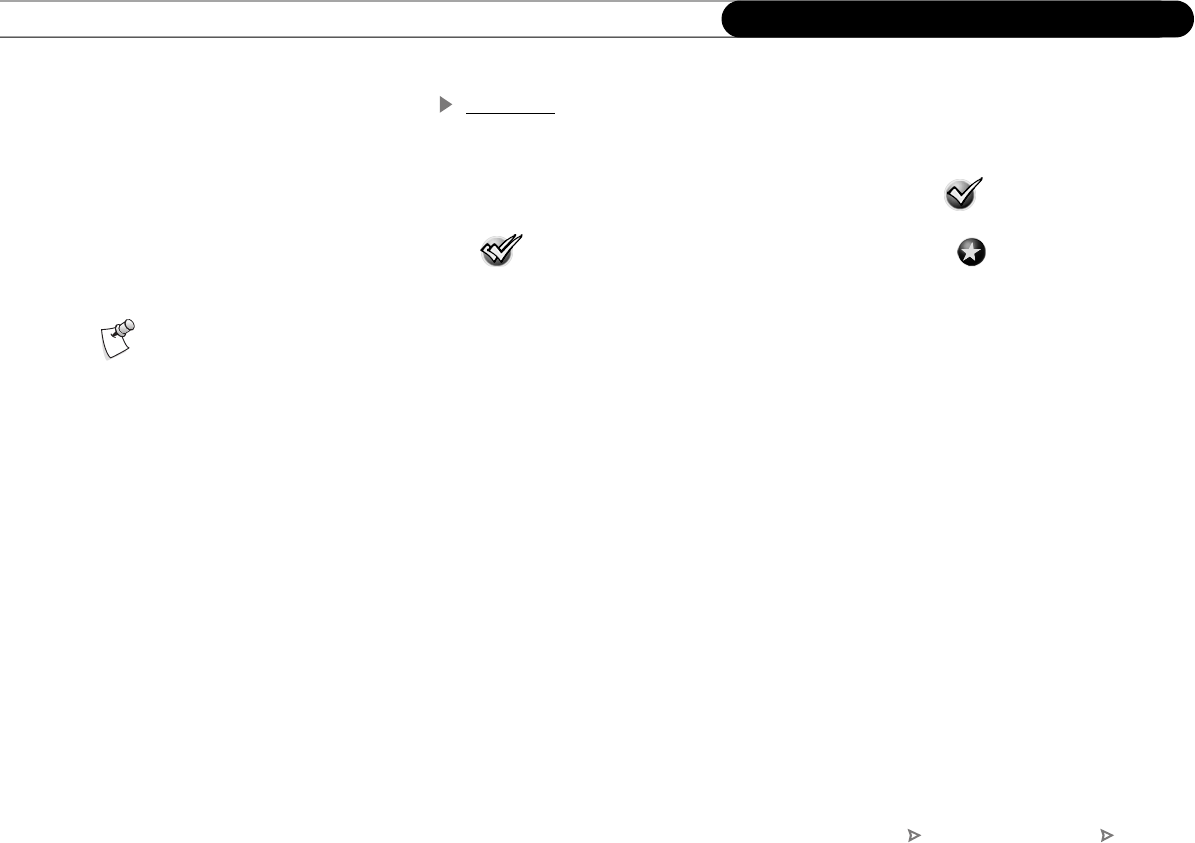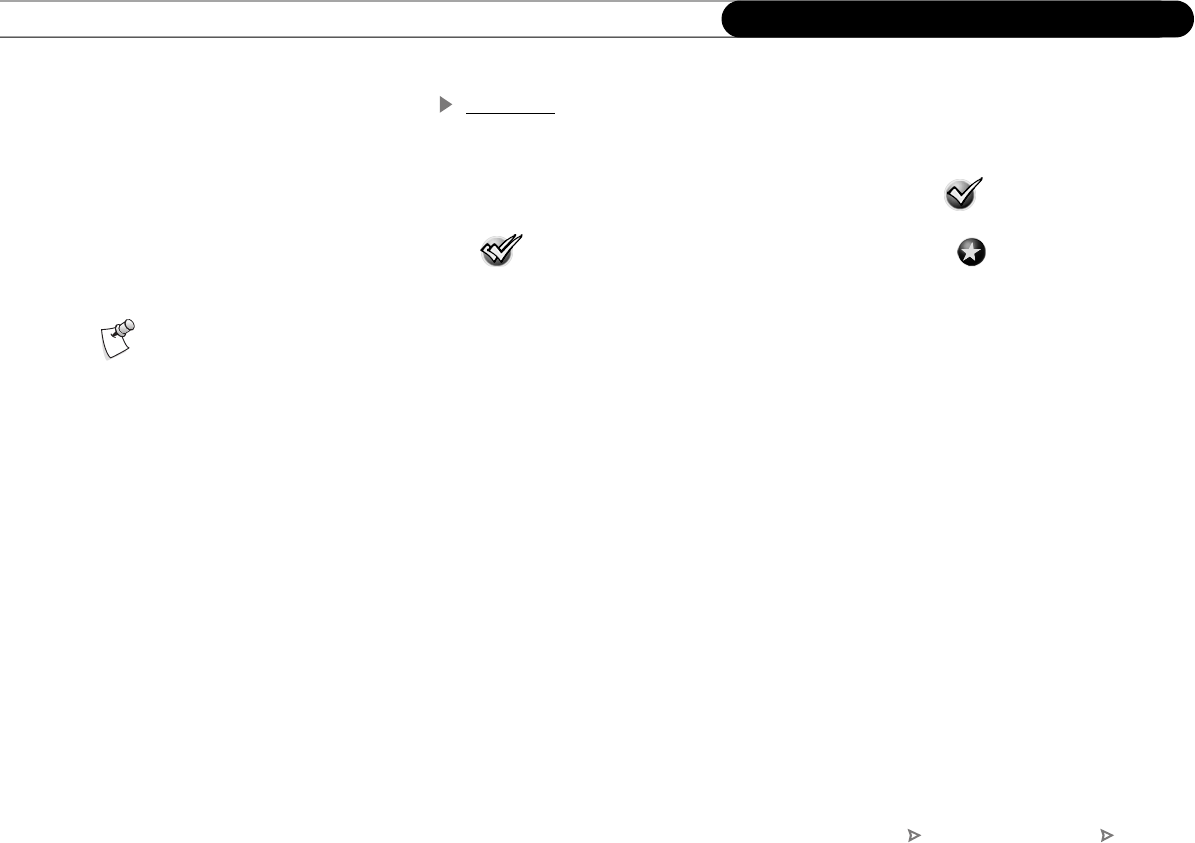
54
Chapter 4
Pick Programs to Record
To Do List
The To Do List shows all your scheduled recordings and lets you cancel or edit them. To
view it, go to DIRECTV Central, then Pick Programs to Record, then To Do List.
Individual recordings are marked with a single checkmark ( ) to the left of the
program title. Season Pass and manual repeating recordings have a double checkmark
( ), and WishList recordings (see page 62) have a star ( ). Season Pass
recordings with no upcoming episodes scheduled to record appear at the bottom of the list.
Select a recording from the To Do List. Then you can:
• Change recording options. Highlight “Record as planned,” then press the RIGHT
arrow and select “Options” to change the recording options for a single episode.
• View upcoming episodes/showings. This displays a list of upcoming episodes/
showings of the selected program. Programs scheduled to record have a checkmark,
double checkmark, or a star. Select a program to see the Program Information screen.
• Cancel this recording or Cancel only this episode/showing. Cancel a single
recording or a single episode from a Season Pass. You can also cancel a recording
from the To Do List by pressing CLEAR on your remote.
• Cancel/edit the Season Pass. From this screen you can cancel the Season Pass, view
upcoming programs, or change recording options for the whole Season Pass.
• Cancel/edit manual repeat recording. Lets you cancel or change recording options
for a manual repeat recording.
Canceling the recording of a pay
per view event does not
automatically cancel the purchase. You
must cancel the purchase on the
Purchases screen, described on page 85.
DIRECTV Central Pick Programs to Record To Do List