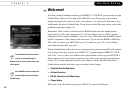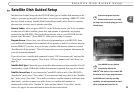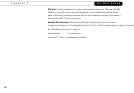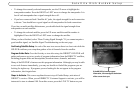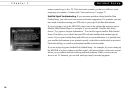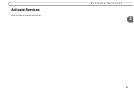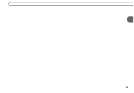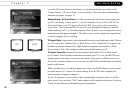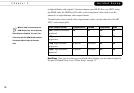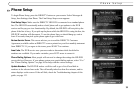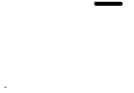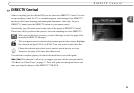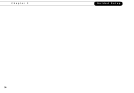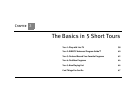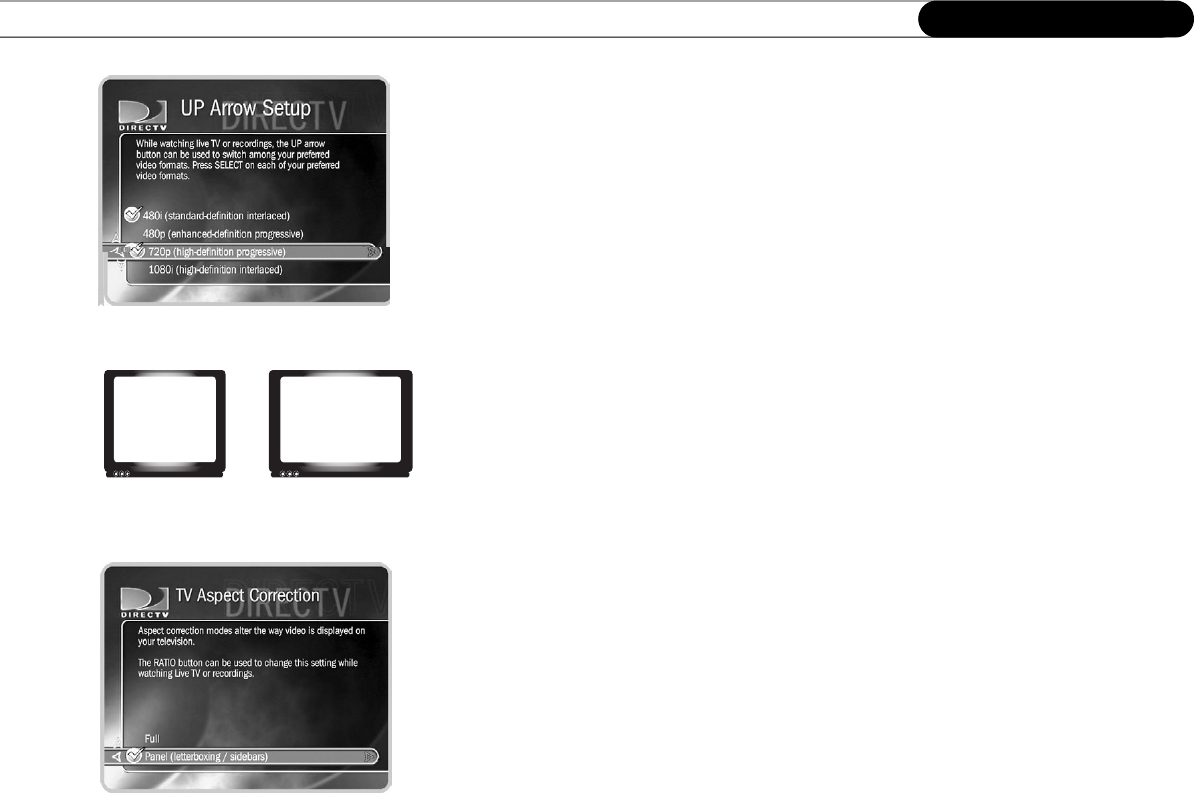
30
Chapter 2
Guided Setup
or use the UP arrow button on the remote to cycle through formats you select on the
“Output Format - UP Arrow Setup” screen (see below). For more about watching high-
definition programs, see page 78.
Output Format - UP Arrow Setup. Use this screen to select all of the video formats that
your TV can display. (Check your TV’s owner’s manual to be sure.) Press SELECT to
check each format your TV supports. Press the LEFT arrow to leave the screen when
you’re done. You can then use the UP arrow to cycle through the formats you selected
while watching live TV or recorded programs. Press UP arrow once to display the current
output format, and again to change it. This allows you to easily change the output format
to suit the program you’re watching.
TV Aspect Ratio. Aspect ratio is the relationship between screen height and width. Choose
your TV screen size: Standard (4:3) or Wide Screen (16:9). Traditional TV programs are
broadcast in Standard format (4:3). High-definition programs are broadcast in Wide
Screen format (16:9). The setting you choose here should match your TV.
TV Aspect Correction. Programs may be broadcast in Standard (4:3) or Wide Screen
(16:9) format. If the broadcast format does not match your TV’s size, the HD DVR can
display panels at the sides, or at the top and bottom of the picture, to fill the screen. Use
this screen to choose whether or not you want your HD DVR to add letterbox and sidebar
panels to the picture.
While watching live or recorded programs, you can use the RATIO button on your remote
to switch between TV Aspect Correction settings. Press RATIO once to display the
current setting, and again to change it.
If your TV supports a “zoom” mode, which automatically stretches a picture to fill the
entire screen, you can choose “Full,” and no panels will be added to the picture. Or choose
“Panel” to add sidebars and letterboxing when appropriate.
4:3
Standard Screen Wide Screen
16:9