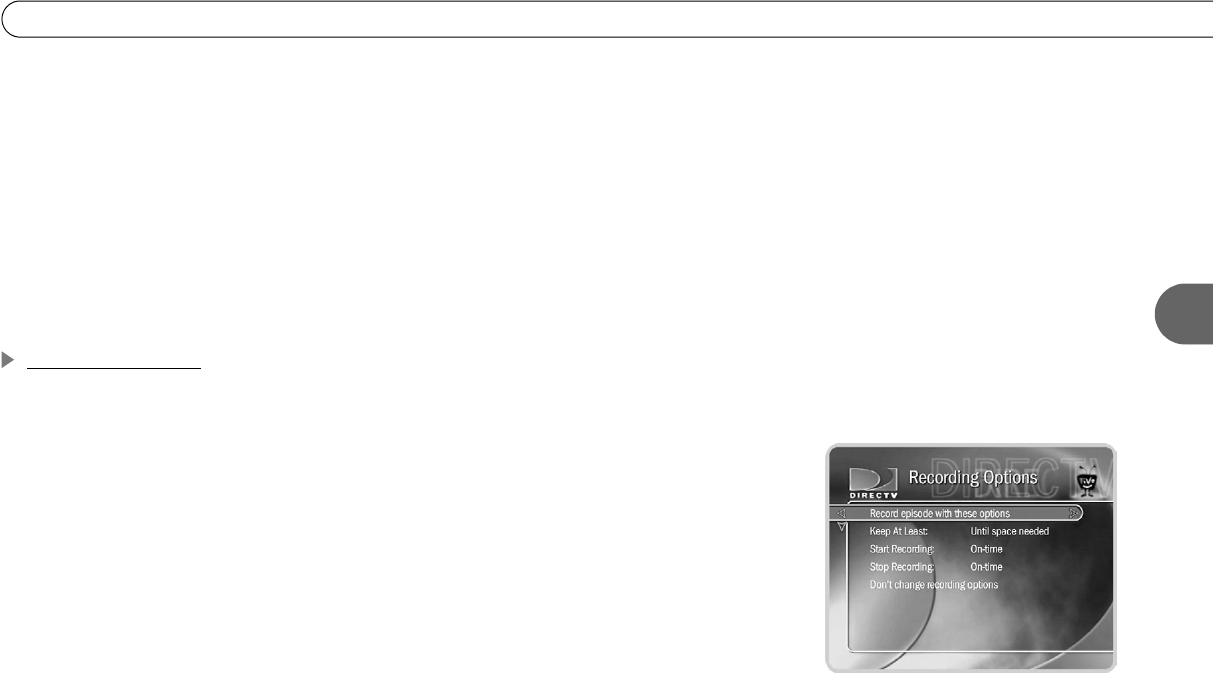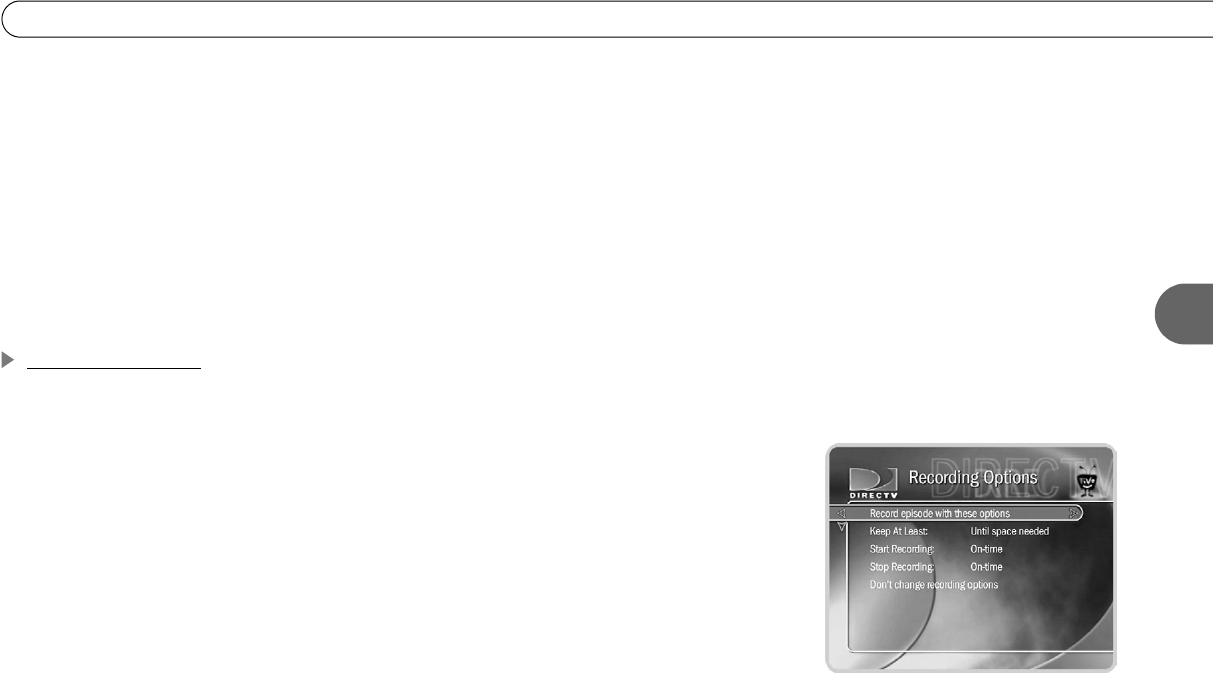
51
4
Season Pass, Recording Options, To Do List
• Parental Controls. If Parental Controls are on when you schedule a repeating
recording, the HD DVR checks its current program information to see if any upcoming
program violates a Parental Control. If it does, the HD DVR requires the current
password to continue. See page 91 for more information.
• Keep at Most=5. By default, five episodes of a program are kept in the Now Playing
List. You can change this setting. See page 52.
• Resolving conflicts. The DVR service resolves scheduling conflicts between
repeating recordings by comparing recording priorities. You can change recording
priorities using the Season Pass Manager. See page 53.
Recording Options
You can set Recording Options when you set up a recording. You can change them later
by selecting the program in the To Do List or Season Pass Manager.
Setting Recording Options. The Program Information screen that appears when you
select a program includes choices to “Record this episode” and “Get a Season Pass.”
When one of these actions is highlighted, “Options” appears to its right. To see the current
Recording Options, use the arrow buttons to highlight “Options,” then press SELECT.
To set your Recording Options:
1. Use the UP/DOWN arrows to highlight an option on the Recording Options screen.
2. Use the RIGHT and LEFT arrows to change the setting.
3. When you are done, press SELECT or highlight “Record with these options.”
4. Press SELECT again to schedule the recording with the new options.
To cancel your changes, press the LEFT arrow, or highlight “Don’t change recording
options” and press SELECT.