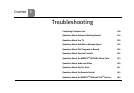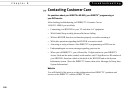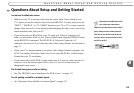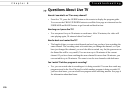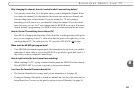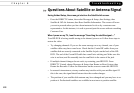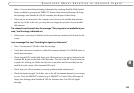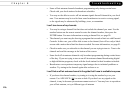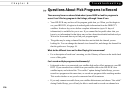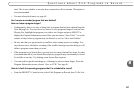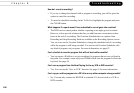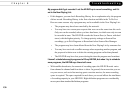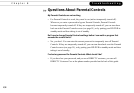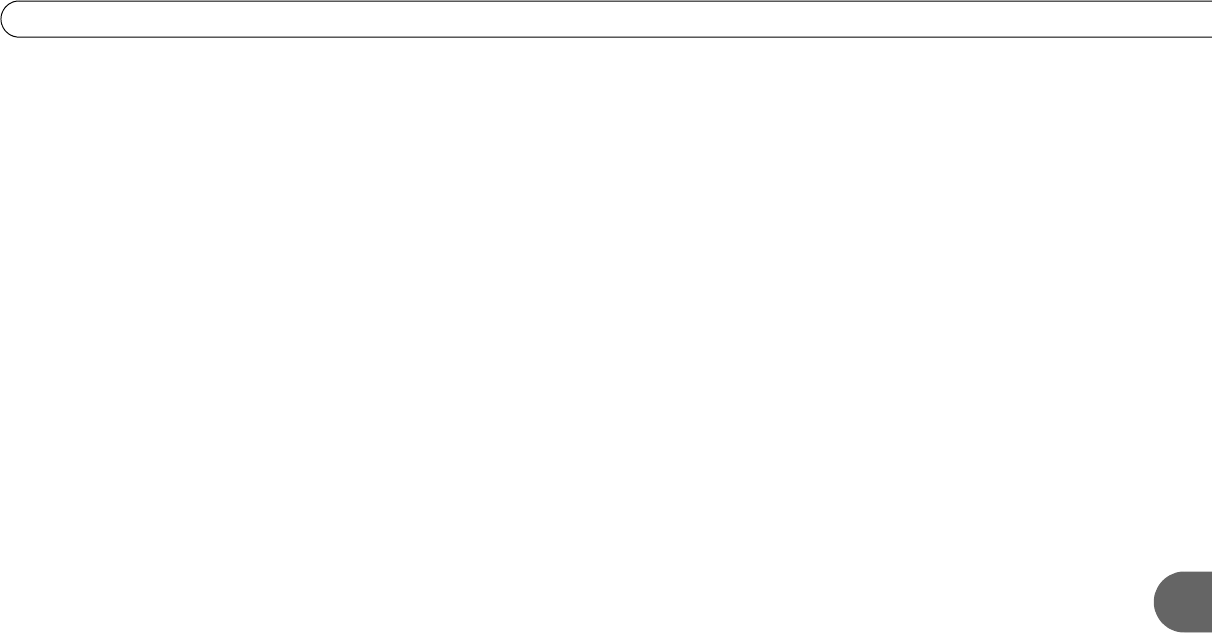
125
8
Questions About Satellite or Antenna Signal
• Program information for off-air antenna channels comes from the DVR service over
the satellite connection, based on your ZIP code. From time to time, new local
channels begin broadcasting, but these channels are not automatically added to the
guide. This means you may not see all available local antenna channels in the guide.
• Try scanning for additional available off-air antenna channels. To do this, select
Messages & Setup from DIRECTV Central. Select Settings, then Channels, then Off-
Air Channels, then Scan for Off-Air Channels. See page 28 for details.
• If a channel is not in your Primary Network Area, you may not see it listed in the
guide. The channel may be broadcast from a neighboring area. Try setting a Secondary
Network Area. This will tell your HD DVR to retrieve program information for local
antenna channels in the neighboring area as well. To do this, select Messages & Setup
from DIRECTV Central. Select Settings, then Channels, then Off-Air Channels, then
Setup Local Network Areas, then “Change local network areas.”
Your Primary Network Area should be the city and state that most closely matches
your home address. For your Secondary Network Area, choose a nearby city and state
that is close enough to receive off-air antenna signals.
Your antenna may not receive all of the channels available in the Secondary Network
Area you chose. You may want to uncheck channels you don’t actually receive in the
Channels You Receive list. See page 90 for details.
I don’t have program information for off-air antenna channels.
• Program information for local off-air antenna channels may not be available for a
variety of reasons. If the channel recently started broadcasting, the DVR service may
be in the process of adding program information for that channel to the guide. If you
do not have a satellite dish antenna connected to your HD DVR, you won’t receive any
program information.