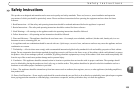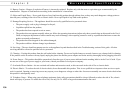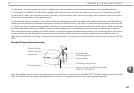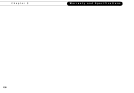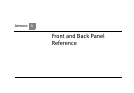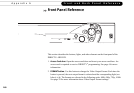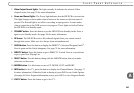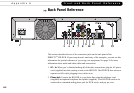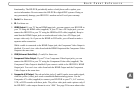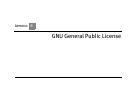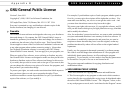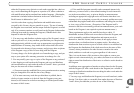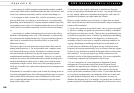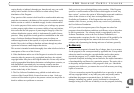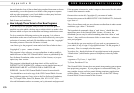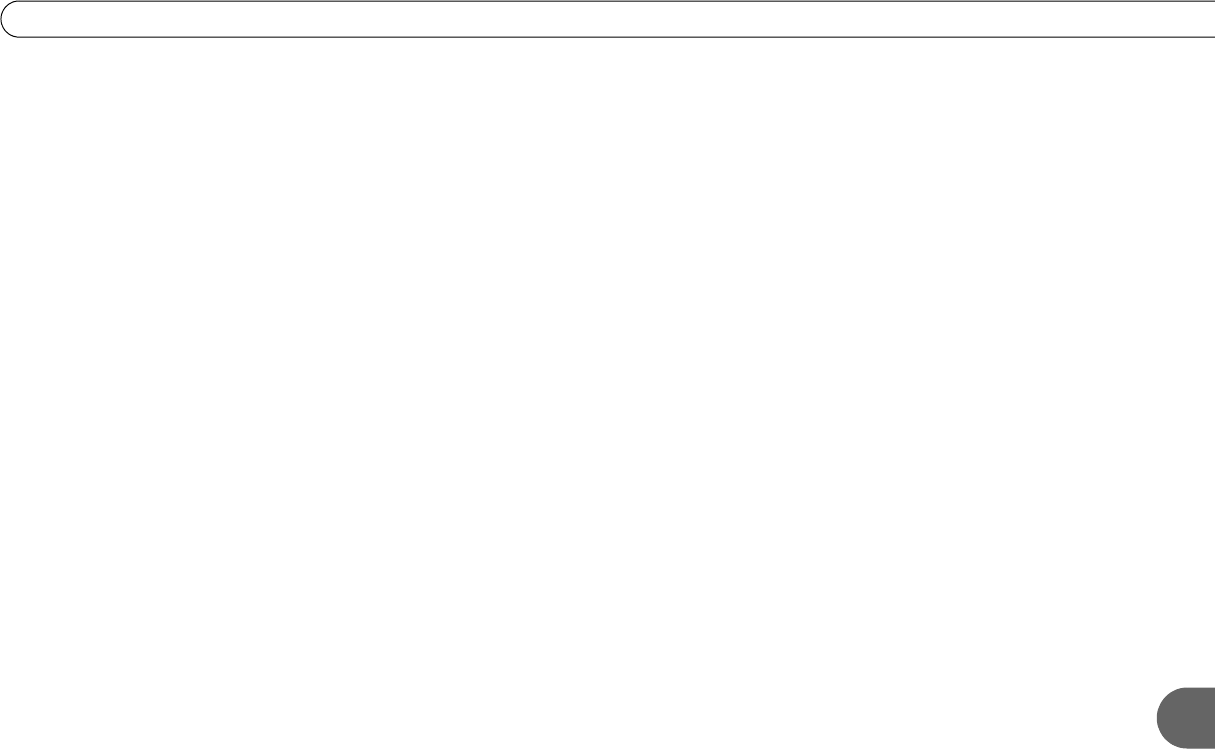
163
A
Back Panel Reference
functionality. The HD DVR periodically makes a brief phone call to update your
service information. Do not connect the HD DVR to digital PBX systems. Doing so
may permanently damage your HD DVR’s modem and will void your warranty.
3. Serial. For future use.
4. IR. For future use.
5. HDMI Output. If your TV has an HDMI input jack, you can connect your HD DVR to
your TV using the HDMI cable (supplied). If your TV has a DVI input jack, you can
connect the HD DVR to your TV using the HDMI-to-DVI cable (supplied). Keep in
mind that the HDMI Output jack can send audio and video, but a DVI Input jack
accepts video only. So if you use the HDMI-to-DVI cable, you will need to make a
separate audio connection.
While a cable is connected to the HDMI Output jack, the Component Video Output is
disabled. You can’t view video from both the HDMI Output and the Component Video
Output at the same time.
6. USB (Universal Serial Bus). (2 each) For future use.
7. Component Video Output. If your TV has Component Video Input jacks, you can
connect the HD DVR to your TV using the Component Video cable (supplied). The
Component Video Output is disabled if you connect a cable to the HD DVR’s HDMI
Output jack. You can’t view video from both the HDMI Output and the Component
Video Output at the same time.
8. Composite A/V Output. The red and white jacks (L and R) send a stereo audio signal,
while the yellow (video) jack sends a standard-definition analog picture. Use the
Composite A/V cable (supplied) to connect your HD DVR to your TV, A/V receiver,
VCR, or DVD recorder with these jacks. The yellow video jack sends a picture only if
the HD DVR’s video output format is set to “480i.” See page 29 for more about video