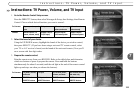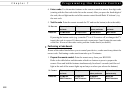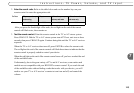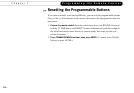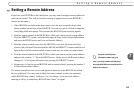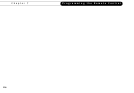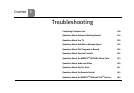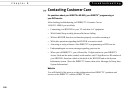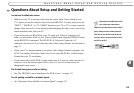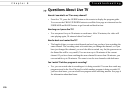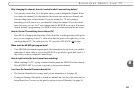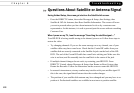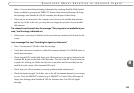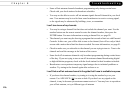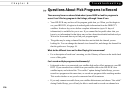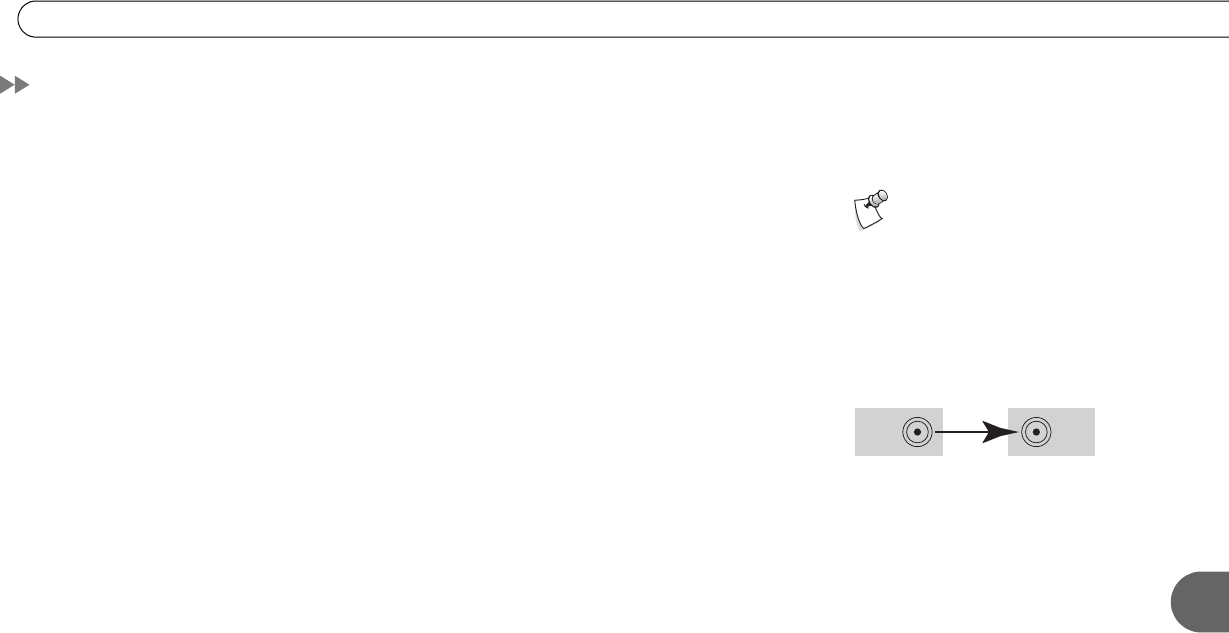
119
8
Questions About Setup and Getting Started
Questions About Setup and Getting Started
I do not see the Welcome screen.
• Make sure your TV is showing video from the correct input. Check which of your
TV’s inputs you used to connect video from your HD DVR. You may need to use the
“INPUT,” “SOURCE,” or “TV/VIDEO” button on your TV or TV’s remote control to
change video sources. If you are having trouble changing the video source, refer to the
instructions that came with your TV.
• If you connected your HD DVR to your TV using an S-Video or Composite A/V
cable, you must select “480i” as your Video Output Format using the FORMAT button
on the HD DVR’s front panel. The HD DVR’s S-Video and Composite A/V
connectors are not active if you select any other Video Output Format. See the table on
page 32.
• Check your TV’s documentation to see which Video Output Formats it supports. Not
all TVs can display all formats. Make sure you set your HD DVR to a Video Output
Format that your TV can display.
• If you connected your HD DVR’s video output to an A/V receiver, make sure the A/V
receiver is set to the correct input. Refer to your A/V receiver’s instructions for
changing the input source.
The Guided Setup phone calls are failing.
• See “My HD DVR is not connecting to the DVR service.” on page 133.
I’m not getting a satellite or antenna signal.
• See “Questions About Satellite or Antenna Signal” on page 122.
Remember to double-check all of
your cable your connections.
Make sure all connections are securely in
place. Always connect cables from the
OUT jack of one device to the IN jack of
the next. Never connect an IN to an IN or
an OUT to an OUT.
OUT IN