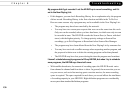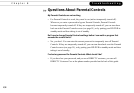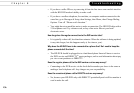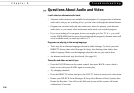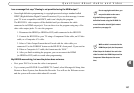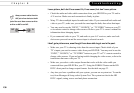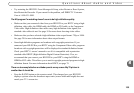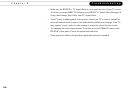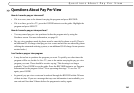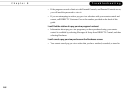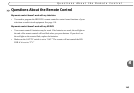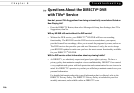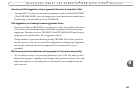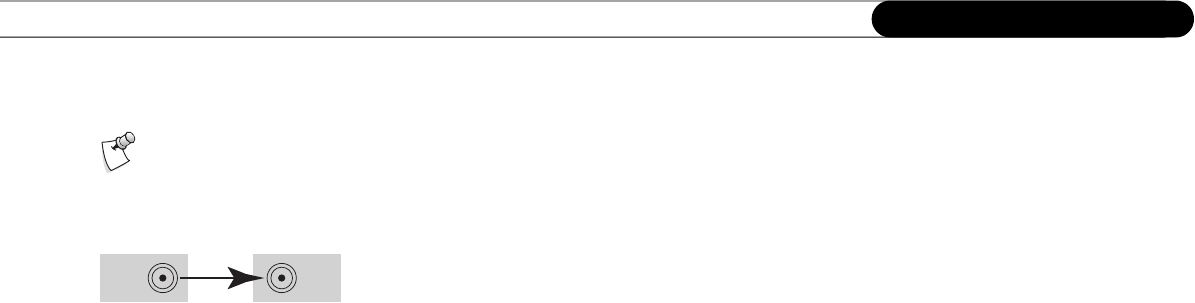
138
Chapter 8
Troubleshooting
I see a picture, but I don’t hear sound. Or, I hear sound, but don’t see a picture.
• Check the audio and video cable connections from your HD DVR to your TV and/or
A/V receiver. Make sure each connection is firmly in place.
• Many TVs have multiple inputs for audio and video. If you connected both audio and
video to your TV, make sure you used the same input for both, then select that input.
• You may need to use the “INPUT,” “SOURCE,” or “TV/VIDEO” button on your TV
or its remote control to change video sources. Refer to your TV’s owner’s manual for
information about changing inputs.
• If you connected video to your TV, and audio to your A/V receiver, make sure both
devices are powered on and the correct input is selected on each.
I don’t get a picture now, even though I have been able to get one in the past.
• Make sure your TV is showing video from the correct input. Check which of your
TV’s inputs you used to connect video from your HD DVR. You may need to use the
“INPUT,” “SOURCE,” or “TV/VIDEO” button on your TV or TV’s remote control to
change video sources. If you are having trouble changing the video source, refer to the
instructions that came with your TV.
• Make sure you select a video output format that works with the video cable you
connected from your HD DVR to your TV. Using the FORMAT button on the HD
DVR’s front panel to change output formats. See the table on page 32.
• Any time you have a problem with your system, you can run a system test. To run the
test, from Messages & Setup, select System Test. The system test checks the HD
DVR’s signal, tuning, access card and phone connection.
Always connect cables from the
OUT jack of one device to the IN
jack of the next. Never connect an IN to
an IN or an OUT to an OUT.
OUT IN