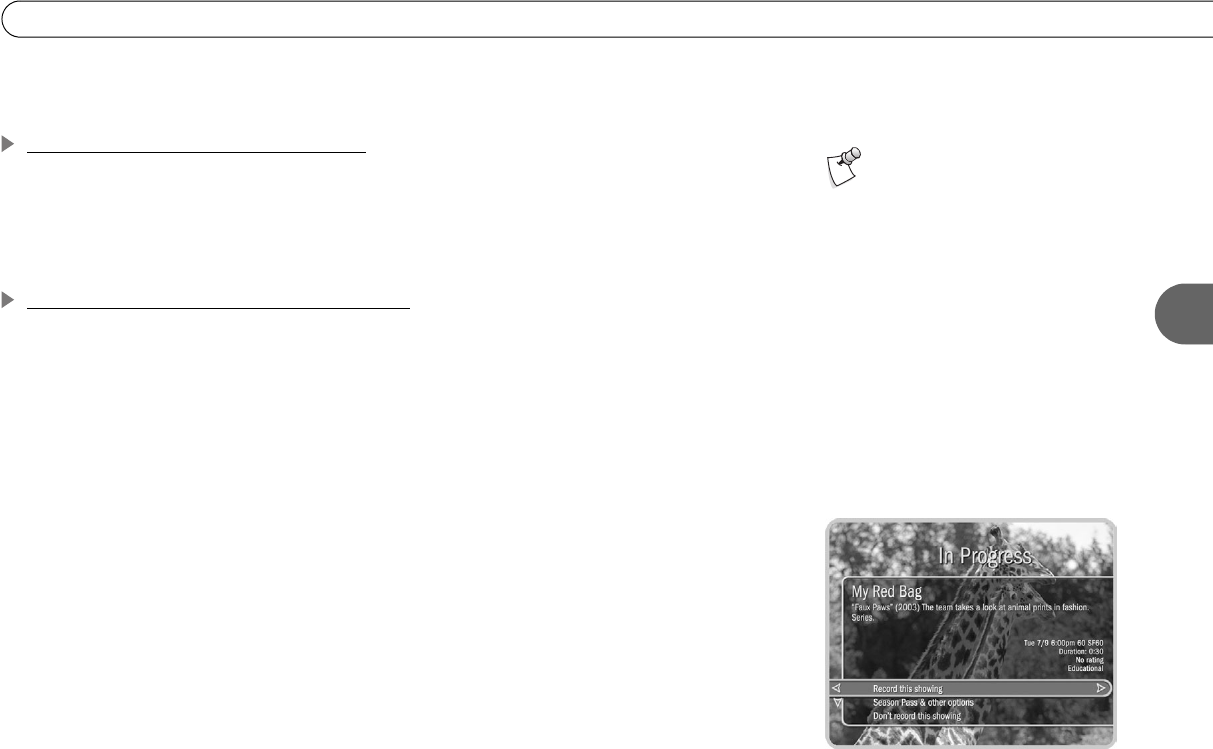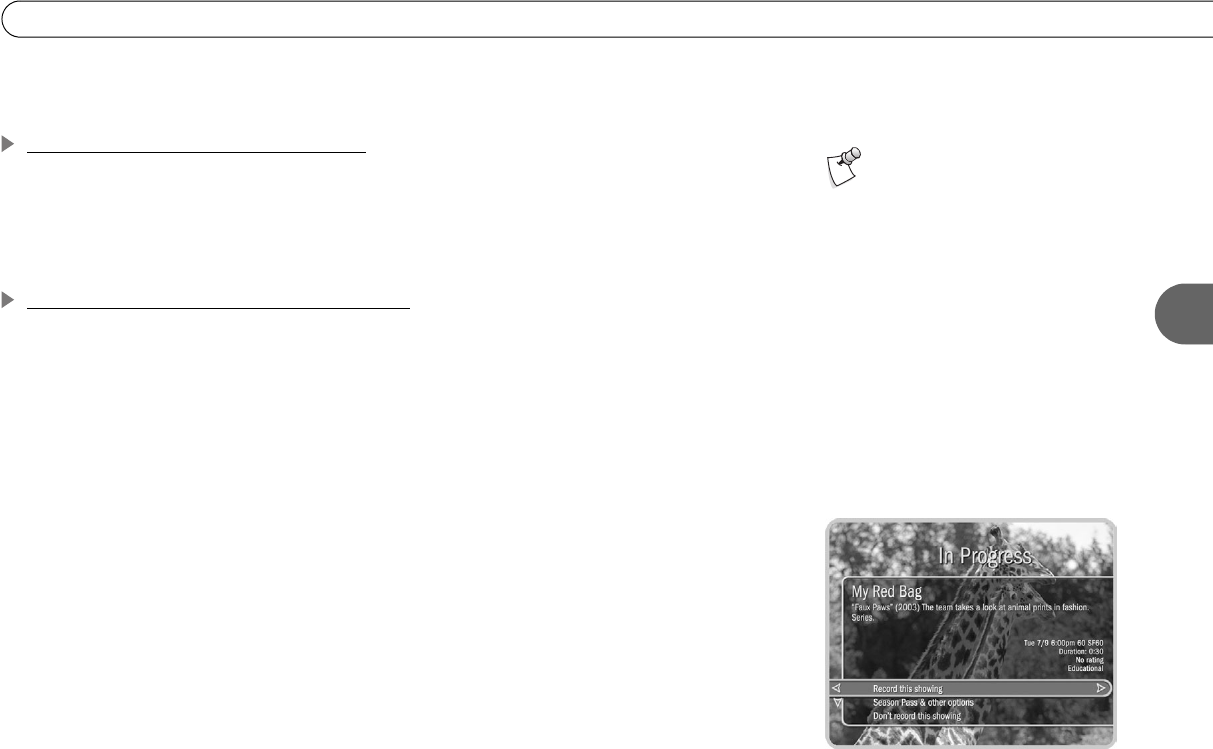
57
4
Using the Guide to Find Programs
highlight them. In addition, if a channel has no programs in the selected category within
six hours of the time on the guide, the guide will not show that channel.
Recording a Program from the Guide
If the program is in progress, highlight it in the guide and press RECORD. If the program
is on later, highlight it and press RECORD or SELECT. If the program you have chosen is
not a pay per view event, a transparent screen displays. Select “Record this showing.” If
you have chosen a pay per view program, the pay per view screen appears.
Recording the Program You Are Watching
You can always record the program you are watching: just press RECORD. From the
options that display, choose “Record this showing.” Or you can choose “Season Pass and
other options” to see the Upcoming Program screen and other actions you can take:
• Record this program/episode. Schedules a recording of the current program. You
can also use the RIGHT arrow to highlight “Options,” then press SELECT to change
Recording Options.
• Get a Season Pass
TM
. (Only available if the program is part of a series.) Select this to
get a Season Pass for the program.
• View upcoming episodes/showings. Displays a list of upcoming episodes/showings
of the program on all channels.
Stopping a recording. The recording will stop automatically when the program ends.
You can stop it before that by pressing the RECORD button while in live TV. A
transparent screen will appear with a selection to “Stop the current recording.” You can
also select the program in the Now Playing List, and then choose “Stop recording.”
Up to 30 minutes of the current
channel’s broadcast is always
being saved, even when you are not
recording a program. With dual tuner
enabled, the HD DVR saves up to 30
minutes on each tuner. If the HD DVR has
saved a portion of a program, the saved
portion is added to the beginning if you
choose to record that program.