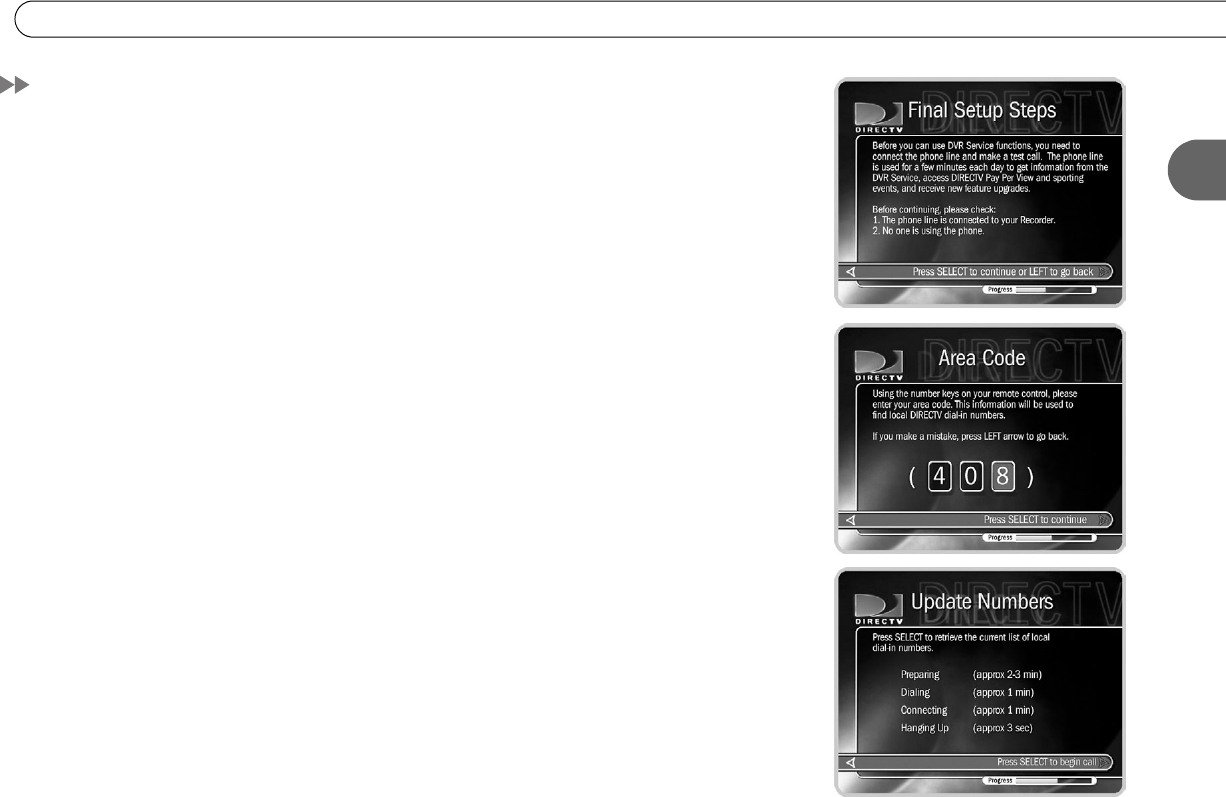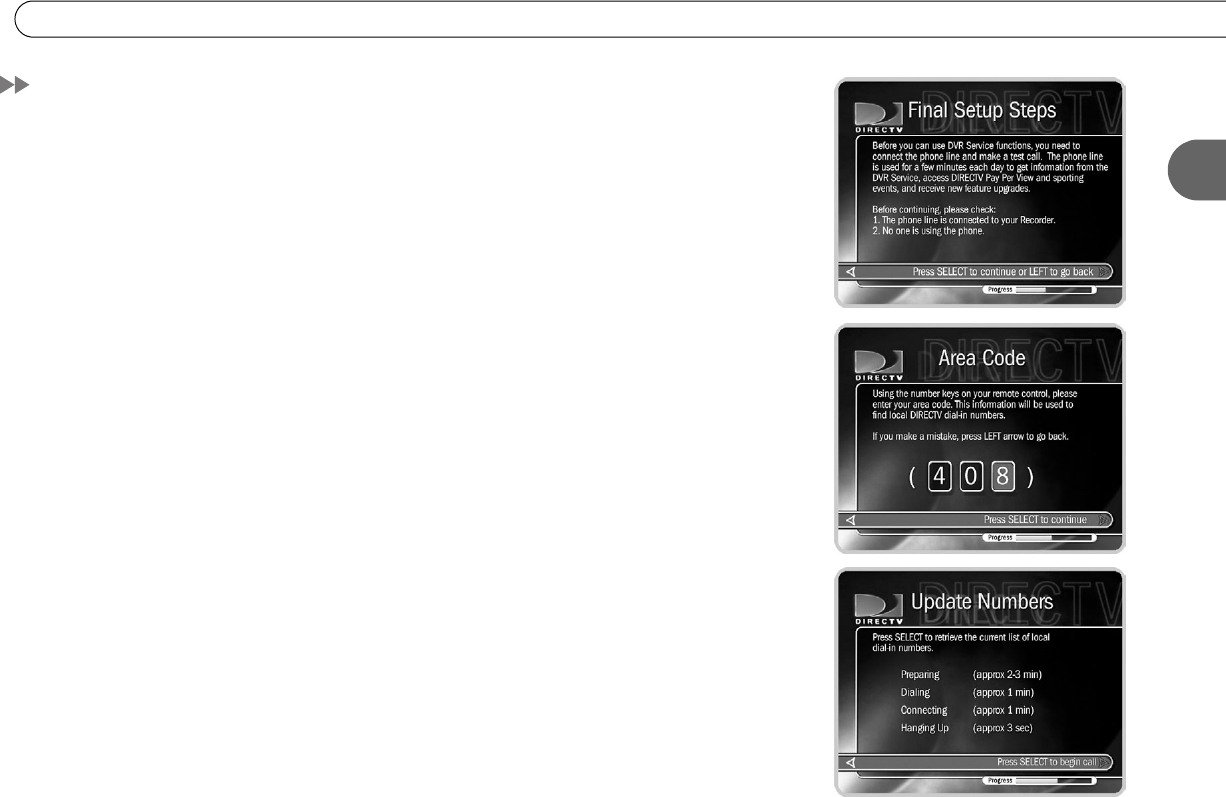
33
2
Phone Setup
Phone Setup
To begin Phone Setup, press the DIRECTV button on your remote. Select Messages &
Setup, then Settings, then Phone. The Final Setup Steps screen appears.
Final Setup Steps. Make sure the DIRECTV HD DVR is connected to a standard phone
line. The HD DVR occasionally makes a brief phone call to get updates to the DVR
service and for pay per view functionality. By default, the HD DVR will not pick up the
phone if the line is busy. If you pick up the phone while the HD DVR is using the line, the
HD DVR’s modem will disconnect. To use the phone line you should hang up, wait at
least 45 seconds, then pick up the phone again to get a dial tone.
Review Service Terms. This screen advises you to read the DIRECTV Customer
Agreement, available online at DIRECTV.com or printed on your first monthly statement
from DIRECTV. If you agree to the terms, press SELECT to continue.
Area Code. The DVR service uses your area code to determine which local dial-in
numbers are available. If you make a mistake, press LEFT arrow to correct it.
Phone Dialing Options. Most people will not need to change the settings the HD DVR
uses to dial out. However, if your phone system uses special dialing options, select “Yes.”
See “Phone Dialing Options” on page 96 for help with the various settings.
Update Numbers. The HD DVR makes a toll-free call to get a list of local dial-in
numbers in the selected area code. The call usually takes less than five minutes, and its
status displays on the screen. If the call fails, check the Troubleshooting chapter of this
guide, on page 133.