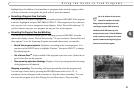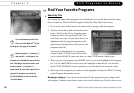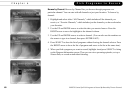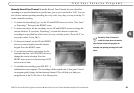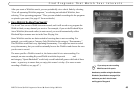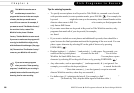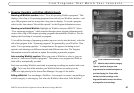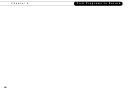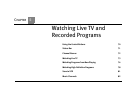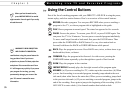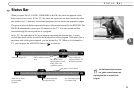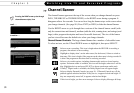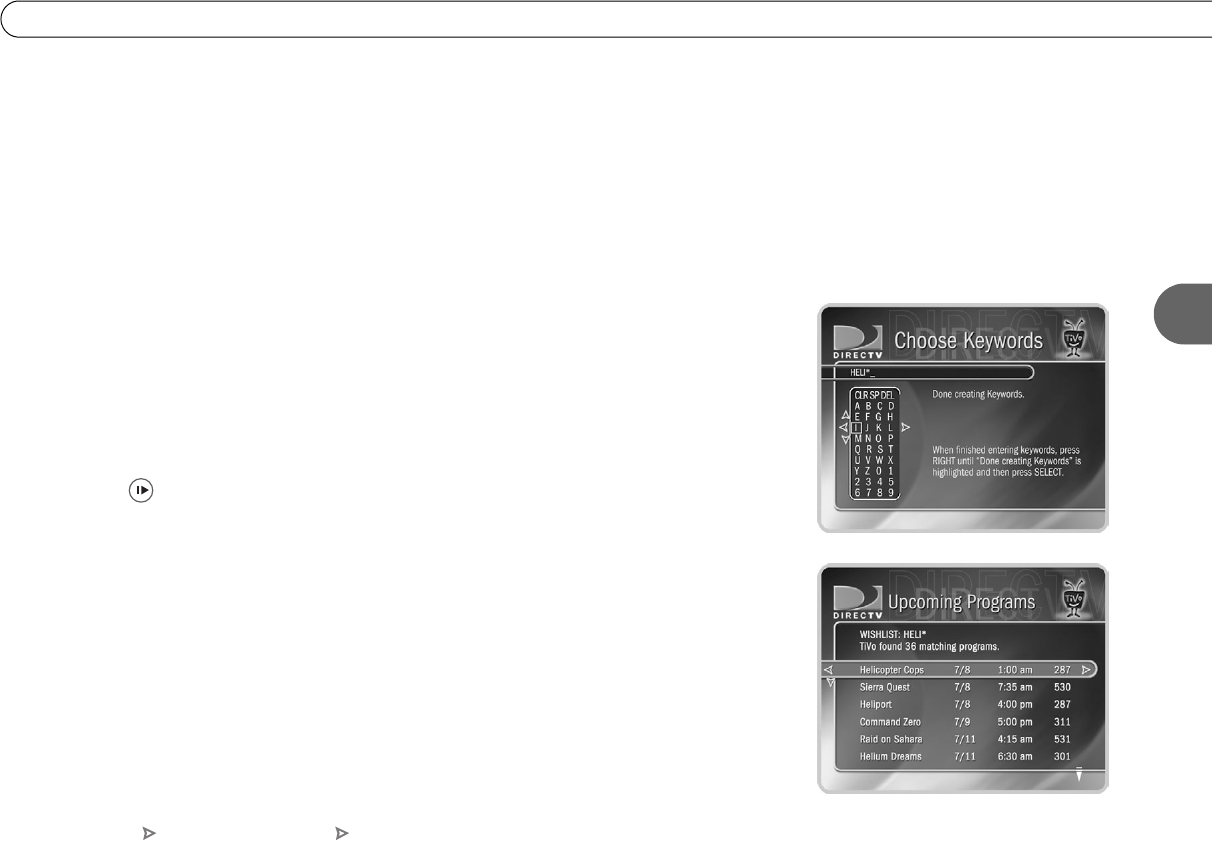
65
4
Find Programs That Match Your Interests
Keyword or Title WishList. You can create a Keyword WishList with one keyword or
with several. If you enter more than one keyword, the WishList only finds programs that
match all of your keywords. With Keyword WishList searches, the DVR service checks
for your keywords in the program or episode title, description, actor, director, year, and
category information. Title WishList searches work very similarly, but the DVR service
searches only program and episode titles.
Spell your keyword(s) by using the arrow buttons to move around, then pressing SELECT
to enter highlighted letters on the keypad. You can enter as many characters as will fit on
the screen. When you have finished, use the RIGHT arrow to highlight “Done creating
keywords,” then press SELECT.
Using * in WishList Searches. To search for similar words in Keyword and Title
WishList searches, use the asterisk (*) as a special symbol that replaces the endings of
words. For example, the keyword HELI* would find shows containing “helicopter,”
“heliport,” “helium,” as well as the movie “Helicopter Cops.” To enter an asterisk, press
the SLOW ( ) button as you are spelling out your keyword or title.
The asterisk can be helpful when you’re looking for a range of similar words, or if you’re
just not sure how something is spelled. Pop quiz: is it “irresistible” or “irresistable?” Use
the keyword IRRESIST* and don’t worry about it! Remember, when using the asterisk:
• It can only be used at a word’s end; it cannot be used to omit letters at the beginning or
in the middle of a word. (For example, HELI*ER or *COPTER would not work.)
• Be as specific as possible. For example, do not use keywords like TH*. There will not
be enough room to show all the results of a keyword that is too general.
DIRECTV Central Pick Programs to Record Search Using a WishList