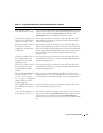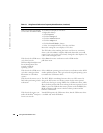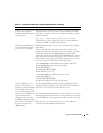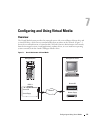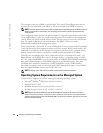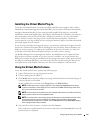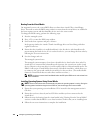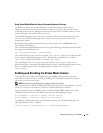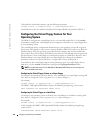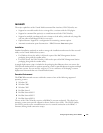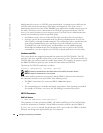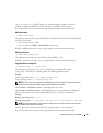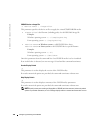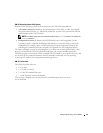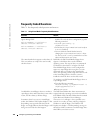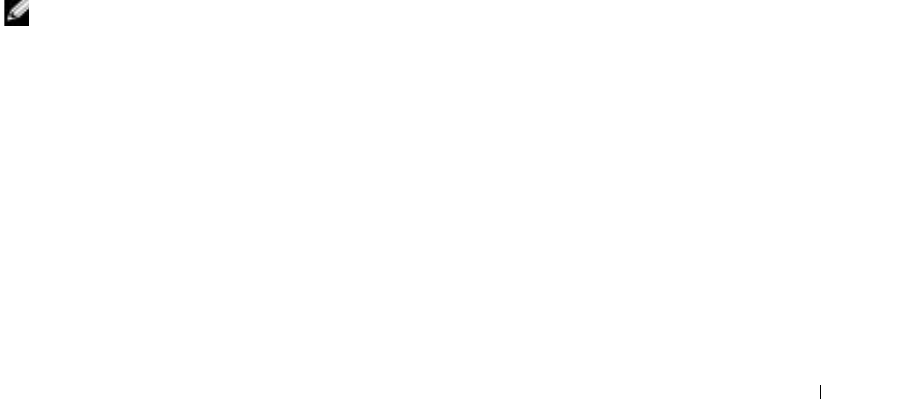
Configuring and Using Virtual Media 115
Using Virtual Media When the Server’s Operating System Is Running
On Windows systems, the virtual media drives are mounted and given a drive letter.
Using the virtual drives from within Windows is similar to using your physical drives. Once
connected to the media at a management station, then the media is available at the system by
simply clicking the drive and browsing its content.
On a Red Hat Enterprise Linux system, the virtual drives must be mounted before the drives
can be accessed. Before mounting the drive, you must first connect to the media at the
management station.
Red Hat Enterprise Linux automatically creates mount points in the /etc/fstab file for the
virtual floppy and CD drives.
On a system running Red Hat Enterprise Linux, type the following command to quickly identify
the assigned virtual media devices:
cat /var/log/messages | grep VIRTUAL
The virtual CD has an entry for a device named /dev/cdromX (where X is an optional index
that is assigned by Red Hat Enterprise Linux). Normally, the virtual CD drive is named
/dev/cdrom1 and the local CD drive is named /dev/cdrom.
The virtual floppy drive has an entry for a device named /dev/floppyX (where X is an
optional index that is assigned by Red Hat Enterprise Linux). Depending upon whether or not
there is a local floppy drive, the virtual floppy drive is named /dev/floppy or
/dev/floppy1.
Enabling and Disabling the Virtual Media Feature
Virtual media can be enabled and disabled using the racadm command. You can run this
command at any time; however, enabling or disabling the virtual media feature does not take
effect until you restart your system.
NOTE: You cannot use the GUI interface to enable or disable virtual media.
After system restart, the DRAC 4 IDE Option ROM utility will time-out after about 15 seconds
(about 7.5 seconds per virtual device) when the virtual media feature is disabled.
The virtual media feature is enabled by default. When disabled, DRAC disables the virtual
CD/floppy diskette drives from the IDE bus and generates the following messages:
Drive Number: 0 failed to detect Virtual device
Drive Number: 1 failed to detect Virtual device
To enable the virtual media feature, type the following command. The default flag state is 0,
indicating that the feature is enabled.
racadm config -g cfgRacVirtual -o cfgVirMediaDisable 0