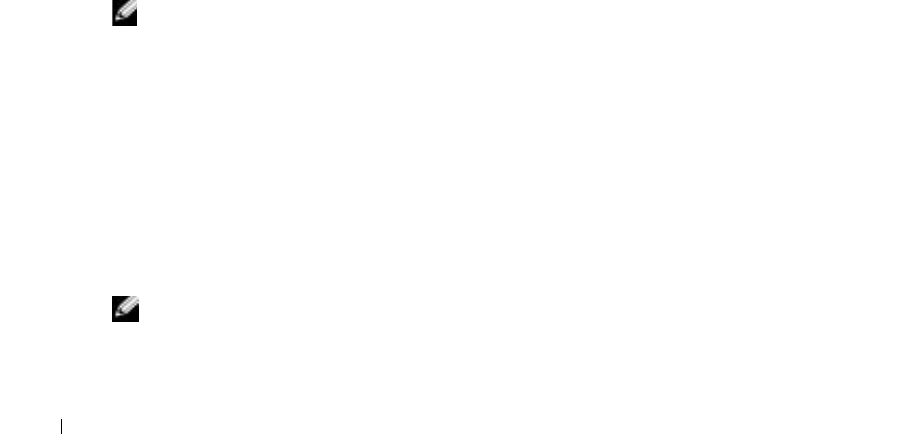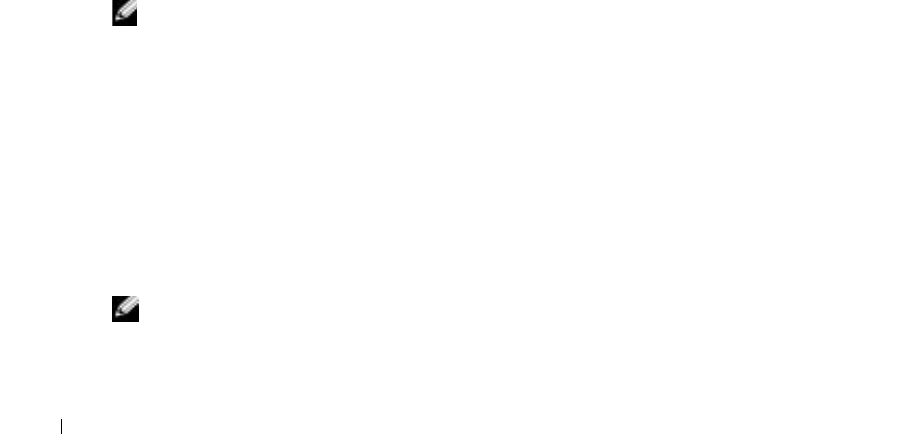
96 Using the DRAC 4 With Microsoft
®
Active Directory
www.dell.com | support.dell.com
4
Select
Privilege Object
.
5
Click
OK
.
6
Right-click the privilege object that you created, and select
Properties
.
7
Click the
RAC 4 Privileges
tab and select the DRAC 4 privileges that you want the user to
have (for more information, see Table 4-2).
Creating an Association Object
The Association Object is derived from a Group and must contain a Group Type. The Association
Scope specifies the Security Group Type for the Association Object. When you create an
Association Object, you must choose the Association Scope that applies to the type of objects
you intend to add. Selecting Universal, for example, means that association objects are only
available when the Active Directory Domain is functioning in Native Mode or above.
1
In the
Console Root
(MMC) window, right-click a container.
2
Select
New
→
Dell RAC Object
.
This opens the
New Object
window.
3
Type a name for the new object.
4
Select
Association Object
.
5
Select the scope for the
Association Object
.
6
Click
OK
.
Adding Objects to an Association Object
By using the Association Object Properties window, you can associate users or user groups,
privilege objects, and RAC devices or RAC device groups.
NOTE: When using Windows 2000 mode or higher, you must use Universal Groups to span domains with
your users or RAC objects.
You can add groups of Users and RAC devices. Creating Dell-related groups is done the same
way you create other groups.
To add users or User Groups:
1
Right-click the
Association Object
and select
Properties
.
2
Select the
Users
tab and click
Add
.
3
Type the user or User Group name and click
OK
.
Click the Privilege Object tab to add the privilege object to the association that defines the
user’s or user group’s privileges when authenticating to a RAC device.
NOTE: You can add only one privilege object to an association object.