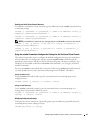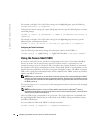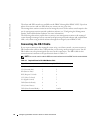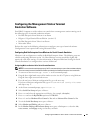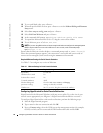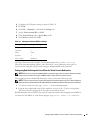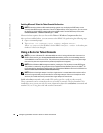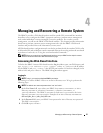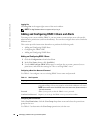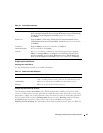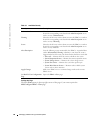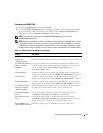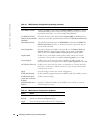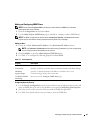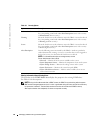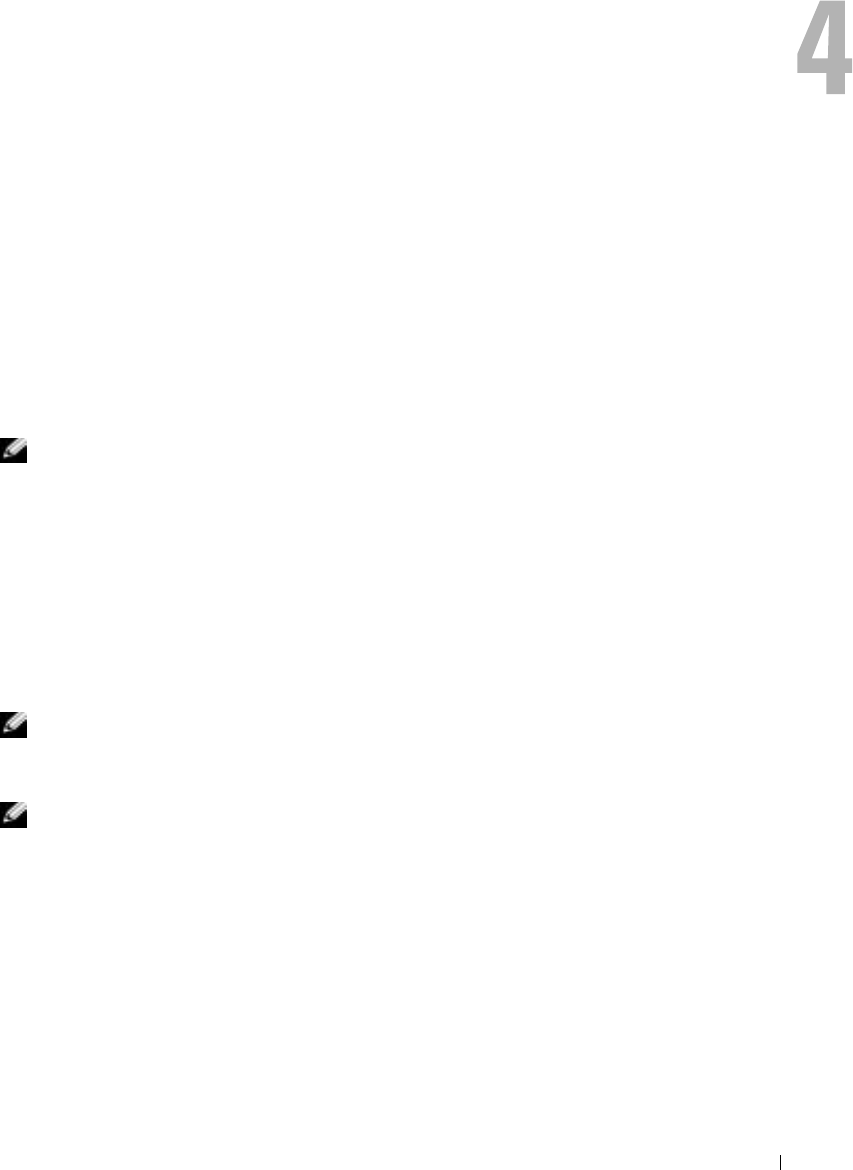
Managing and Recovering a Remote System 57
Managing and Recovering a Remote System
The DRAC 4 provides a Web-based interface and the racadm CLI (command line interface)
that allows you to configure the DRAC 4 properties and users, perform remote management
tasks, and troubleshoot a remote (managed) system for problems. For everyday systems
management, you will use the DRAC 4 Web-based interface. This chapter provides information
about how to perform common systems management tasks with the DRAC 4 Web-based
interface and provides links to the information you may need.
All Web-based interface configuration tasks can also be performed with the racadm CLI. For a list
of all racadm CLI and serial/telnet console commands that can be used to perform the text-based
equivalents of each task, see "
Using the serial and racadm Commands."
NOTE: When you are working in the Web-based interface, see your DRAC 4 online help for context
sensitive information about each Web-based interface page.
Accessing the Web-Based Interface
To link to the DRAC 4 remote Web-based interface Log in window, open your Web browser and
type https://<
IP address>
:<
port number
> (where
IP address
is the IP address
for the DRAC 4 and
port number
is the HTTPS port number if it has been changed) in the
address field, and press <Enter>. The DRAC 4 Log in window appears.
Logging In
NOTE: To log in, you must have Log In to DRAC 4 permission.
You can log in as either a DRAC 4 user or as an Active Directory user. To log in, perform the
following steps.
NOTE: The default user name and password are "root" and "calvin."
1
In the
User Name
field, enter either your DRAC 4 user name as <
username
>, or Active
Directory user name as <
domain
>\<
username
>, <
domain
>/<
username
>, or
<
user
>@<
domain
>. The DRAC 4 user name for local users is case sensitive; the Active
Directory user name is not case sensitive. Examples of an Active Directory user name are:
dell.com\john_doe
or
john_doe@dell.com
.
2
In the
Password
field, enter your DRAC 4 user password or Active Directory user password.
This field is case sensitive.
3
Click
OK
or press <Enter>.