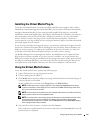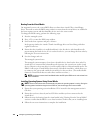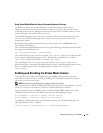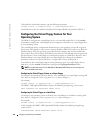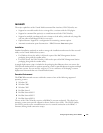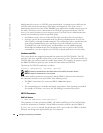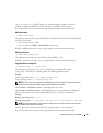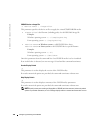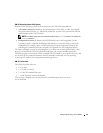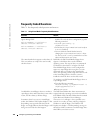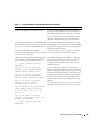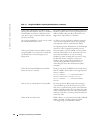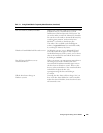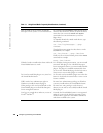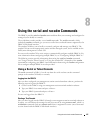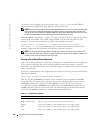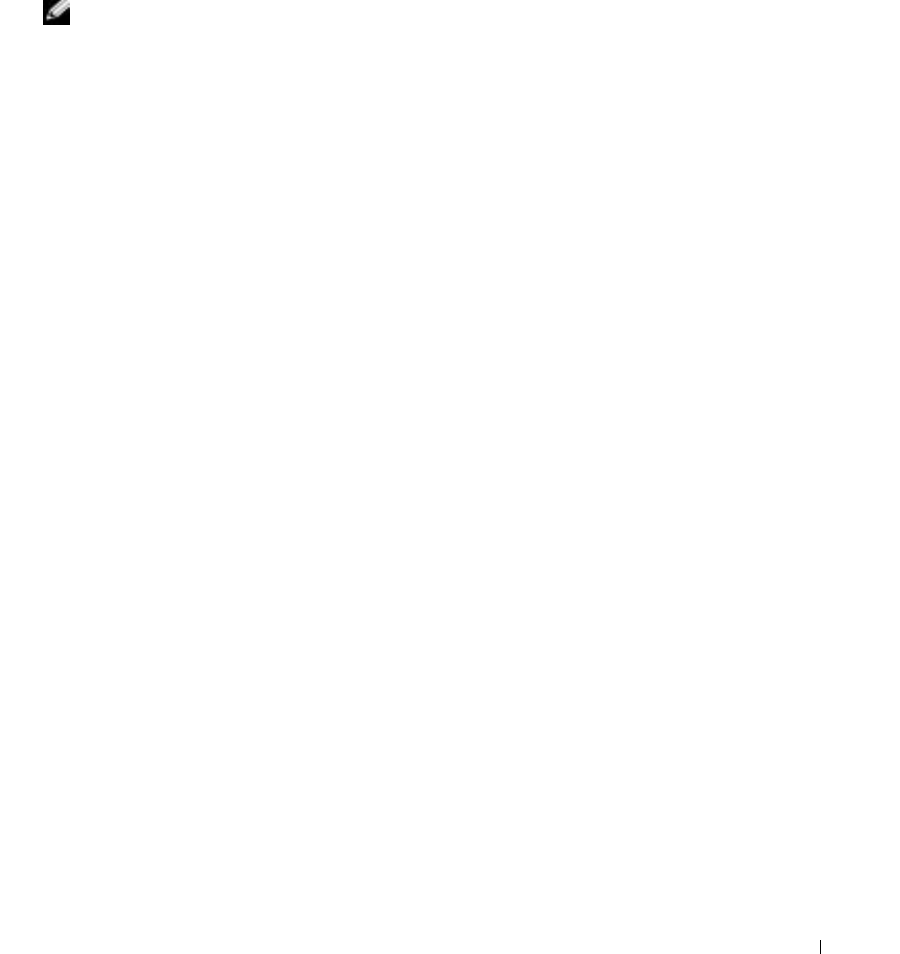
Configuring and Using Virtual Media 121
VM-CLI Operating System Shell Options
Features of the
operating system
shell can be used on the VM-CLI command line:
•
stderr/stdout redirection:
Redirects any printed output of the utility to a file. For example,
the greater-than character (>), followed by a filename, overwrites the specified file with the
printed output of the VM-CLI utility.
NOTE: The VM-CLI utility does not read from standard input (stdin), so there is no need to use
stdin redirection.
•
Background execution:
By default, the VM-CLI utility runs in the foreground. Use the
operating system’s command shell background character to cause the utility to run in the
background. For example, under a Linux operating system, the ampersand character (&)
following the command causes the program to be spawned as a new background process.
The latter technique is useful in script programs, as it allows the script to proceed after a new
process is started for the VM-CLI command (otherwise, the script would block until the
VM-CLI program is terminated). When multiple VM-CLI instances are started in this way, and
one or more of the command instances must be manually terminated, use the operating
system-specific facilities for listing and terminating processes.
VM-CLI return codes
The VM-CLI return codes are:
• 0 = No error
• 1 = Unable to connect
• 2 = VM-CLI command line error
• 3 = RAC firmware connection dropped
Text messages (English-only) are also issued to standard output whenever errors
are
encountered.