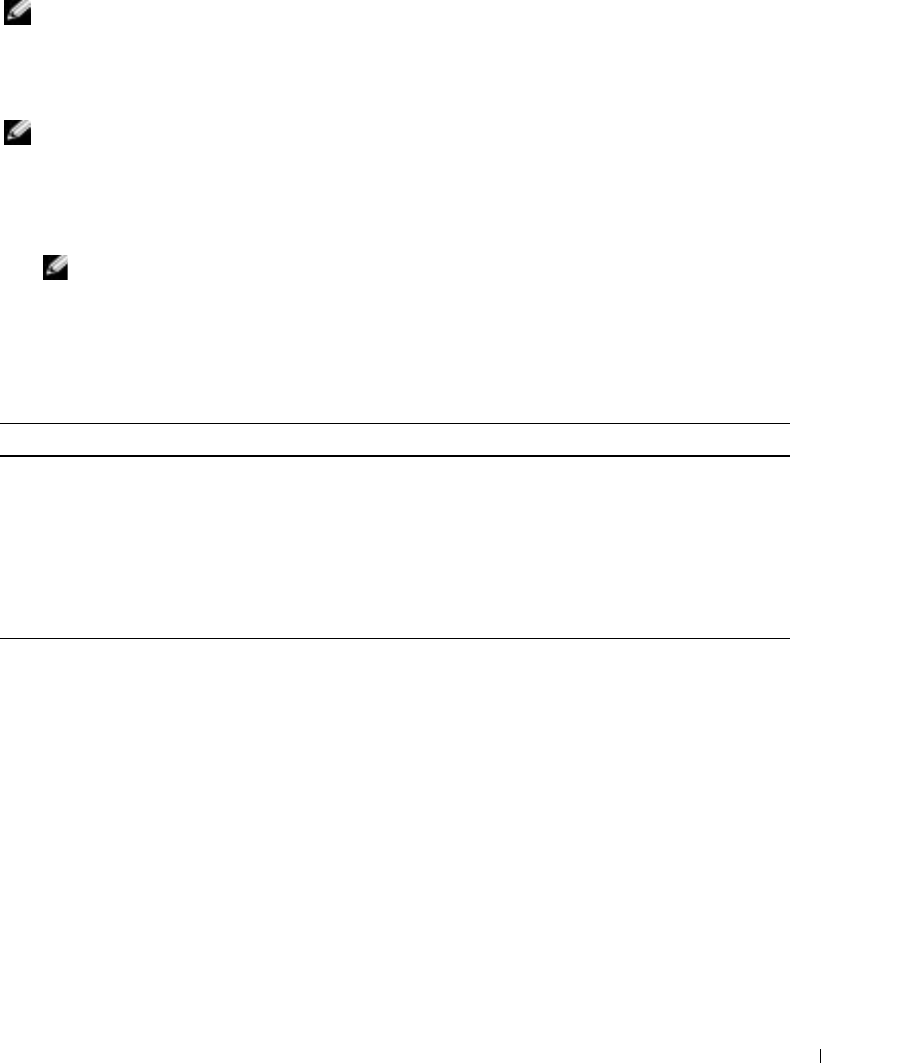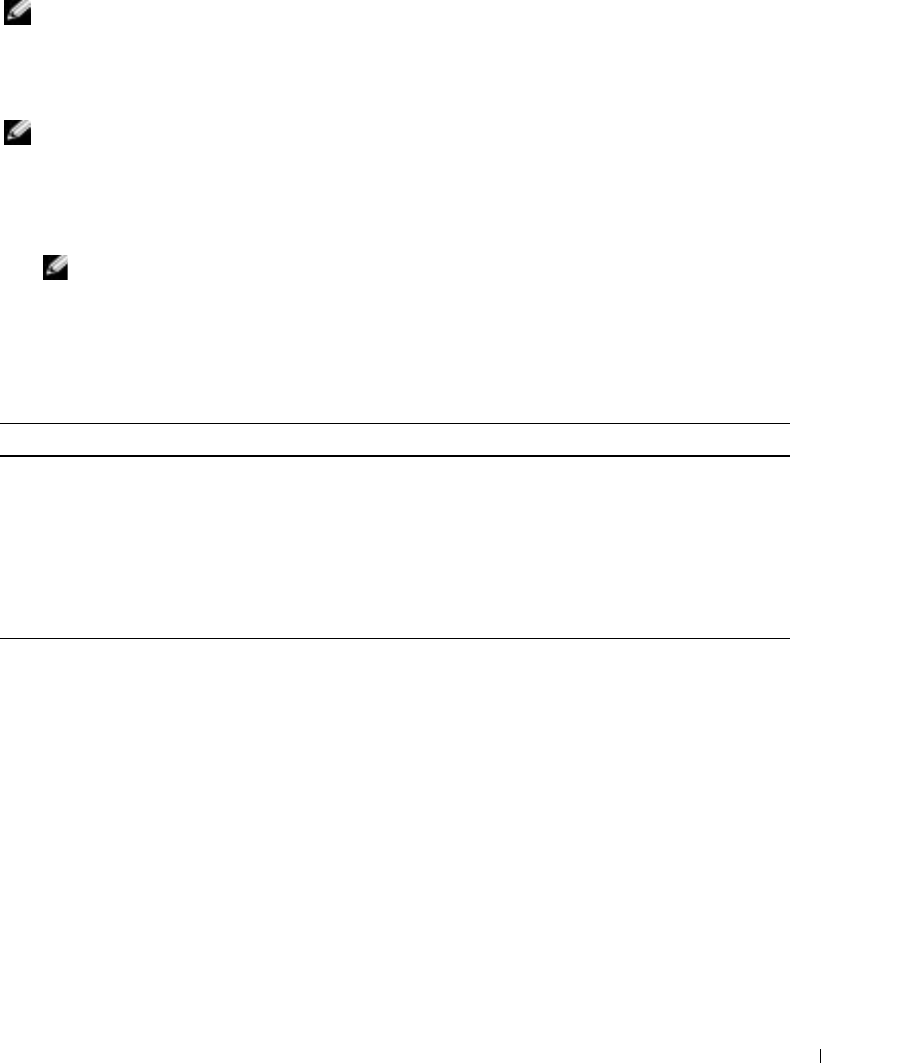
Managing and Recovering a Remote System 63
Adding and Configuring SNMP Alerts
NOTE: You must have Configure DRAC 4 permission to add or delete an SNMP alert; otherwise,
these
options will not be available.
1
Click the
Configuration
tab and select
Alerts
.
2
Use the
Add/Configure SNMP Alerts
page to add, delete, configure, and test SNMP alerts.
NOTE: The DRAC 4 supports three severity levels: Informational, Warning, and Severe. Some events
support only the informational severity level because they deliver only a message.
Adding an Alert
1
Locate an available
Destination IP Address
in the
Destination IP Address
column.
NOTE: If all Destination IP Addresses are filled with existing IP addresses, you have configured all
of your existing alerts and must delete one to continue.
2
Click
[Available]
to open the
Add/Configure SNMP Alerts
page.
3
Use Table 4-7 to configure the following properties under
General
.
Configuring Alerts by Severity
1
Use the
Severity Configuration
section to select which events, according to their severity, will
cause an SNMP alert to be sent to the IP address you typed in
Configuring Alert Properties
.
2
Select the severity of the sensor for which you want an SNMP alert generated.
3
Use Table 4-8 to decide which events you want to cause an SNMP alert.
Table 4-7. Alert Properties
Property Description
Enable SNMP Alert Determines whether you want to enable the current SNMP alert.
Community Specifies or edits the community name to which the destination IP address belongs.
IP Address Specifies or edits the destination IP address to which the alert is sent.
Apply Changes Commits changes made to the current alert.
Go Back To SNMP
Alerts Page
Returns you to the Configure SNMP Alerts page.