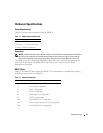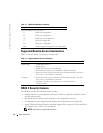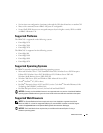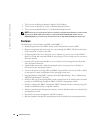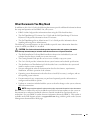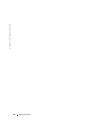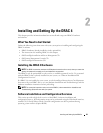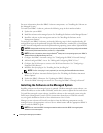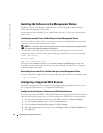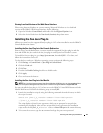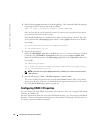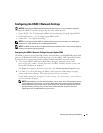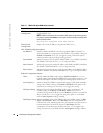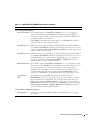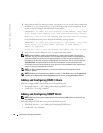Installing and Setting Up the DRAC 4 31
Depending on the operating system, the DRAC 4 agent consists of either Microsoft
®
Windows
®
services, Novell
®
NLMs, or Red Hat Enterprise Linux agents. The DRAC 4 agent
automatically starts when you boot the managed system. If you install only the DRAC 4 agent,
you will not have the ability to view the system’s last crash screen or use the Watchdog feature.
For more information about the last crash screen, see "
Viewing the Last System Crash Screen."
For more information about the Watchdog feature, see "System Information."
Configuring the Managed System to Capture the Last Crash Screen
Before the DRAC 4 can capture the last crash screen, you must configure the managed system
with the following prerequisites.
1
Install the managed system software. For more information about installing the managed
system software, see the
Server Administrator User's Guide
.
2
Run a supported Microsoft
Windows operating system with the Windows "automatically
reboot" feature deselected in the
Windows Startup and Recovery Settings
.
3
Enable the watchdog timer and set the watchdog recovery action to
Reset
,
Power Off
, or
Power Cycle
. To configure the watchdog timer, you must use Server Administrator or
IT Assistant. For information about how to configure the watchdog timer, see the
Server
Administrator User's Guide
or the
IT Assistant User's Guide
. To ensure that the last crash
screen can be captured, the watchdog timer must be set to 30 seconds or greater. The default
setting is 480 seconds or 8 minutes.
The last crash screen is not available when the Watchdog recovery action is set to
Shutdown
or
Power Cycle
if the managed system is powered off.
Disabling the Windows Automatic Reboot Option
To ensure that the DRAC 4 Web-based interface last crash screen feature works properly, you
must disable the Automatic Reboot option on managed systems running the Microsoft
Windows Server™ 2003 and Windows 2000 Server operating systems.
Disabling the Automatic Reboot Option in Windows Server 2003
1
Click the
Start
button and select
Settings
→
Control Panel
→
System
→
System Properties
.
2
Click the
Advanced
tab.
3
Under
Startup and Recovery
, click
Settings
.
4
Deselect the
Automatically Reboot
check box.
Disabling the Automatic Reboot Option in Windows 2000 Server
1
Click the
Start
button and select
Settings
→
Control Panel
→
System
→
System Properties
.
2
Click the
Advanced
tab.
3
Click the
Startup and Recovery...
button.
4
Deselect the
Automatically Reboot
check box.