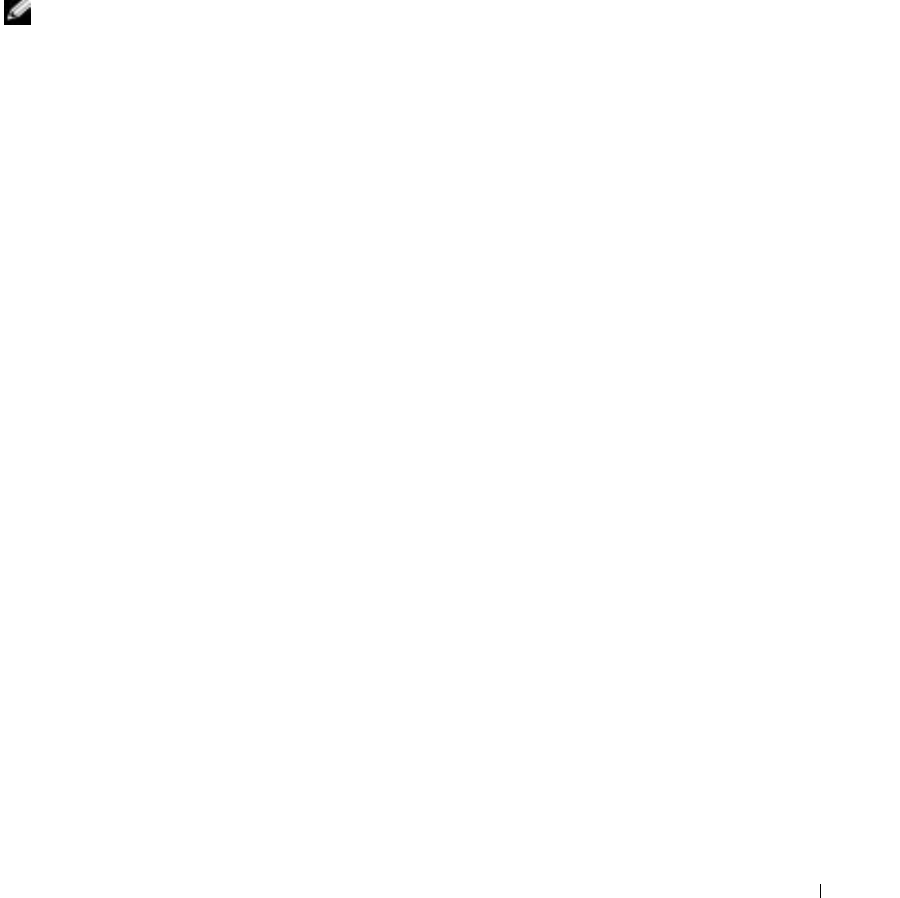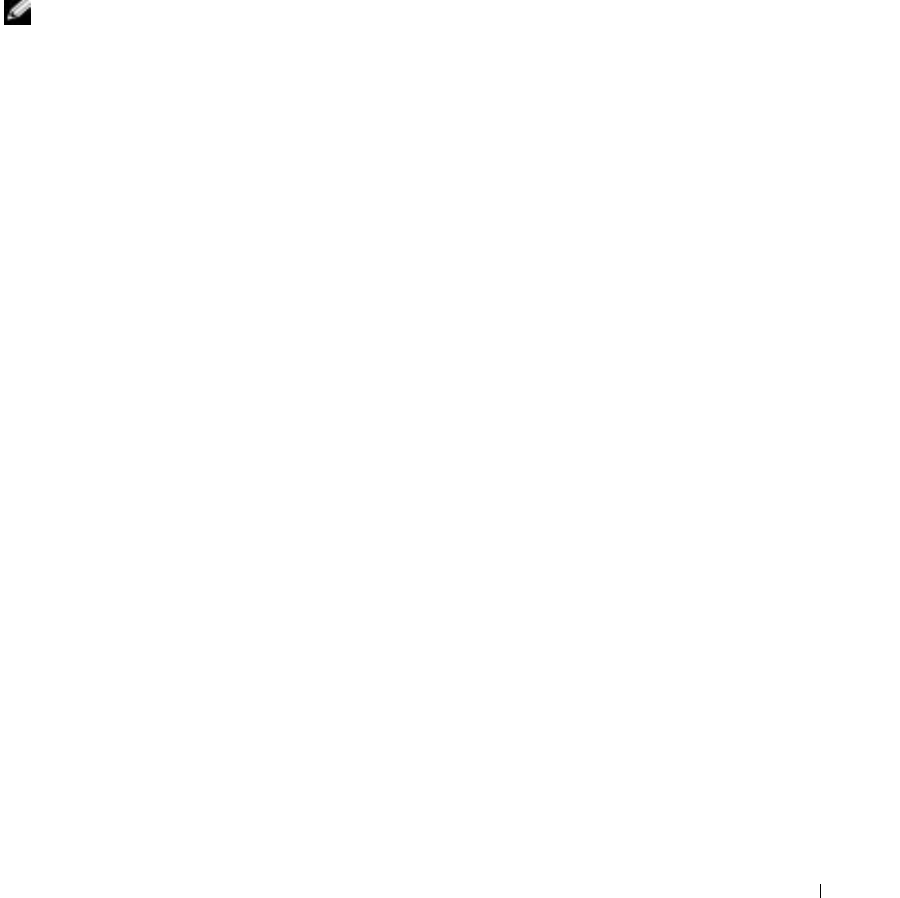
Configuring the DRAC 4 to Use a Serial or Telnet Text Console 49
Enabling the Serial/Telnet Console Remotely
To enable the serial/telnet console remotely, type the following remote racadm commands from
a command prompt:
racadm -u <
username
> -p <
password
> -r <
DRAC 4 IP address
> config -g
cfgSerial cfgSerialConsoleEnable 1
racadm -u <
username
> -p <
password
> -r <
DRAC 4 IP address
> config -g
cfgSerial cfgSerialTelnetEnable 1
NOTE: Use the DRAC 4 IP address for your managed system; not 192.168.10.1 as shown in the example.
racadm -u root -p calvin -r 192.168.10.1 config -g cfgSerial -o
cfgSerialConsoleEnable 1
racadm -u root -p calvin -r 192.168.10.1 config -g cfgSerial -o
cfgSerialTelnetEnable 1
Using the racadm Command to Configure the Settings for the Serial and Telnet Console
This subsection provides steps to configure the default configuration settings for serial/telnet
console redirection. To configure the settings, type the racadm config command with the
appropriate group, object, and object value(s) for the setting that you want to configure. For a
complete list of available serial/telnet and racadm CLI commands, see "
Using the serial and
racadm Commands."
You can type racadm commands locally or remotely. When using racadm commands remotely,
you must include the user name, password, and managed system DRAC 4 IP address.
Using racadm Locally
To type racadm commands locally, type the commands from a command prompt on the
managed system:
racadm config -g <
group
> -o <
object
> <
value
>
Using racadm Remotely
To use racadm commands remotely, type the commands from a command prompt on a
management station with the following syntax:
racadm -u <
username
> -p <
password
> -r <
DRAC 4 IP address
> config -g
<
group
> -o <
object
> <
value
>
Displaying Configuration Settings
To display the current settings for a particular group, type the following commands from the
command prompt on the managed system:
racadm getconfig -g <
group
>