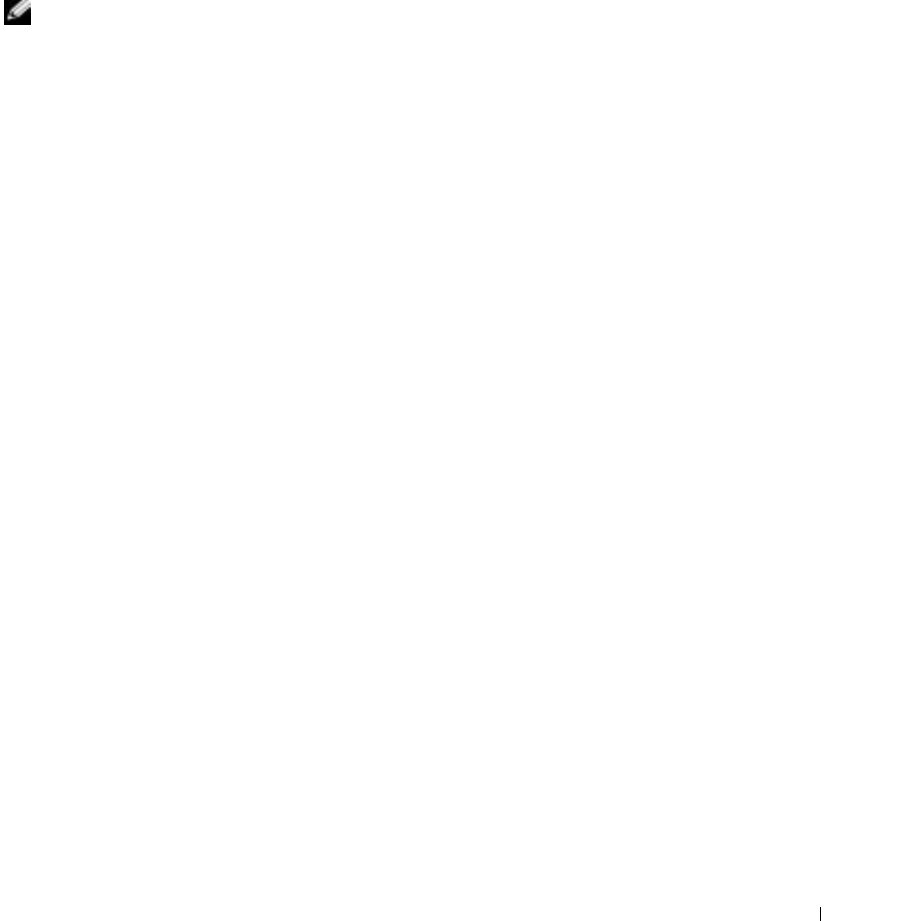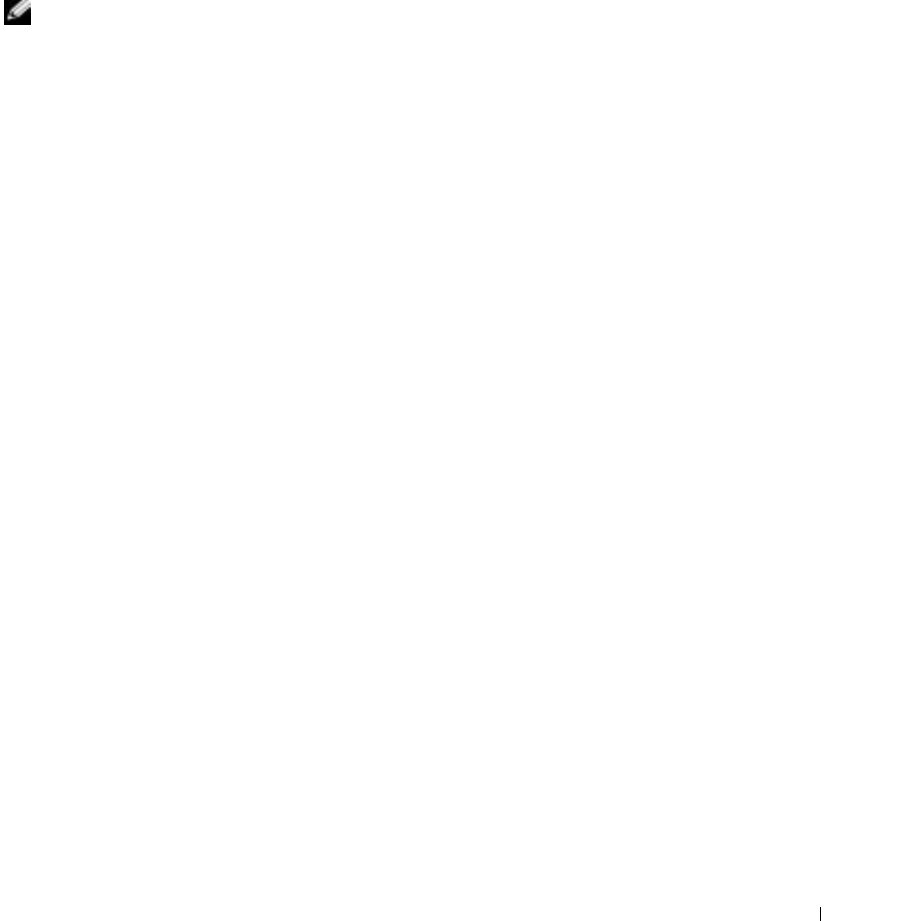
Using the DRAC 4 With Microsoft
®
Active Directory 97
To add a privilege:
1
Select the
Privileges Object
tab and click
Add
.
2
Type the Privilege Object name and click
OK
.
Click the Products tab to add one or more RAC devices to the association. The associated
devices specify the RAC devices connected to the network that are available for the defined
users or user groups.
NOTE: You can add multiple RAC devices to an association object.
To add RAC devices or RAC device groups:
1
Select the
Products
tab and click
Add.
2
Type the RAC device or RAC device group name and click
OK
.
3
In the
Properties
window, click
Apply
and then
OK
.
Enabling SSL on a Domain Controller
If you plan to use Microsoft Enterprise Root CA to automatically assign all your domain
controllers SSL certificate, you must perform the following steps to enable SSL on each
domain
controller.
1
Install a Microsoft Enterprise Root CA on a Domain Controller.
a
Select
Start
→
Control Panel
→
Add or Remove Programs
.
b
Select
Add/Remove Windows Components
.
c
In the
Windows Components
Wizard
, select the
Certificate Services
check box.
d
Select
Enterprise root CA
as
CA Type
and click
Next
.
e
Enter
Common name for this CA
, click
Next
, and click
Finish
.
2
Enable SSL on each of your domain controllers by installing the SSL certificate for
each controller.
a
Click
Start
→
Administrative Tools
→
Domain Security Policy
.
b
Expand the
Public Key Policies
folder, right-click
Automatic Certificate Request Settings
and click
Automatic Certificate Request
.
c
In the
Automatic Certificate Request Setup Wizard
, click
Next
and select
Domain Controller
.
d
Click
Next
and click
Finish
.