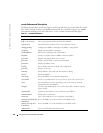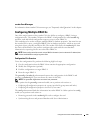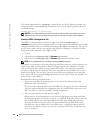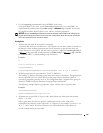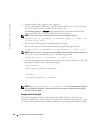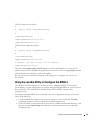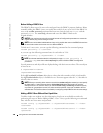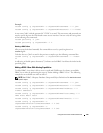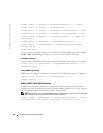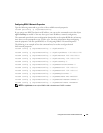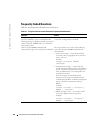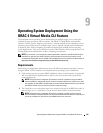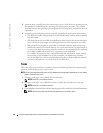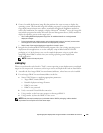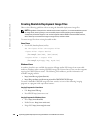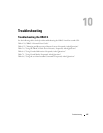140 Using the serial and racadm Commands
www.dell.com | support.dell.com
racadm config -g cfgTraps -o cfgTrapsSnmpCommunity -i 2 public
racadm config -g cfgTraps -o cfgTrapsEnable -i 2 1
racadm config -g cfgTraps -o cfgTrapsFilterRacEventMask -i 2 0x0
racadm config -g cfgTraps -o cfgTrapsFilterSysEventMask -i 2 0x0
racadm config -g cfgTraps -o cfgTrapsDestIpAddr -i 2 <
SNMP trap
destination
>
racadm config -g cfgOobSnmp -o cfgOobSnmpTrapsEnable 1
racadm config -g cfgRemoteHosts -o cfgRhostsSmtpServerIpAddr
143.166.224.254
racadm racreset
You can type the commands manually, run a batch file, or build a .cfg file using the command
racadm
config -f racadm.cfg. After doing so, you may want to test each of the alerts.
Testing Email Alerting
Email alerting is enabled by the following command. A "0" disables this feature; a "1" enables it.
racadm config -g cfgUserAdmin -o cfgUserAdminEmailEnable -i 2 1
racadm testemail -i 2
Testing SNMP Trap Alerting
SNMP traps are enabled by the following command. A "0" disables this feature; a "1" enables it.
racadm config -g cfgTraps -o cfgTrapsEnable -i 2 1
racadm testtrap -i 2
Adding a DRAC 4 User With Permissions
To add a user with specific administrative permissions (role-based authority), first locate an
available user index by performing the steps in "
Before Adding a DRAC 4 User." Next, type the
following command lines with the new user name and password.
NOTE: See Table B-1 for a list of the Bit Mask numbers to enable specific user permissions. The default
user permission is 0, which provides full admininstrative permission.
racadm config -g cfgUserAdmin -o cfgUserAdminPrivilege -i <
index
>
<
username
> <
Bit Mask Number for specific user permissions
>