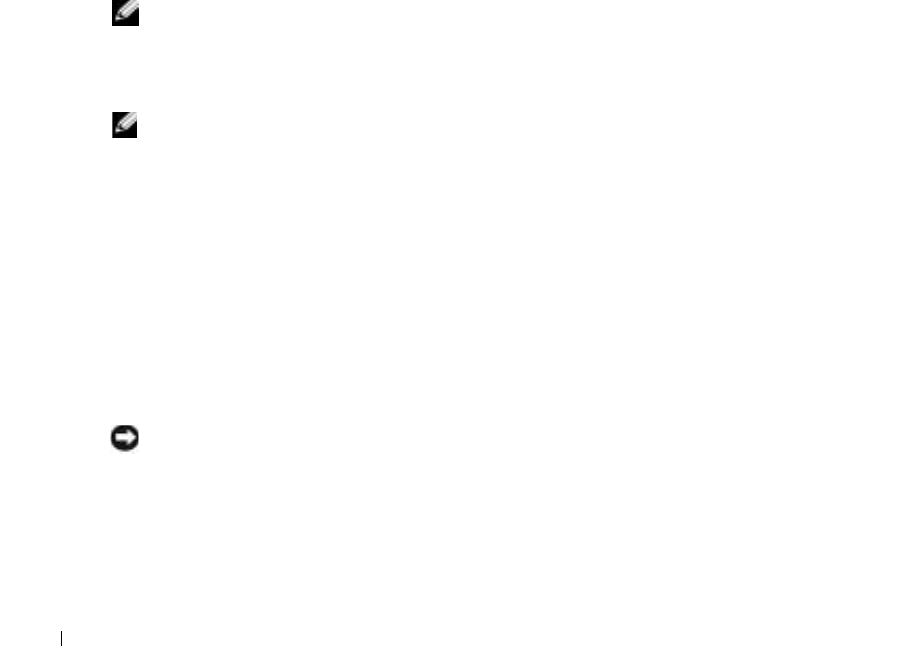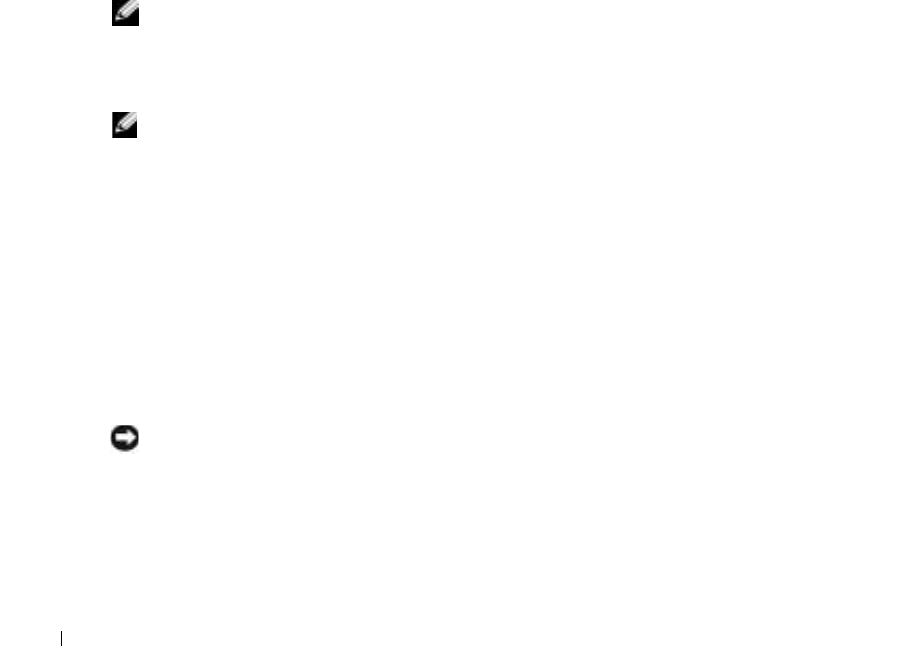
90 Using the DRAC 4 With Microsoft
®
Active Directory
www.dell.com | support.dell.com
Configuring Active Directory to Access Your DRAC 4
Before you can use Active Directory to access your DRAC 4, you must configure the Active
Directory software and the DRAC 4 by performing the following steps in their numbered order:
1
Extend the Active Directory schema (see "Extending the Active Directory Schema").
2
Extend the Active Directory Users and Computers Snap-in (see "Installing the Dell Extension
to the Active Directory Users and Computers Snap-In").
3
Add DRAC 4 users and their privileges to Active Directory (see "Adding DRAC 4 Users and
Privileges to Active Directory").
4
Enable SSL on each of your domain controllers (see "Enabling SSL on a Domain Controller").
5
Configure the DRAC 4 Active Directory properties using either the DRAC 4 Web-based
interface or the racadm CLI (see "Configuring the DRAC 4").
Extending the Active Directory Schema
Extending your Active Directory schema will add a Dell organizational unit, schema classes and
attributes, and example privileges and association objects to the Active Directory schema.
NOTE: Before you extend the schema, you must have Schema Admin privileges on the Schema Master
Flexible Single Master Operation (FSMO) Role Owner of the domain forest.
You can extend your schema using two different methods. You can use the Dell Schema
Extender utility, or you can use the LDIF script file.
NOTE: The Dell organizational unit will not be added if you use the LDIF script file.
The LDIF files and Dell Schema Extender are located on your Dell Systems Management Consoles
CD in the following respective directories:
•
CD drive
:\support\OMActiveDirectory Tools\RAC4\LDIF Files
•
CD drive
:\support\OMActiveDirectory Tools\RAC4\Schema Extender
To use the LDIF files, see the instructions in the readme that is in the LDIF files directory.
To
use the Dell Schema Extender to extend the Active Directory Schema, perform the steps in
"
Using the Dell Schema Extender."
You can copy and run the Schema Extender or LDIF files from any location.
Using the Dell Schema Extender
NOTICE: The Dell Schema Extender uses the SchemaExtenderOem.ini file. To ensure that the
Dell
Schema Extender utility functions properly, do not modify the name of this file.
1
Click
Next
on the Welcome screen.
2
Read the warning and click
Next
again.
3
Either select
Use Current Log In Credentials
or enter a user name and password with schema
administrator rights.