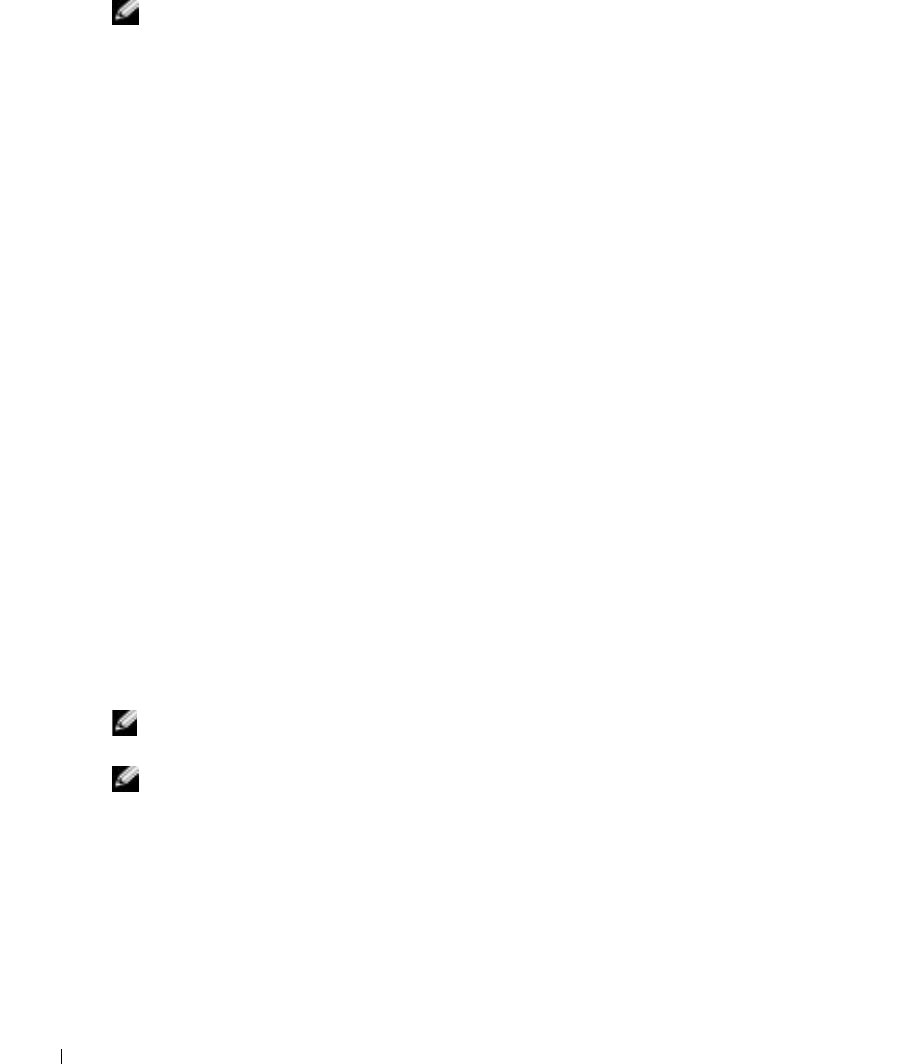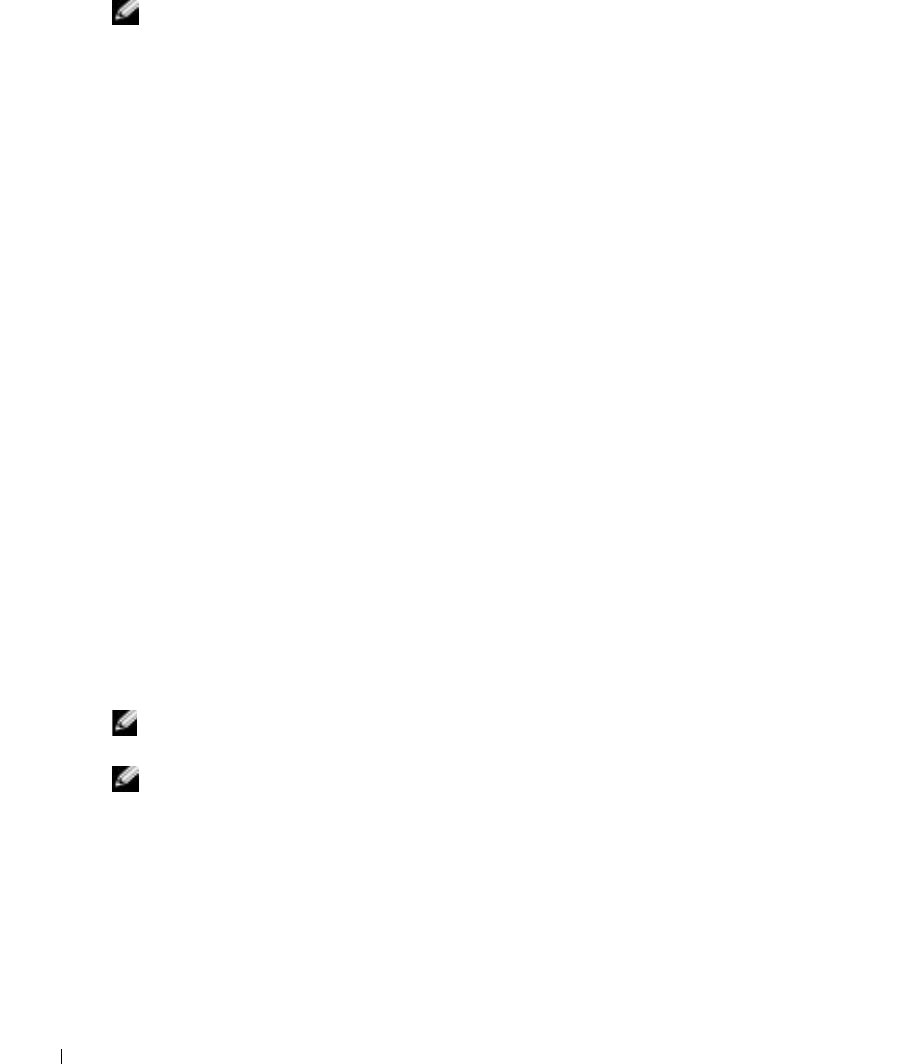
98 Using the DRAC 4 With Microsoft
®
Active Directory
www.dell.com | support.dell.com
Exporting the Domain Controller Root CA Certificate
NOTE: The following steps may vary slightly if you are using Windows 2000.
1
Go to the domain controller on which you installed the Microsoft Enterprise CA service.
2
Click
Start
→
Run
.
3
Ty p e
mmc
and click
OK
.
4
In the
Console 1
(MMC) window, click
File (
or
Console
on Windows 2000 systems
)
and
select
Add/Remove Snap-in
.
5
In the
Add/Remove Snap-In
window, click
Add
.
6
In the
Standalone Snap-In
window, select
Certificates
and click
Add
.
7
Select
Computer
account and click
Next
.
8
Select
Local Computer
and click
Finish
.
9
Click
OK
.
10
In the
Console 1
window, expand the
Certificates
folder, expand the
Personal
folder, and
click the
Certificates
folder.
11
Locate and right-click the root CA certificate, select
All Tasks
, and click
Export...
.
12
In the
Certificate Export Wizard
, click
Next
, and select
No do not export the private key
.
13
Click
Next
and select
Base-64 encoded X.509 (.cer)
as the format.
14
Click
Next
and save the certificate to a location of your choice. You will need to upload this
certificate to the DRAC 4. To do this, go to the
DRAC 4 Web-based interface
→
Configuration
tab
→
Active Directory page
. Alternately, you may use the
racadm
CLI
commands (see "Configuring the DRAC 4 Active Directory Settings Using the racadm CLI").
15
Click
Finish
and click
OK
.
Importing the DRAC 4 Firmware SSL Certificate to All Domain Controllers Trusted
Certificate Lists
NOTE: If the DRAC 4 firmware SSL certificate is signed by a well-known CA, you do not need to perform
the steps described in this section.
NOTE: The following steps may vary slightly if you are using Windows 2000.
1
The DRAC 4 SSL certificate is the same certificate that is used for the DRAC 4 Web server.
All DRAC 4 controllers are shipped with a default self-signed certificate. You can get this
certificate from the DRAC 4 by selecting the DRAC 4 Web-based interface
Configuration
tab
→
Active Directory
subtab
→
Download DRAC 4 Server Certificate
.
2
On the domain controller, open an
MMC Console
window and select
Certificates
→
Trusted
Root Certification Authorities
.
3
Right-click
Certificates
, select
All Tasks
and click
Import
.