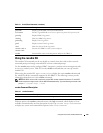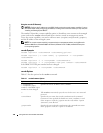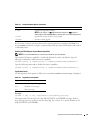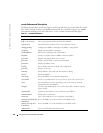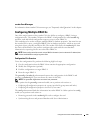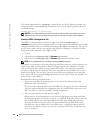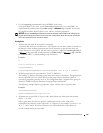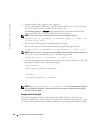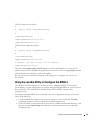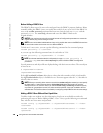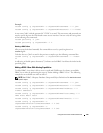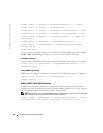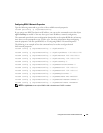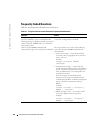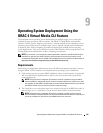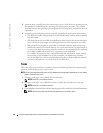Using the serial and racadm Commands 137
The file contents are as follows:
#
# Object Group "cfgLanNetworking"
#
[cfgLanNetworking]
cfgNicIpAddress=10.35.10.110
cfgNicGateway=10.35.10.1
This file will be updated as follows:
#
# Object Group "cfgLanNetworking"
#
[cfgLanNetworking]
cfgNicIpAddress=10.35.9.143
# comment, the rest of this line is ignored
cfgNicGateway=10.35.9.1
The command racadm config -f myfile.cfg parses this file and identifies any errors by line
number. A correct file will update the proper entries. You may use the same getconfig command
used in the previous example to confirm the update.
You can use this file to download company-wide changes or to configure new systems over
the
network.
Using the racadm Utility to Configure the DRAC 4
The DRAC 4 Web-based interface is the fastest way to configure a DRAC 4. If you prefer
command line or script configuration, or need to configure multiple DRAC 4s, you can also use
the racadm CLI. The racadm CLI is installed along with the DRAC 4 agents on the
managed
system.
To configure multiple DRAC 4s to contain the same user configuration settings, you can do
either of the following:
• Use the racadm CLI examples in this section as a guide to create a batch file of
racadm
commands, and then execute the batch file on each managed system.
• Create the DRAC 4 configuration file as described in "racadm Subcommand Man Pages" and
then execute the
racadm config
subcommand on each managed system using that same
configuration file.