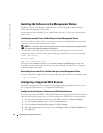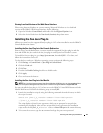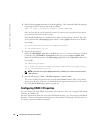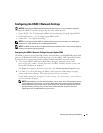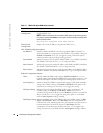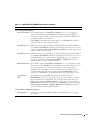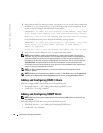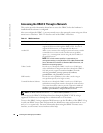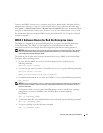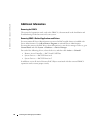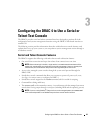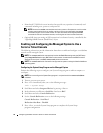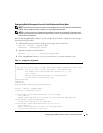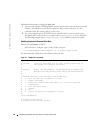Installing and Setting Up the DRAC 4 39
Updating the DRAC 4 Firmware
NOTICE: Updating your DRAC 4 firmware may disconnect your current network connection.
Use one of the following methods to update your DRAC 4 firmware.
NOTE: You must add and configure a DRAC 4 user before using the Web-based interface, racadm CLI, or
Serial/Telnet consoles to update your firmware.
• Web-based Interface — See "Updating the DRAC 4 Firmware."
• racadm CLI — See "fwupdate."
• Repair utility (diskette-based update): This update restores all DRAC 4 configurations back
to factory defaults. Go to the Dell Support website at
support.dell.com
, download the
appropriate DRAC 4 firmware image file, and follow the instructions to create two diskettes.
Insert the first diskette into the system to be updated and follow the instructions on the
screen.
NOTICE: The Repair utility is only supported when used locally.
After you perform a firmware upgrade, perform the following instructions to clear the Web
browser cache to ensure that all new Web-based interface pages are loaded.
Clearing the Web Browser Cache With Internet Explorer
1
From the drop-down menu, select
Tools
→
Internet Options
.
2
In the
Internet Options
window under
Temporary Internet Files
, click
Delete Files.
3
Click the
Delete all offline content
box.
4
Click
OK
twice.
5
Close and restart the browser.
Clearing the Web Browser Cache With Mozilla
1
From the drop-down menu, select
Edit
Preferences
.
2
In the
Preferences
window, select
Advance
→
Cache
.
3
Click
Clear Disk Cache
.
4
Click
Clear Memory Cache
.
5
Click
OK
.
6
Close and restart the browser.