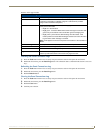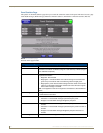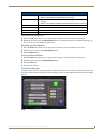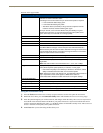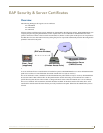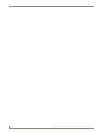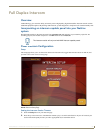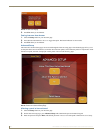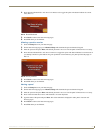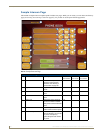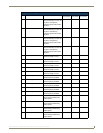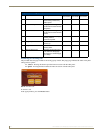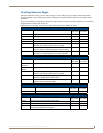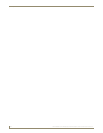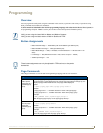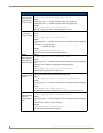Full Duplex Intercom
89
MVP-8400i 8.4" Modero® ViewPoint® Touch Panel with Intercom
4. Press the button beneath Allow This Panel to be Monitored to toggle the option. The button indicates its current
state. (FIG. 71)
5. Press Back to return to the intercom setup pages.
6. Press Exit when you are finished.
Allowing a panel to monitor
1. Select the Setup button on your intercom page.
2. On the intercom setup page, press Advanced Setup. This launches the password numeric keypad.
3. Enter the password and press Done. The default password is Password 4 of the panel’s firmware Password Setup.
4. Press the button beneath Allow This Panel to Monitor to toggle the option. The button indicates its current state. If
you attempt to monitor a panel that has not given permission to be monitored, your panel provides the popup in
FIG. 72.
5. Press Back to return to the intercom setup pages.
6. Press Exit when you are finished.
Naming a panel
1. Select the Setup button on your intercom page.
2. On the intercom setup page, press Advanced Setup. This launches the password numeric keypad.
3. Enter the password and press Done. The default password is Password 4 of the panel’s firmware Password Setup.
4. Press in the area under Panel Name. This launches a on screen keyboard.
5. Type the name of the panel and press Done. This is the name that is displayed in other panels’ intercom call
directory pages.
6. Press Back to return to the intercom setup pages.
7. Press Exit when you are finished.
FIG. 71 Room Monitored
FIG. 72 Privacy Enabled