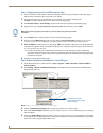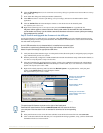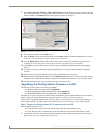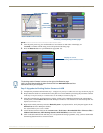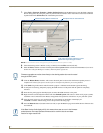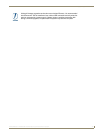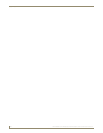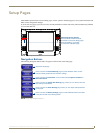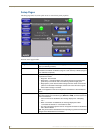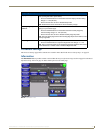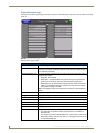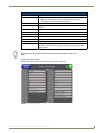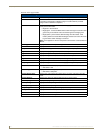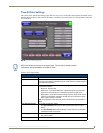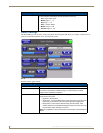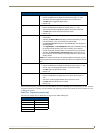Setup Pages
42
MVP-8400i 8.4" Modero® ViewPoint® Touch Panel with Intercom
Setup Pages
The Setup page (FIG. 43) allows quick access to several basic panel properties:
Features on this page include:
FIG. 43 MVP-8400 Setup page
Setup Page
Navigation Buttons: The buttons along on the left side of the page provide access to secondary Setup
pages (see following sections).
WiFi/Wired icon: The icon to the left of the Connection Status Icon displays whether the current
connection to the Master is Wireless (image of a radio antenna) or Wired (image of
three networked computers).
Connection Status icon: The icon in the upper-right corner of each Setup page shows online/offline state of
the panel to the master.
• Bright red - disconnected
• Bright green - connected. Blinks when a blink message is received to dark
green every 5 seconds for half a second then go back to bright green.
• Bright yellow - panel missed a blink message from the master. It will remain
yellow for 3 missed blink messages and then turn red. It will return to green
when a blink message is received.
Note: a Lock appears on the icon if the panel is connected to a secured NetLinx
Master.
Connection Status: Displays whether the panel is communicating externally as well as the encryption
status of the Master, the connection type (Ethernet or USB), and what System the
panel is connected to.
• Until a connection is established, the message displayed is: “Attempting
via...”.
• When a connection is established, the message displayed is either:
“Connected via Ethernet “or “Connected via USB “.
• The word “Encrypted” appears when an encrypted connection is established
with a NetLinx Master.
Note: The panel must be rebooted before incorporating any panel communication
changes and to detect Ethernet connections.