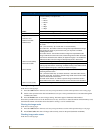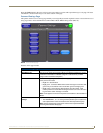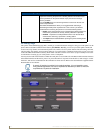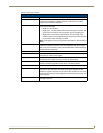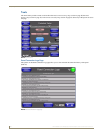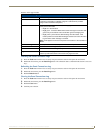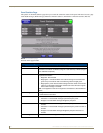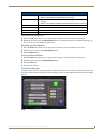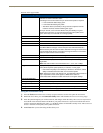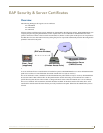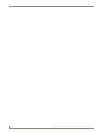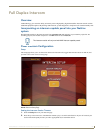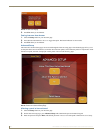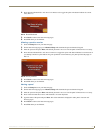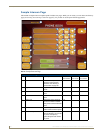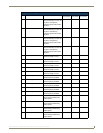Setup Pages
84
MVP-8400i 8.4" Modero® ViewPoint® Touch Panel with Intercom
Features on this page include:
Using the Connection Utility
1. Press the Tools button in the Protected Setup Navigation Buttons section. This opens the Tools menu.
2. Within the Tools menu, press the Connection Utility button. This launches the Connection Utility popup.
3. Move the panel throughout your wireless network, and changes within the utility. The Connection Information
notes the IP of the connected master and the IP of your panel. The Wireless Information indicates the current
wireless connection method for the panel, e.g., the MAC Address for the WAP currently in use. The Connection
Statistics show the current quality of the panel connection.
4. Push Close when you are done using the Site Survey tool.
Connection Utility Page
Connection Status icon: The icon in the upper-right corner of the utility provides a constant visual
indication of current connection status.
A message is sent to the master once per second and expects a response.
• If it is received the button stays green.
• If it is missed the button goes yellow.
• After three misses (3 seconds) it will go red until a response from the
master is received, and then it will be green again.
Once per second, a user can know whether they are standing in a good
wireless area (all green), an area of limited coverage (lots of yellow, some
green, some red), or an area with no coverage (all red).
Connection Information:
Master IP The IP Address for the connected master.
Panel IP The IP Address for the panel.
Wireless Information:
WAP MAC The MAC Address for the WAP currently in use.
If the MAC Address changes, it means the panel has switched/roamed to a
different access point. This can be used to determine coverage for each access
point and help isolate "brown" areas where coverage is minimal or non-existent,
and thus require another access installed.
SSID Displays the currently used SSID of the target WAP.
Channel The RF channel being used for connection to the WAP (read -only).
Signal Level Value The data rate (in Mbps) at which the panel is currently communicating with the
target WAP.
Note: Data rates for 802.11b communication are: 1, 2, 5.5, and 11 Mbps.
Signal Level Displays the quality of the link from the wireless NIC to the Wireless Access
Point (direct sequence spread spectrum) in real time, in a bar graph.
• Even when link quality is at its lowest you still have a connection, and the
ability to transmit and receive data, even if at lower speeds.
Note: “Signal Level Value” and “Signal Level” are applicable to RF connections
only. It is possible to have an RF signal to a WAP, but be unable to
communicate with it because of either incorrect IP or encryption settings.
Connection Statistics:
Query Messages Sent The number of messages sent from the panel to the master.
Responses Received The number of responses the panel has received from the master.
Responses Missed The number of expected responses from the master to the panel missed.
Close: Closes the Connection Utility popup.