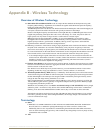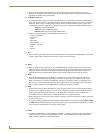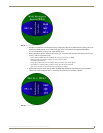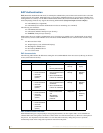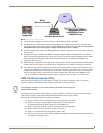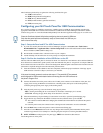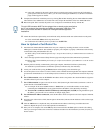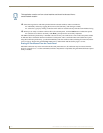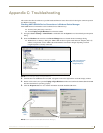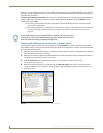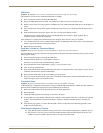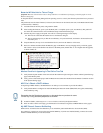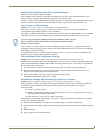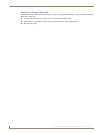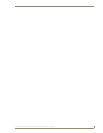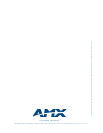Appendix C: Troubleshooting
174
MVP-8400i 8.4" Modero® ViewPoint® Touch Panel with Intercom
Batteries Will Not Hold or Take a Charge
Symptom: Batteries will not hold or take a charge and there is no indication of charging, on the bargraphs or in the
Batteries Setup page.
To keep the batteries from being damaged (from operating at too low a level), the firmware places them into a protected
state.
The panel must have the latest firmware (if it doesn’t, the firmware can be found at amx.com, in the Dealers/Tech Center
> Firmware Files.> Modero).
1. Load the firmware into the panel, using NetLinx Studio.
2. After loading the firmware, power cycle the MVP (this is a complete power cycle, not a Reboot). The panel will
now show the current firmware version within the Setup > Panel Information page.
3. Connect the power supply to the panel. You will see 2 warning messages on the display.
The first one warns that the batteries are low and must be charged.
The second warning tells you that the second battery is in protected mode, and needs to be inserted into the
first battery slot.
4. Swap the batteries, the top slot is considered the first slot, and now the batteries will be reset.
5. Wait a few minutes and then check the Batteries page on the MVP to see any charging activity on the bar graphs.
The "Sensor" device (in the Online Tree tab below the MVP panel) should show v1.24 or higher after the upgrade,
as shown in
FIG. 81:
Modero Panel Isn’t Appearing in The Online Tree Tab
1. Verify that the System number is the same on both the NetLinx Project Navigator window and the System Settings
page on the Modero panel.
2. Verify you have entered the proper NetLinx Master IP and connection methods into the Master Connection section
of the System Settings page.
MVP Can’t Obtain a DHCP Address
In requesting a DHCP Address, the DHCP Server can take up to a few minutes to provide the address.
1. Verify that the WAP is configured to match the MVP panel Network Name (SSID) field, Encryption, Default Key,
and Current Key string.
2. In NetLinx Studio, select Diagnostics > Network Address and verify the System number.
3. If the IP Address field is still empty, give the Modero a few minutes to negotiate a DHCP Address and try again.
My WEP Doesn’t Seem to Be Working
WEP will not work unless the same default key is set on both the panel and the Wireless Access Point (WAP).
For example: if you had your access point set to default WEP key 4 (which was 01:02:03:04:05) you must also set the
Modero’s Default WEP key 4 to 01:02:03:04:05.
FIG. 81 "Sensor" device in the Online Tree tab
Remember that the Passphrase generator on the panel does not produce the same
Current Key if using the same passphrase on the WAP.