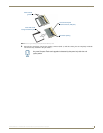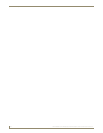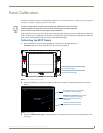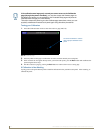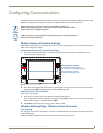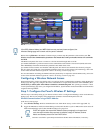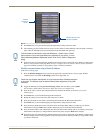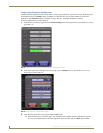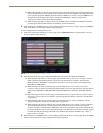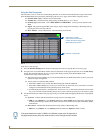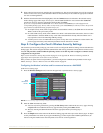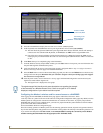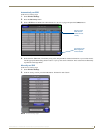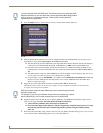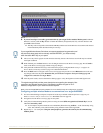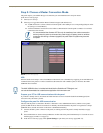Configuring Communications
17
MVP-8400i 8.4" Modero® ViewPoint® Touch Panel with Intercom
When selecting WEP as a Security Type, the button to the right of the Security Type may be toggled between
64 and 128. While the Password and Current Key fields are greyed out, the WEP keys are enabled: press each
one to open the appropriate WEP Key keyboard and enter a WEP key, if necessary, and press Done to close
the keyboard. Press the Default Key field to select between WEP Keys 1 through 4, and press the
Authentication field to select between Open and Shared.
When selecting WPA-PSK as a Security Type, only the SSID and Password fields are enabled. Press each to
open the appropriate keyboard and enter a new SSID or password if necessary.
4. When finished, press the Save button to save any changes and return to the Wireless Settings page. Press Cancel to
return to the Wireless Settings page without saving any changes.
To select configuration for an Enterprise network:
1. In the lower-right corner of the Wireless Settings page, press the Enterprise button to open the Wireless Security:
Enterprise Mode window (
FIG. 16).
2. Select between the Security Types: EAP-PEAP, EAP-TTLS, EAP-TLS, EAP-LEAP, and EAP-FAST.
When Selecting EAP-PEAP as a Security Type, press the SSID, Identity, Password, or Certificate Authority
fields to open the appropriate keyboards, if necessary. Press the PEAP Version field to select between
PEAPv0, PEAPv1, and PEAPv1 w/ peaplabel=1. Press the Inner Auth Type field to select between GTC,
OTP, MD5, and MSCHAPv2.
When selecting EAP-TTLS as a Security Type, press the SSID, Identity, Anon. Identity, Password, or
Certificate Authority fields to open the appropriate keyboards, if necessary. Press the Inner Auth Type field to
select between MSCHAPv2, MSCHAP, PAP, CHAP, EAP-MSCHAPv2, EAP-GTC, EAP-OTP, and EAP-
MD5.
When selecting EAP-TLS as a Security Type, press the SSID, Identity, Certificate Authority, Client Certificate,
Private Key, or Private Key Password fields to open the appropriate keyboards, if necessary. All other fields
are greyed-out.
When selecting EAP-LEAP as a Security Type, press the SSID, Identity, or Password fields to open the
appropriate keyboards, if necessary. All other fields are greyed-out.
When selecting EAP-FAST as a Security Type, press the SSID, Identity, Anon. Identity, or Password fields to
open the appropriate keyboards, if necessary. Press the Auto PAC Provisioning field to select between
Enabled or Disabled: when this field is Enabled, the PAC File Location field is greyed out, but the field may
be pressed and the PAC File Location keyboard opened if it is Disabled. The Auto Key Renewal field is greyed
out when Auto PAC Provisioning is Disabled; if it is Enabled, select between NEVER, 1 Day, 3 Days, 7
Days, 14 Days, or 30 Days.
3. When finished, press the Save button to save all changes and return to the Wireless Settings page. Press the Cancel
button to return to the Wireless Settings page without saving any changes.
FIG. 16 Wireless Security: Enterprise Mode window